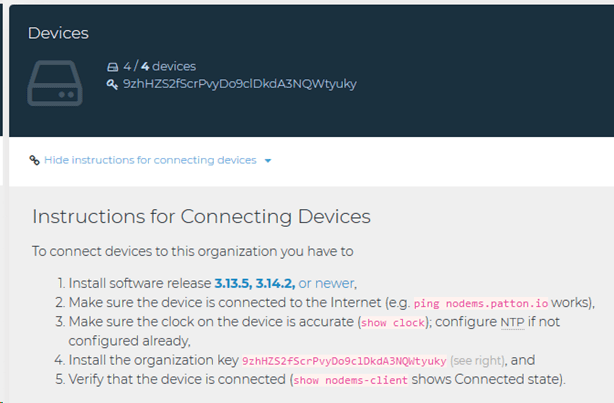Frequently Asked Questions
Answer all of your questions

VERSION 20
4SC FREE licenses are extended until July 2, 2024. To extend licenses until the end of 2024 you must:
● Verify registration: Your 3CX license must be registered correctly.
● Version update: You must update your subscription to V20
If you have not completed the registration verification and version update by July 2, 2024, your license will expire on that date.
Support for 4SC FREE on Windows will end on July 2, 2024.
To stay in 4SC FREE, Windows users have two ways:
1. Switch to Linux
2. Stay on Windows but upgrade to an Enterprise subscription (NOT professional)
● Verify registration: Your 3CX license must be registered correctly.
● Version update: You must update your subscription to V20
If you have not completed the registration verification and version update by July 2, 2024, your license will expire on that date.
Support for 4SC FREE on Windows will end on July 2, 2024.
To stay in 4SC FREE, Windows users have two ways:
1. Switch to Linux
2. Stay on Windows but upgrade to an Enterprise subscription (NOT professional)
● Windows will be available only for Enterprise licenses
● V20 is currently only available on Linux: The Windows installer will arrive later and will require an Enterprise edition. We will upgrade all PRO editions with Windows to Enterprise for the duration of the subscription. More information coming soon.
● V20 is currently only available on Linux: The Windows installer will arrive later and will require an Enterprise edition. We will upgrade all PRO editions with Windows to Enterprise for the duration of the subscription. More information coming soon.
● Wireshark is available in dedicated server installations but not in Hosted by 3CX. You find it in the Dashboard
No date yet
● Depends on the availability of libraries, APIs, etc. used in v18.
● It depends on the security problems that may be found in Debian 10, the Console, the Libraries or the APIs.
● It runs on Debian 10, which is EOL.
○ APIs that we know will be retired:
○ Google Transcription API v1 January / February.
● Google PUSH API v1 – June / July.
● To be realistic, try to move within 6 months.
● Depends on the availability of libraries, APIs, etc. used in v18.
● It depends on the security problems that may be found in Debian 10, the Console, the Libraries or the APIs.
● It runs on Debian 10, which is EOL.
○ APIs that we know will be retired:
○ Google Transcription API v1 January / February.
● Google PUSH API v1 – June / July.
● To be realistic, try to move within 6 months.
● https://www.3cx.com/docs/call-api-windows/
● https://www.3cx.com/docs/call-api-linux/
● https://www.3cx.com/docs/call-api-linux/
● There is a single link to access both the administration console and the web client
You must follow the checklist at the following link: https://www.3cx.com/blog/releases/v20-upgrade-checklist-faq/
● Self Hosted – Make sure you have 2 GB Ram and 2 VCPUs.
● 3CX v20 is tested ONLY on supported cloud service providers.
● On-Premise – check that you have Split DNS configured.
● 3CX v20 is tested ONLY on supported cloud service providers.
● On-Premise – check that you have Split DNS configured.
● Groups are now named departments. That is, if I have two groups (Sales and Support) in V20 it will have two departments (Sales and Support) and one department by default. If you don't have groups, everything will stay in the department by default.
Now each department will be able to have its own personalized schedule. Otherwise, it will have the default schedule, which is the general one.Write a short description, that will describe the title or something informational and useful.
● Wireshark capture.
● Bridges (without presence).
● Parking in the User Role.
● FXS configuration.
● Restart the OS.
● Bridges (without presence).
● Parking in the User Role.
● FXS configuration.
● Restart the OS.
● Scheduled Reports. IF you need them, DO NOT migrate to version 20.
● Scheduled for RC3 – not RC2!
● Caller ID rules have been moved to “System” > “Caller ID”.
● Priority over DID rules.
● Caller ID rules have been moved to “System” > “Caller ID”.
● Priority over DID rules.
● Inbound rules are now configured at the terminal level, the DID for the extension is specified.
● Caller ID rules are configured in “System” > “Caller ID”.
● Caller ID rules are configured in “System” > “Caller ID”.
● The Desktop Application (Electron App) can connect to v20 but the connection will stop at some point.
● You will then have to uninstall the Electron application.
● You will then have to uninstall the Electron application.
● The system must be on V18 Update 9
● To do this you have to modify the config.file that is downloaded
● When entering the web client or pwa, you must click on the notification bell located in the upper right. By doing this the user will be shown as registered.
In case you have a template for version 18 of a gateway in your PBX, it won't work, as such a template doesn't exist in version 20. Therefore, when adding a gateway in the PBX, you will notice that a generic template is used

if you need to configure your gateway in your PBX, we recommend following this document: https://www.3cx.com/docs/manual/configuring-voip-gateway/"
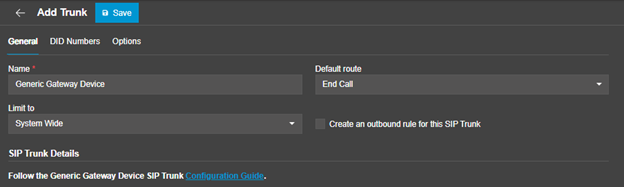
if you need to configure your gateway in your PBX, we recommend following this document: https://www.3cx.com/docs/manual/configuring-voip-gateway/"
We strongly recommend using a preferred or supported SIP Trunk service provider. The 3CX team makes sure that all templates from listed SIP Trunk Providers are updated and tested with every release ensuring no issues arise for our users. Select your country to view a list of supported SIP Trunk providers. https://www.3cx.com/partners/sip-trunks/
Features and Benefits of an IP PBX
Auto-Attendant (or automated attendant) is a term commonly used in telephony to describe a voice menu system that allows callers to be transferred to an extension without going through a telephone operator or receptionist. The auto-attendant is also known as a digital receptionist.

For a caller to find a user on a phone system, a dial-by-name directory is usually available. This feature lists users by name, allowing the caller to press a key to automatically ring the extension of a user once his/her extension is announced by the auto-attendant.
If a user is not available, the digital receptionist directs callers to the appropriate voicemail of the user to leave a message.
Having an auto-attendant in a phone system is a very useful and cost-effective feature for a business, as it replaces/helps the human operator by automating and simplifying the incoming phone call procedure.
3CX includes a FREE digital receptionist feature.

For a caller to find a user on a phone system, a dial-by-name directory is usually available. This feature lists users by name, allowing the caller to press a key to automatically ring the extension of a user once his/her extension is announced by the auto-attendant.
If a user is not available, the digital receptionist directs callers to the appropriate voicemail of the user to leave a message.
Having an auto-attendant in a phone system is a very useful and cost-effective feature for a business, as it replaces/helps the human operator by automating and simplifying the incoming phone call procedure.
3CX includes a FREE digital receptionist feature.
What is an IP PBX?
An IP PBX is a complete telephony system that provides telephone calls over IP data networks. All conversations are sent as data packets over the network.
The technology includes advanced communication features but also provides a significant dose of worry-free scalability and robustness. The IP PBX is also able to connect to traditional PSTN lines via an optional gateway – so upgrading day-to-day business communication to this most advanced voice and data network is a breeze!
Enterprises don’t need to disrupt their current external communication infrastructure and operations. With an IP PBX deployed, an enterprise can even keep its regular telephone numbers. This way, the IP PBX switches local calls over the data network inside the enterprise and allows all users to share the same external phone lines.
How it works

An IP PBX or IP Telephone System consists of one or more SIP phones, an IP PBX server and optionally a VoIP Gateway to connect to existing PSTN lines. The IP PBX server functions in a similar manner to a proxy server. SIP clients, being either soft phones or desk phones, register with the IP PBX server, and when they wish to make a call they ask the IP PBX to establish the connection. The IP PBX has a directory of all phones/users and their corresponding SIP address and thus is able to connect an internal call or route an external call via either a VoIP gateway or a VoIP service provider. More information and commonly asked questioned about IP PBXs can be found on IP PBX, SIP & VoIP FAQ.
Benefit #1: Much easier to install & configure than a proprietary phone system:
An IP PBX runs as software on a computer and can leverage the advanced processing power of the computer and user interface as well as features. Anyone proficient in networking and computers can install and maintain an IP PBX. By contrast, a proprietary phone system often requires an installer trained on that particular system!
Benefit #2: Easier to manage because of web/GUI based configuration interface:
An IP PBX can be managed via a web-based configuration interface or a GUI, allowing you to easily maintain and fine-tune your phone system. Proprietary phone systems have difficult-to-use interfaces which are often designed to be used only by phone technicians.
Benefit #3: Significant cost savings using VoIP providers:
With an IP PBX you can easily use a VOIP Provider for long-distance and international calls. The monthly savings are significant. If you have branch offices, you can easily connect phone systems between branches and make free phone calls.
Benefit #4: Eliminate phone wiring!
An IP Telephone system allows you to connect hardware IP phones directly to a standard computer network port (which it can share with the adjacent computer). Software phones can be installed directly on the PC. You can now eliminate the phone wiring and make adding or moving of extensions much easier. In new offices, you can completely eliminate the need for wiring extra ports to be used by the office phone system!
Benefit #5: Eliminate vendor lock in!
IP PBXs are based on the open SIP standard. You can mix and match any SIP hardware or software phone with any SIP-based IP PBX, PSTN Gateway or VOIP provider. In contrast, a proprietary phone system often requires proprietary phones to use advanced features, and proprietary extension modules to add features.
Benefit #6: Scalable!
Proprietary systems are easy to outgrow. Adding more phone lines or extensions often requires expensive hardware modules. In some cases, you need an entirely new phone system. Not so with an IP PBX. A standard computer can easily handle a large number of phone lines and extensions – just add more phones to your network to expand!
Benefit #7: Better customer service & productivity!
With an IP PBX you can deliver better customer service and better productivity. Since the system is now computer-based, you can integrate phone functions with business applications. For example, bring up the customer record of the caller automatically when you receive his/her call, dramatically improving customer service and cutting costs by reducing time spent on each caller. Outbound calls can be placed directly from Outlook, removing the need for the user to type in the phone number.
Benefit #8: Twice the phone system features for half the price!
Since an IP PBX is software-based, it is easier for developers to add and improve feature sets. Most VoIP phone systems come with a rich feature set, including auto attendant, voice mail, ring groups, and advanced reporting. Unified Communications features are included, to support presence, video and audio conferences and free calls via the data network. These options are often very expensive in proprietary systems.
Benefit #9: Allow hot desking & roaming!
Hot desking, the process of being able to easily move offices/desks based on the task at hand, has become very popular. Unfortunately, traditional PBXs require extensions to be re-patched to the new location. With an IP PBX the user simply takes his phone to his new desk – No patching required!
Users can roam too – if an employee has to work from home, he/she can simply fire up their SIP software phone and are able to answer calls to their extension, just as they would in the office. Calls can be diverted anywhere in the world because of the SIP protocol characteristics!
Benefit #10: Better phone usability: SIP phones are easier to use!
Employees often struggle using advanced phone features. Setting up a conference, or transferring a call on an old PBX requires detailed instructions.
Not so with an IP PBX – all features are easily performed from a user-friendly GUI. In addition, users get a better overview of the status of other extensions, of inbound calls, call queues, and presence via the apps. Proprietary systems often require expensive “system” phones to get an idea of what is going on on your phone system and even then, status information is cryptic at best.
Conclusion
Investing in a software-based IP PBX makes a lot of sense, not only for new companies buying a phone system but also for companies who already have a PBX. An IP PBX delivers such significant savings in management, maintenance, and call costs, that upgrading to an IP PBX, should be the obvious choice for any company.
An IP PBX is a complete telephony system that provides telephone calls over IP data networks. All conversations are sent as data packets over the network.
The technology includes advanced communication features but also provides a significant dose of worry-free scalability and robustness. The IP PBX is also able to connect to traditional PSTN lines via an optional gateway – so upgrading day-to-day business communication to this most advanced voice and data network is a breeze!
Enterprises don’t need to disrupt their current external communication infrastructure and operations. With an IP PBX deployed, an enterprise can even keep its regular telephone numbers. This way, the IP PBX switches local calls over the data network inside the enterprise and allows all users to share the same external phone lines.
How it works

An IP PBX or IP Telephone System consists of one or more SIP phones, an IP PBX server and optionally a VoIP Gateway to connect to existing PSTN lines. The IP PBX server functions in a similar manner to a proxy server. SIP clients, being either soft phones or desk phones, register with the IP PBX server, and when they wish to make a call they ask the IP PBX to establish the connection. The IP PBX has a directory of all phones/users and their corresponding SIP address and thus is able to connect an internal call or route an external call via either a VoIP gateway or a VoIP service provider. More information and commonly asked questioned about IP PBXs can be found on IP PBX, SIP & VoIP FAQ.
Benefit #1: Much easier to install & configure than a proprietary phone system:
An IP PBX runs as software on a computer and can leverage the advanced processing power of the computer and user interface as well as features. Anyone proficient in networking and computers can install and maintain an IP PBX. By contrast, a proprietary phone system often requires an installer trained on that particular system!
Benefit #2: Easier to manage because of web/GUI based configuration interface:
An IP PBX can be managed via a web-based configuration interface or a GUI, allowing you to easily maintain and fine-tune your phone system. Proprietary phone systems have difficult-to-use interfaces which are often designed to be used only by phone technicians.
Benefit #3: Significant cost savings using VoIP providers:
With an IP PBX you can easily use a VOIP Provider for long-distance and international calls. The monthly savings are significant. If you have branch offices, you can easily connect phone systems between branches and make free phone calls.
Benefit #4: Eliminate phone wiring!
An IP Telephone system allows you to connect hardware IP phones directly to a standard computer network port (which it can share with the adjacent computer). Software phones can be installed directly on the PC. You can now eliminate the phone wiring and make adding or moving of extensions much easier. In new offices, you can completely eliminate the need for wiring extra ports to be used by the office phone system!
Benefit #5: Eliminate vendor lock in!
IP PBXs are based on the open SIP standard. You can mix and match any SIP hardware or software phone with any SIP-based IP PBX, PSTN Gateway or VOIP provider. In contrast, a proprietary phone system often requires proprietary phones to use advanced features, and proprietary extension modules to add features.
Benefit #6: Scalable!
Proprietary systems are easy to outgrow. Adding more phone lines or extensions often requires expensive hardware modules. In some cases, you need an entirely new phone system. Not so with an IP PBX. A standard computer can easily handle a large number of phone lines and extensions – just add more phones to your network to expand!
Benefit #7: Better customer service & productivity!
With an IP PBX you can deliver better customer service and better productivity. Since the system is now computer-based, you can integrate phone functions with business applications. For example, bring up the customer record of the caller automatically when you receive his/her call, dramatically improving customer service and cutting costs by reducing time spent on each caller. Outbound calls can be placed directly from Outlook, removing the need for the user to type in the phone number.
Benefit #8: Twice the phone system features for half the price!
Since an IP PBX is software-based, it is easier for developers to add and improve feature sets. Most VoIP phone systems come with a rich feature set, including auto attendant, voice mail, ring groups, and advanced reporting. Unified Communications features are included, to support presence, video and audio conferences and free calls via the data network. These options are often very expensive in proprietary systems.
Benefit #9: Allow hot desking & roaming!
Hot desking, the process of being able to easily move offices/desks based on the task at hand, has become very popular. Unfortunately, traditional PBXs require extensions to be re-patched to the new location. With an IP PBX the user simply takes his phone to his new desk – No patching required!
Users can roam too – if an employee has to work from home, he/she can simply fire up their SIP software phone and are able to answer calls to their extension, just as they would in the office. Calls can be diverted anywhere in the world because of the SIP protocol characteristics!
Benefit #10: Better phone usability: SIP phones are easier to use!
Employees often struggle using advanced phone features. Setting up a conference, or transferring a call on an old PBX requires detailed instructions.
Not so with an IP PBX – all features are easily performed from a user-friendly GUI. In addition, users get a better overview of the status of other extensions, of inbound calls, call queues, and presence via the apps. Proprietary systems often require expensive “system” phones to get an idea of what is going on on your phone system and even then, status information is cryptic at best.
Conclusion
Investing in a software-based IP PBX makes a lot of sense, not only for new companies buying a phone system but also for companies who already have a PBX. An IP PBX delivers such significant savings in management, maintenance, and call costs, that upgrading to an IP PBX, should be the obvious choice for any company.
A VoIP Phone System / IP PBX system consists of one or more SIP phones / VoIP phones, an IP PBX server and optionally includes a VoIP Gateway. The IP PBX server is similar to a proxy server: SIP clients, being either soft phones or hardware based phones, register with the IP PBX server, and when they wish to make a call they ask the IP PBX to establish the connection. The IP PBX has a directory of all phones/users and their corresponding SIP address and thus is able to connect an internal call or route an external call via either a VoIP gateway or a VoIP service provider to the desired destination.

At the center we have, the IP PBX. Starting from the bottom, we see the Corporate Network. This is the company’s local network. Through that network, Computers running SIP clients such as the 3CX softphones, and IP Phones connect directly to the PBX. On the left, we see the company’s router/firewall connected to the internet. From there it can connect to remote extensions in the form of computers running the softphones, remote IP Phones, mobile devices running the 3CX Android and iOS apps, and Bridged PBX’s. Using a VoIP provider we can connect to the PSTN network. To the right a VoIP Gateway connects the PBX directly to the PSTN network.

At the center we have, the IP PBX. Starting from the bottom, we see the Corporate Network. This is the company’s local network. Through that network, Computers running SIP clients such as the 3CX softphones, and IP Phones connect directly to the PBX. On the left, we see the company’s router/firewall connected to the internet. From there it can connect to remote extensions in the form of computers running the softphones, remote IP Phones, mobile devices running the 3CX Android and iOS apps, and Bridged PBX’s. Using a VoIP provider we can connect to the PSTN network. To the right a VoIP Gateway connects the PBX directly to the PSTN network.
Other Protocols
RTP – short for Real-time Transport Protocol defines a standard packet format for delivering audio and video over the Internet. It is defined in RFC 1889. It was developed by the Audio Video Transport Working group and was first published in 1996. RTP is used extensively in communication and entertainment systems that involve streaming media, such as telephony, video teleconference applications, television services and web-based push-to-talk features.

RTP is used in conjunction with the RTP Control Protocol (RTCP). While RTP carries the media streams (e.g., audio and video), RTCP is used to monitor transmission statistics and quality of service (QoS) and aids synchronization of multiple streams. RTP is originated and received on even port numbers and the associated RTCP communication uses the next higher odd port number. RTP is one of the foundations of VoIP and it is used in conjunction with SIP which assists in setting up the connections across the network.
RTP Advantages and Usage
As its name implies, the design goal for RTP is the end-to-end streaming in real-time of media-related data. RTP includes mechanisms for jitter compensation, packet loss detection, as well as out-of-order data packet delivery, issues that are especially common in UDP (User Datagram Protocol) transmissions over IP. As RTP enables data transfer to multiple destination end-points in parallel via IP multicast, it is the primary standard eployed for audio and video IP network transfers. The mechanisms for the associated profile and payload format, referenced in the design of the RTP architecture, are implemented on the level of the application layer, instead of the operating system layer.
Applications such as VoIP that need to employ real-time streaming of multimedia data, typically require the timely delivery of data, with varying tolerance in packet loss. As an example, audio packet loss in a VoIP application can cause losing some milliseconds of audio data. This loss can be appropriately handled by error compensation algorithms to make it insignificant and imperceptible to the caller(s). TCP (Transmission Control Protocol) is also standardized for RTP use, even though it is not typically employed in applications due to its error-control mechanisms that can cause delays and affect timely packet delivery. For this reason, most RTP applications most commonly base their implementations on UDP.

RTP is used in conjunction with the RTP Control Protocol (RTCP). While RTP carries the media streams (e.g., audio and video), RTCP is used to monitor transmission statistics and quality of service (QoS) and aids synchronization of multiple streams. RTP is originated and received on even port numbers and the associated RTCP communication uses the next higher odd port number. RTP is one of the foundations of VoIP and it is used in conjunction with SIP which assists in setting up the connections across the network.
RTP Advantages and Usage
As its name implies, the design goal for RTP is the end-to-end streaming in real-time of media-related data. RTP includes mechanisms for jitter compensation, packet loss detection, as well as out-of-order data packet delivery, issues that are especially common in UDP (User Datagram Protocol) transmissions over IP. As RTP enables data transfer to multiple destination end-points in parallel via IP multicast, it is the primary standard eployed for audio and video IP network transfers. The mechanisms for the associated profile and payload format, referenced in the design of the RTP architecture, are implemented on the level of the application layer, instead of the operating system layer.
Applications such as VoIP that need to employ real-time streaming of multimedia data, typically require the timely delivery of data, with varying tolerance in packet loss. As an example, audio packet loss in a VoIP application can cause losing some milliseconds of audio data. This loss can be appropriately handled by error compensation algorithms to make it insignificant and imperceptible to the caller(s). TCP (Transmission Control Protocol) is also standardized for RTP use, even though it is not typically employed in applications due to its error-control mechanisms that can cause delays and affect timely packet delivery. For this reason, most RTP applications most commonly base their implementations on UDP.
SDP is the abbreviation for Session Description Protocol. The Session Description Protocol defines a standard for defining the parameters for the exchange of media (often streaming media) between two (typically) endpoints. It has been published by the IETF as RFC 4566.The SDP is typically embedded or encapsulated within another protocol, with the most widely-used application being inside of the SIP protocol inside most IP Telephony applications. In simple terms, the SDP protocol is a declaration, by a media endpoint, of its receiving specifications and capabilities; a typical declaration would tell us:
which IP Address is prepared to receive the incoming media stream
which port number is listening for the incoming media stream
what media type the endpoint is expecting to receive (typically audio)
which protocol the endpoint is expecting to exchange information in (typically RTP)
which compression encoding the endpoint is capable of decoding (codec)
…and possibly more. In a typical session setup process, we would see two endpoints participating in a session, where each of the endpoints sends an SDP to inform the other endpoint of its specifications and capabilities. SDP does not in itself deliver any media, but simply limits itself to the negotiation of a compatible set of media exchange parameters; the media streams themselves are handled by a different channel and protocol. Looking at this simple example:
v=0
o=MyStreamer 2398026505 2307593197 IN IP4 10.20.30.40
s=MyStreamer Audio Session
c=IN IP4 10.11.12.13
t=0 0
m=audio 15010 RTP/AVP 0 101
a=rtpmap:0 PCMU/8000
a=rtpmap:101 telephone-event/8000
a=sendrecv
… we can see that the endpoint is declaring that it wishes to receive media
on IP Address 10.11.12.13 (the “c=” parameter)
on port number 15010 (declared in the “m=” parameter)
of type audio (declared in the “m=” parameter)
via protocol RTP, with 2 possible codecs numbered 0 and 101 respectively, where:
codec 0 is defined as PCMU at 8000hz
codec 101 is defined as “telephone-event” at 8000Hz (telephone-event is effectively a DTMF tone)
in bi-directional mode (“a=sendrecv”)
which port number is listening for the incoming media stream
what media type the endpoint is expecting to receive (typically audio)
which protocol the endpoint is expecting to exchange information in (typically RTP)
which compression encoding the endpoint is capable of decoding (codec)
…and possibly more. In a typical session setup process, we would see two endpoints participating in a session, where each of the endpoints sends an SDP to inform the other endpoint of its specifications and capabilities. SDP does not in itself deliver any media, but simply limits itself to the negotiation of a compatible set of media exchange parameters; the media streams themselves are handled by a different channel and protocol. Looking at this simple example:
v=0
o=MyStreamer 2398026505 2307593197 IN IP4 10.20.30.40
s=MyStreamer Audio Session
c=IN IP4 10.11.12.13
t=0 0
m=audio 15010 RTP/AVP 0 101
a=rtpmap:0 PCMU/8000
a=rtpmap:101 telephone-event/8000
a=sendrecv
… we can see that the endpoint is declaring that it wishes to receive media
on IP Address 10.11.12.13 (the “c=” parameter)
on port number 15010 (declared in the “m=” parameter)
of type audio (declared in the “m=” parameter)
via protocol RTP, with 2 possible codecs numbered 0 and 101 respectively, where:
codec 0 is defined as PCMU at 8000hz
codec 101 is defined as “telephone-event” at 8000Hz (telephone-event is effectively a DTMF tone)
in bi-directional mode (“a=sendrecv”)
H.323 is, much like SIP (Session Initiation Protocol), a protocol designed for the setup, management, and termination of a media session. It is one of a set of standards from the ITU-T, which defines a large set of protocols to provide audio and visual communication over a computer network.

H.323, like SIP, is a relatively old protocol but has been largely superseded by SIP. One of the advantages of SIP is that it’s much less complex and resembles the HTTP/SMTP protocols. In this respect, H.323 is a binary protocol, making it less technician-friendly in a troubleshooting environment. The major strength of H.323 was its relatively early availability of this standard. H.323 not only defined the basic call model, but also covered the supplementary services needed to address business communication expectations with relevant standards.
H.323 was not designed for easy extensibility, with the result being that new features require more time to be defined, standardized, and implemented. SIP, on the other hand, is designed from the ground up to be extensible, and a SIP entity that receives a message containing features that it does not recognize can simply ignore the features. SIP is therefore much better able to keep up with the current market and technical needs of the IP telephony world.
We can see how H.323 is falling into disuse by looking at endpoint devices (phones in particular). A few years ago, the previous trend of creating devices that could use both protocols was abandoned by many phone manufacturers. The vast majority of devices available on the market today are SIP-only.
The result is that most VoIP equipment available today, particularly including IP PBXs, only follow the SIP standard.

H.323, like SIP, is a relatively old protocol but has been largely superseded by SIP. One of the advantages of SIP is that it’s much less complex and resembles the HTTP/SMTP protocols. In this respect, H.323 is a binary protocol, making it less technician-friendly in a troubleshooting environment. The major strength of H.323 was its relatively early availability of this standard. H.323 not only defined the basic call model, but also covered the supplementary services needed to address business communication expectations with relevant standards.
H.323 was not designed for easy extensibility, with the result being that new features require more time to be defined, standardized, and implemented. SIP, on the other hand, is designed from the ground up to be extensible, and a SIP entity that receives a message containing features that it does not recognize can simply ignore the features. SIP is therefore much better able to keep up with the current market and technical needs of the IP telephony world.
We can see how H.323 is falling into disuse by looking at endpoint devices (phones in particular). A few years ago, the previous trend of creating devices that could use both protocols was abandoned by many phone manufacturers. The vast majority of devices available on the market today are SIP-only.
The result is that most VoIP equipment available today, particularly including IP PBXs, only follow the SIP standard.
RTCP stands for Real-time Transport Control Protocol and is defined in RFC 3550. RTCP works hand in hand with RTP. RTP does the delivery of the actual data, whereas RTCP is used to send control packets to participants in a call. The primary function is to provide feedback on the quality of service being provided by RTP.

RTP is originated and received on even port numbers, and the associated RTCP communication uses the next higher odd port number. It transports statistics and information such as octet and packet counts, jitter, and round-trip time. An application can use this information to control QoS parameters and choose, for example, to use a different codec.
RTCP does not provide any flow encryption or authentication methods, but such mechanisms can be implemented with the use of the Secure Real-time Transport Protocol (SRTP).

RTP is originated and received on even port numbers, and the associated RTCP communication uses the next higher odd port number. It transports statistics and information such as octet and packet counts, jitter, and round-trip time. An application can use this information to control QoS parameters and choose, for example, to use a different codec.
RTCP does not provide any flow encryption or authentication methods, but such mechanisms can be implemented with the use of the Secure Real-time Transport Protocol (SRTP).
Rich Communication Services (RCS) is an industry-standard communication protocol used for replacing SMS messages. The RCS protocol implements an extended and more feature-rich text-message system to provide among others:
phonebook polling for service discovery.
in-call multimedia transmission capability.
business-oriented messaging for exchanging messages documents, as an email replacement.
As part of a wide-ranging IP multimedia subsystem, RCS most notable implementations include Apple’s iMessage on its iOS devices and more recently Google’s Android enhanced SMS subsystem. RCS enables mobile device users to use media-rich chat apps and supercharge their text conversations with stickers, video / audio clips and a variety of supported media.
RCS Requirements
Keep in mind that to be able to use RCS, it needs to be enabled in your region and by your mobile carrier. Most importantly, for RCS to work, it needs to use your Wi-Fi or mobile data connection to deliver these new and exciting messaging features. Also, RCS users need to ensure that their media-rich messaging usage does not conflict with mobile data restrictions or size caps, imposed by mobile service carriers or devices.
RCS Inter-connections & Hubs
Similar to SMS, RCS requires national and international inter-connectivity to enable roaming services to users. This is done through hubs, i.e. groups of third-party providers that agree with individual operators for their systems to interface. Subsequent operators that join a hub can then automatically connect to all other connected operators in the hub, eliminating the need for each operator to connect to each other operator for sending messages. Interconnections and hubs are important for the long-term success of RCS and are provided by a range of industry stakeholders with a shared interest in RCS’s success.
Enabling RCS
For Apple users, the default “Messages” app on iOS has built-in support for RCS, enabling a feature-rich messaging experience between Mac, iPhone and iPad users. At this point Apple restricts RCS-enabled messaging among its own devices.
On Android, you need to be using Google Messages as your main text messaging app to enjoy RCS-enhanced chatting. More recent devices, like those running the Android One firmware or Google’s Pixel devices, use this as the default messaging app. If you don’t have the Google “Messages” app on your Android phone or tablet, you need to download it from the Play Store. When you open the app, confirm that you want to set it as the default messaging app.
phonebook polling for service discovery.
in-call multimedia transmission capability.
business-oriented messaging for exchanging messages documents, as an email replacement.
As part of a wide-ranging IP multimedia subsystem, RCS most notable implementations include Apple’s iMessage on its iOS devices and more recently Google’s Android enhanced SMS subsystem. RCS enables mobile device users to use media-rich chat apps and supercharge their text conversations with stickers, video / audio clips and a variety of supported media.
RCS Requirements
Keep in mind that to be able to use RCS, it needs to be enabled in your region and by your mobile carrier. Most importantly, for RCS to work, it needs to use your Wi-Fi or mobile data connection to deliver these new and exciting messaging features. Also, RCS users need to ensure that their media-rich messaging usage does not conflict with mobile data restrictions or size caps, imposed by mobile service carriers or devices.
RCS Inter-connections & Hubs
Similar to SMS, RCS requires national and international inter-connectivity to enable roaming services to users. This is done through hubs, i.e. groups of third-party providers that agree with individual operators for their systems to interface. Subsequent operators that join a hub can then automatically connect to all other connected operators in the hub, eliminating the need for each operator to connect to each other operator for sending messages. Interconnections and hubs are important for the long-term success of RCS and are provided by a range of industry stakeholders with a shared interest in RCS’s success.
Enabling RCS
For Apple users, the default “Messages” app on iOS has built-in support for RCS, enabling a feature-rich messaging experience between Mac, iPhone and iPad users. At this point Apple restricts RCS-enabled messaging among its own devices.
On Android, you need to be using Google Messages as your main text messaging app to enjoy RCS-enhanced chatting. More recent devices, like those running the Android One firmware or Google’s Pixel devices, use this as the default messaging app. If you don’t have the Google “Messages” app on your Android phone or tablet, you need to download it from the Play Store. When you open the app, confirm that you want to set it as the default messaging app.
Hosted / Virtual / Cloud
A Hosted PBX is a private branch exchange (PBX) delivered as a hosted service. It’s also known as a Virtual PBX and the advantages companies that use it experience are the elimination of installation, operation and maintenance costs of their VoIP PBX as their VoIP service provider hosts their PBX for them.
A Hosted PBX still allows companies to utilise and take complete advantage of their phone system’s feature set such as voicemail, faxing, automated greetings, conferences and so on.
Companies that offer Hosted PBX’s as a service to their customers handle the call routing or switching as well as all maintenance involved in the hosted PBX service.
There are three ways that a hosted PBX works; either over the Public Switched Telephone Network (PSTN) over the Internet (hosted IP PBX via Internet Telephony or Voice Over IP, VoIP) or with a combination of the two.
Key benefits of a Hosted PBX Solution

Initial and Ongoing cost savings – there’s no need for a large investment before installing your phone system and also the maintenance cost of your phone system is much lower as you don’t need to hire someone inhouse to operate and maintain your PBX.
Eliminate office boundaries – employees can work from anywhere with a virtual office phone system. Ideal for home-workers and salespeople who are constantly on the move.
Boost of corporate image – by using a hosted phone system small businesses can still give the impression of being a large organization with a professional phone system.
Scalability – with a virtual phone system businesses can add or remove lines and extensions as they grow
Easy to use – since there’s no end-user management involved with a virtual PBX, it’s easier to use than a traditional phone system.
3CX is a communications system available as a managed or hosted PBX solution. You can choose to have it hosted by 3CX or host it yourself in your cloud account on Google, Amazon, Azure and more.
Write to us at Xmartek
A Hosted PBX still allows companies to utilise and take complete advantage of their phone system’s feature set such as voicemail, faxing, automated greetings, conferences and so on.
Companies that offer Hosted PBX’s as a service to their customers handle the call routing or switching as well as all maintenance involved in the hosted PBX service.
There are three ways that a hosted PBX works; either over the Public Switched Telephone Network (PSTN) over the Internet (hosted IP PBX via Internet Telephony or Voice Over IP, VoIP) or with a combination of the two.
Key benefits of a Hosted PBX Solution

Initial and Ongoing cost savings – there’s no need for a large investment before installing your phone system and also the maintenance cost of your phone system is much lower as you don’t need to hire someone inhouse to operate and maintain your PBX.
Eliminate office boundaries – employees can work from anywhere with a virtual office phone system. Ideal for home-workers and salespeople who are constantly on the move.
Boost of corporate image – by using a hosted phone system small businesses can still give the impression of being a large organization with a professional phone system.
Scalability – with a virtual phone system businesses can add or remove lines and extensions as they grow
Easy to use – since there’s no end-user management involved with a virtual PBX, it’s easier to use than a traditional phone system.
3CX is a communications system available as a managed or hosted PBX solution. You can choose to have it hosted by 3CX or host it yourself in your cloud account on Google, Amazon, Azure and more.
Write to us at Xmartek
The Battle of the PBXs: Hosted vs On-Premise
There are many points to consider when making a business communications upgrade and it’s probably a good idea to start with whether to go hosted or on-premise. This depends on a few factors; the size of the company, existing infrastructure, available budget, management resources, and what they wish to gain from their PBX.
To make a decision, it’s important to understand the differences between the two and the benefits that each option could provide.
Hosted PBX
A hosted PBX allows you to retain control of your phone system whilst remotely hosting the software from either the vendor or a third-party hosting provider. This is a great option for smaller companies who may not have the infrastructure available but still want to manage their communications.
Host your PBX in your cloud account with the likes of Google, Amazon and Microsoft Azure or have it hosted by 3CX
Maintenance, operation and installation costs are reduced and possibly even avoided.
You get to choose your hosting provider and SIP trunk provider for a tailored solution that fits your needs and budget.
Cloud PBX
Cloud and hosted are often used interchangeably but when talking about specific deployment options, Cloud refers to a managed service. With a Software-as-a-Service (SaaS) subscription, companies can go hosted with their communications system and have the management, maintenance and upgrades all taken care of. This is the preferred deployment for SMBs that have limited IT resources.

A third party provider handles the PBX and all responsibility of running and upgrading the Hosted PBX is shifted onto them.
There’s no need to worry about any network issues, like bandwidth, with a Cloud PBX; especially important for SMB’s that don’t have the bandwidth to accommodate Unified Communications and VoIP.
Dedicated personnel to manage the phone system are not required; less costs.
No training required on how to run the phone system, how to add extensions and so on. The PBX provider does all of that for the end user.
All upgrades are included in the maintenance costs and are automatically done by the PBX provider.
On-Premise PBX

An on-premise PBX is deployed on servers belonging to the business, and thus is managed by them entirely if they so wish. For this type of installation, the company must have in place the appropriate infrastructure, including servers, network, devices and so on, or they must factor this into their budget. On-premise PBXs are more suited to larger enterprises that have the infrastructure and resources to run and manage the phone system, and are possibly in sectors that require strict security and confidentiality.
The end-user has more control over their phone system.
Ideal for large organizations that already have the infrastructure, bandwidth and network setting required to host their own phone system, unified communications platform and VoIP.
There’s no need to rely on the support of a third party PBX provider for simple tasks like adding extensions.
All the phone system data and settings are in the end-user’s hands.
Third party support and maintenance can still be acquired by the PBX reseller if the user wishes.
How to Choose Between On-premise & Hosted/Cloud
Choosing whether to go on-premise vs. hosted or full cloud service largely depends on a business’ infrastructure and resources. If you already have sufficient infrastructure in place, which is able to cover network, security, power and servers, and are happy to utilize it for your communications, then an on-premise PBX is a solid choice. Just keep in mind that, even if you purchase a support and maintenance package from a third party, you will still need an IT administrator on-hand who can run the PBX and perform small daily tasks.
If you’re looking to scale back resources spent on management of such services, then a hosted or cloud solution is ideal. The only thing to consider is how much control of your communications system you want to keep. If your company has a team with the skills and knowledge needed in order to run and maintain a software PBX, a hosted solution is a great way to outsource your hardware and infrastructure needs whilst still keeping control of the PBX’s data and settings. Another factor to consider is your internet connectivity. For most companies, this is a non-issue as high speed internet is widespread. However, for company’s in areas with limited access, an on-premise solution might prove to be more reliable.
There are many points to consider when making a business communications upgrade and it’s probably a good idea to start with whether to go hosted or on-premise. This depends on a few factors; the size of the company, existing infrastructure, available budget, management resources, and what they wish to gain from their PBX.
To make a decision, it’s important to understand the differences between the two and the benefits that each option could provide.
Hosted PBX
A hosted PBX allows you to retain control of your phone system whilst remotely hosting the software from either the vendor or a third-party hosting provider. This is a great option for smaller companies who may not have the infrastructure available but still want to manage their communications.
Host your PBX in your cloud account with the likes of Google, Amazon and Microsoft Azure or have it hosted by 3CX
Maintenance, operation and installation costs are reduced and possibly even avoided.
You get to choose your hosting provider and SIP trunk provider for a tailored solution that fits your needs and budget.
Cloud PBX
Cloud and hosted are often used interchangeably but when talking about specific deployment options, Cloud refers to a managed service. With a Software-as-a-Service (SaaS) subscription, companies can go hosted with their communications system and have the management, maintenance and upgrades all taken care of. This is the preferred deployment for SMBs that have limited IT resources.

A third party provider handles the PBX and all responsibility of running and upgrading the Hosted PBX is shifted onto them.
There’s no need to worry about any network issues, like bandwidth, with a Cloud PBX; especially important for SMB’s that don’t have the bandwidth to accommodate Unified Communications and VoIP.
Dedicated personnel to manage the phone system are not required; less costs.
No training required on how to run the phone system, how to add extensions and so on. The PBX provider does all of that for the end user.
All upgrades are included in the maintenance costs and are automatically done by the PBX provider.
On-Premise PBX

An on-premise PBX is deployed on servers belonging to the business, and thus is managed by them entirely if they so wish. For this type of installation, the company must have in place the appropriate infrastructure, including servers, network, devices and so on, or they must factor this into their budget. On-premise PBXs are more suited to larger enterprises that have the infrastructure and resources to run and manage the phone system, and are possibly in sectors that require strict security and confidentiality.
The end-user has more control over their phone system.
Ideal for large organizations that already have the infrastructure, bandwidth and network setting required to host their own phone system, unified communications platform and VoIP.
There’s no need to rely on the support of a third party PBX provider for simple tasks like adding extensions.
All the phone system data and settings are in the end-user’s hands.
Third party support and maintenance can still be acquired by the PBX reseller if the user wishes.
How to Choose Between On-premise & Hosted/Cloud
Choosing whether to go on-premise vs. hosted or full cloud service largely depends on a business’ infrastructure and resources. If you already have sufficient infrastructure in place, which is able to cover network, security, power and servers, and are happy to utilize it for your communications, then an on-premise PBX is a solid choice. Just keep in mind that, even if you purchase a support and maintenance package from a third party, you will still need an IT administrator on-hand who can run the PBX and perform small daily tasks.
If you’re looking to scale back resources spent on management of such services, then a hosted or cloud solution is ideal. The only thing to consider is how much control of your communications system you want to keep. If your company has a team with the skills and knowledge needed in order to run and maintain a software PBX, a hosted solution is a great way to outsource your hardware and infrastructure needs whilst still keeping control of the PBX’s data and settings. Another factor to consider is your internet connectivity. For most companies, this is a non-issue as high speed internet is widespread. However, for company’s in areas with limited access, an on-premise solution might prove to be more reliable.
With a Hosted PBX service companies essentially take their phone system off-premises to a third-party PBX provider and let them handle much of the responsibility. What are the benefits and what should you look for in a hosted PBX provider?
The biggest benefits are the cost savings and avoiding the network infrastructure issues that arise when a company wants to install a Unified Communications solution. A small business may simply not have the resources for the appropriate implementation or have the bandwidth to put VoIP and UC on their internal networks. This could result in issues with the quality of service (QOS). Larger businesses may be in a more privileged position however, by choosing a business phone service in the cloud rather than on-premise, they are able to dedicate their resources elsewhere, cut costs and have peace of mind with a secure virtual PBX service.
Hosted PBX Providers can offer the ideal solution. They will still need to be managed by the business but they will not need to hire a dedicated person to do so. Hosted PBXs are a great solution as they do not have any in-house administration to worry about and, if they wish, needn’t be involved in the running or management of the phone system at all. The responsibility and administration is passed on to the provider. What’s more, cloud PBX solutions can be quickly deployed, removing the need for downtime and interference with the business’ everyday processes.

Do Your Research!
As with any service provider, it’s up to the customer to do their research and compare hosted VoIP/PBX providers to find the one that best fits their needs. Initially, companies must look at finding a provider that supports mobile initiatives. It’s important for the business phone system to be able to interact with smartphones or other mobile devices to forward calls, but there are also mobile apps available from some vendors that will essentially give the user a mobile version of the full desktop client on their smartphone device. This is particularly helpful for companies that embrace bring-your-own-device policies and want to give users the ability to use mobile VoIP/PBX clients with all of the calling features of their desktop phone system.
It’s also important to find a provider that the company feels that they can trust and that can provide them with personalized customer service. For example, the company may want to have different queues that are dealt with in different ways, or they may want different forwarding rules. If the hosted PBX provider can’t deal with those requests because they’re too complex, then it’s not going to work. Find a provider that has been around for a while with a good footprint in the market but is still small enough to offer that service.
Provider Checklist
What does the quote include in terms of management and maintenance of the VoIP solution?
What is the cancellation policy?
Can they offer the features you need?
Do they support remote/mobile working?
Do they have positive feedback/testimonials?
Who are their current customers?
Can they offer a complete solution? For example, IP phones, support etc.
What is the exact level of support offered? Is there 24/7 support available?
What are the charges/policies (if any) if you need to scale up your PBX?
What usage costs does the quote include?
What disaster recovery options do they have?
Are they up to date with the latest technologies and innovations?
Are they able to complete integrations with other applications, such as CRM software?
The biggest benefits are the cost savings and avoiding the network infrastructure issues that arise when a company wants to install a Unified Communications solution. A small business may simply not have the resources for the appropriate implementation or have the bandwidth to put VoIP and UC on their internal networks. This could result in issues with the quality of service (QOS). Larger businesses may be in a more privileged position however, by choosing a business phone service in the cloud rather than on-premise, they are able to dedicate their resources elsewhere, cut costs and have peace of mind with a secure virtual PBX service.
Hosted PBX Providers can offer the ideal solution. They will still need to be managed by the business but they will not need to hire a dedicated person to do so. Hosted PBXs are a great solution as they do not have any in-house administration to worry about and, if they wish, needn’t be involved in the running or management of the phone system at all. The responsibility and administration is passed on to the provider. What’s more, cloud PBX solutions can be quickly deployed, removing the need for downtime and interference with the business’ everyday processes.

Do Your Research!
As with any service provider, it’s up to the customer to do their research and compare hosted VoIP/PBX providers to find the one that best fits their needs. Initially, companies must look at finding a provider that supports mobile initiatives. It’s important for the business phone system to be able to interact with smartphones or other mobile devices to forward calls, but there are also mobile apps available from some vendors that will essentially give the user a mobile version of the full desktop client on their smartphone device. This is particularly helpful for companies that embrace bring-your-own-device policies and want to give users the ability to use mobile VoIP/PBX clients with all of the calling features of their desktop phone system.
It’s also important to find a provider that the company feels that they can trust and that can provide them with personalized customer service. For example, the company may want to have different queues that are dealt with in different ways, or they may want different forwarding rules. If the hosted PBX provider can’t deal with those requests because they’re too complex, then it’s not going to work. Find a provider that has been around for a while with a good footprint in the market but is still small enough to offer that service.
Provider Checklist
What does the quote include in terms of management and maintenance of the VoIP solution?
What is the cancellation policy?
Can they offer the features you need?
Do they support remote/mobile working?
Do they have positive feedback/testimonials?
Who are their current customers?
Can they offer a complete solution? For example, IP phones, support etc.
What is the exact level of support offered? Is there 24/7 support available?
What are the charges/policies (if any) if you need to scale up your PBX?
What usage costs does the quote include?
What disaster recovery options do they have?
Are they up to date with the latest technologies and innovations?
Are they able to complete integrations with other applications, such as CRM software?
When choosing a phone system for your business, the toss up between an on-premise phone system or a hosted system can be somewhat confusing. A hosted system is a virtual PBX hosted for you by a service provider.
With a hosted phone system, introducing a whole new phone system to your company isn’t as scary as it sounds. It’s quick and easy to set up so there’s no down time for your business or expensive installation costs. Moreover, you can be safe in the knowledge that you’ll receive the best service and support and that your business’ communications are in safe hands.
More and more companies are opting for cloud phone system, and with good reason. So what are some of the benefits of hosted VoIP for business?

Lower setup costs – As the phone system is virtual, the initial investment is minimal as there is no need for the costly phone hardware and installation that a traditional PBX requires. And you will be saving on valuable space since everything is in the cloud!
Elimination of maintenance costs – Your phone system is hosted by us so there is no need to hire someone in house to manage and maintain it. What’s more with a hosted solution you’re off the hook with regards to costs should there be a fault.
A scalable solution – Hosted PBXs are easy to scale up or down with minimal work and costs.
User-friendly – For end-users, a virtual PBX is conveniently simple to use and manage. There’s no need for any training or specialized skills so you can start using your new business phone system right away.
Unbeatable mobility & global potential – With a hosted phone system, employees can work from anywhere. All they need is an internet connection. Additionally, multiple offices can be connected by the same system eliminating inter-office call charges.
Secure communication – A hosted model delivers reliability since PBX updates and new functionality are included without delay. Disaster recovery is also fast and seamless.
Advanced Unified Communications – Keep on collaborating wherever you are with video conferencing, presence, instant messaging and more with softphones and mobile apps.
With a hosted phone system, introducing a whole new phone system to your company isn’t as scary as it sounds. It’s quick and easy to set up so there’s no down time for your business or expensive installation costs. Moreover, you can be safe in the knowledge that you’ll receive the best service and support and that your business’ communications are in safe hands.
More and more companies are opting for cloud phone system, and with good reason. So what are some of the benefits of hosted VoIP for business?

Lower setup costs – As the phone system is virtual, the initial investment is minimal as there is no need for the costly phone hardware and installation that a traditional PBX requires. And you will be saving on valuable space since everything is in the cloud!
Elimination of maintenance costs – Your phone system is hosted by us so there is no need to hire someone in house to manage and maintain it. What’s more with a hosted solution you’re off the hook with regards to costs should there be a fault.
A scalable solution – Hosted PBXs are easy to scale up or down with minimal work and costs.
User-friendly – For end-users, a virtual PBX is conveniently simple to use and manage. There’s no need for any training or specialized skills so you can start using your new business phone system right away.
Unbeatable mobility & global potential – With a hosted phone system, employees can work from anywhere. All they need is an internet connection. Additionally, multiple offices can be connected by the same system eliminating inter-office call charges.
Secure communication – A hosted model delivers reliability since PBX updates and new functionality are included without delay. Disaster recovery is also fast and seamless.
Advanced Unified Communications – Keep on collaborating wherever you are with video conferencing, presence, instant messaging and more with softphones and mobile apps.
Virtual call centers are becoming increasingly popular and it’s easy to see why. Not only do they deliver savings for employers, but they also boost improved employee and customer satisfaction rates.
What is a virtual call center?
A virtual contact center is a call center where employees operate from separate geographic locations, rather than being located in a centralized office. This can include having a number of offices worldwide to take advantage of multiple time zones and labor benefits or having call center agents working from their homes.
Virtual cloud call centers eliminate the need for large, open plan call centers with a cacophony of call agents all answering calls at the same time. Instead, tranquility is restored as agents are housed in smaller groups or work is outsourced to countries with lower employment costs.
What are the benefits?
For employers, switching from a traditional call center to a virtual call center model boasts a number of benefits. Rent and operating costs are reduced due to less space being required for workers. Employee turnover reduces by up to 25% leading to a reduction in hiring costs and the pool of available call center agents widens, as there are no longer geographic hiring constraints.
Equally, a virtual environment is an attractive prospect for many agents. It reduces commute time, saves on transport costs and the hours are often flexible, resulting in a better work-life balance.
What should I look for in a virtual call center?
Remote call center software is proliferating but that doesn’t mean all solutions are created equally. When consulting vendors, make sure you look for a virtual phone system that provides the following:

One, combined platform – navigating between multiple platforms wastes time. Call center agents will be more productive operating from a single interface, which combines calling, chat and their CRM to offer a true omnichannel contact center solution.
Reporting and Monitoring – if you are a call center supervisor, it’s understandable to have concerns regarding employee productivity if they’re working remotely. Choose a cloud contact center software that offers agent monitoring and training features such as listen in, whisper and barge to minimize these concerns and monitor your employees wherever you are.
Free Remote Working – Many providers charge an additional activation fee or per user charge for remote workers. Look for a provider like 3CX, where a virtual model is part of the package from day one and includes unlimited users for easy expansion.
How 3CX can help
The 3CX call center module creates a seamless cloud contact center package for businesses of any size. Our web-based solution empowers businesses to deliver personalized and consistent customer experiences across multiple communication channels, whether agents are based at home or at an onsite call center.

Virtual call center software from 3CX includes:
A fully integrated live wallboard and switchboard: Queue managers can easily track agent activity with real-time monitoring from the 3CX wallboard. The wallboard highlights talk time, calls waiting, callbacks and more at a glance, so you can manage performance throughout the day.
Live Chat & Talk: Generate more leads by capturing website visitors whilst they’re browsing your site. Connect instantly from your web client to assist with sales and support queries or book appointments.
Comprehensive reporting and analytics tools: 3CX Professional and Enterprise licenses include over 30 reports to help you monitor agent performance and quality of service. Reports can be delivered directly to queue managers’ emails, as frequently as is required.
Advanced queuing strategies and call flows: Streamline the customer service process with strategic queuing and streamlined Interactive Voice REsponses (IVR) from the 3CX Call Flow designer. With 13 polling strategies to choose from, incoming calls are guaranteed to be distributed effectively. You can minimize wasted calls and free agents to focus on quality conversations.
Plug and play contact center integrations: Integrate your CRM, ERP and Accounting System with your call center solution and initiate calls with a single click. Additionally, there’s no need to worry about manual data entry as 3CX updates call logs and chat records automatically, ensuring you have a clear audit trail for all interactions.
contact us xsupport@xmartek.com +19543857280
What is a virtual call center?
A virtual contact center is a call center where employees operate from separate geographic locations, rather than being located in a centralized office. This can include having a number of offices worldwide to take advantage of multiple time zones and labor benefits or having call center agents working from their homes.
Virtual cloud call centers eliminate the need for large, open plan call centers with a cacophony of call agents all answering calls at the same time. Instead, tranquility is restored as agents are housed in smaller groups or work is outsourced to countries with lower employment costs.
What are the benefits?
For employers, switching from a traditional call center to a virtual call center model boasts a number of benefits. Rent and operating costs are reduced due to less space being required for workers. Employee turnover reduces by up to 25% leading to a reduction in hiring costs and the pool of available call center agents widens, as there are no longer geographic hiring constraints.
Equally, a virtual environment is an attractive prospect for many agents. It reduces commute time, saves on transport costs and the hours are often flexible, resulting in a better work-life balance.
What should I look for in a virtual call center?
Remote call center software is proliferating but that doesn’t mean all solutions are created equally. When consulting vendors, make sure you look for a virtual phone system that provides the following:

One, combined platform – navigating between multiple platforms wastes time. Call center agents will be more productive operating from a single interface, which combines calling, chat and their CRM to offer a true omnichannel contact center solution.
Reporting and Monitoring – if you are a call center supervisor, it’s understandable to have concerns regarding employee productivity if they’re working remotely. Choose a cloud contact center software that offers agent monitoring and training features such as listen in, whisper and barge to minimize these concerns and monitor your employees wherever you are.
Free Remote Working – Many providers charge an additional activation fee or per user charge for remote workers. Look for a provider like 3CX, where a virtual model is part of the package from day one and includes unlimited users for easy expansion.
How 3CX can help
The 3CX call center module creates a seamless cloud contact center package for businesses of any size. Our web-based solution empowers businesses to deliver personalized and consistent customer experiences across multiple communication channels, whether agents are based at home or at an onsite call center.

Virtual call center software from 3CX includes:
A fully integrated live wallboard and switchboard: Queue managers can easily track agent activity with real-time monitoring from the 3CX wallboard. The wallboard highlights talk time, calls waiting, callbacks and more at a glance, so you can manage performance throughout the day.
Live Chat & Talk: Generate more leads by capturing website visitors whilst they’re browsing your site. Connect instantly from your web client to assist with sales and support queries or book appointments.
Comprehensive reporting and analytics tools: 3CX Professional and Enterprise licenses include over 30 reports to help you monitor agent performance and quality of service. Reports can be delivered directly to queue managers’ emails, as frequently as is required.
Advanced queuing strategies and call flows: Streamline the customer service process with strategic queuing and streamlined Interactive Voice REsponses (IVR) from the 3CX Call Flow designer. With 13 polling strategies to choose from, incoming calls are guaranteed to be distributed effectively. You can minimize wasted calls and free agents to focus on quality conversations.
Plug and play contact center integrations: Integrate your CRM, ERP and Accounting System with your call center solution and initiate calls with a single click. Additionally, there’s no need to worry about manual data entry as 3CX updates call logs and chat records automatically, ensuring you have a clear audit trail for all interactions.
contact us xsupport@xmartek.com +19543857280
Virtual call centers are becoming increasingly popular and it’s easy to see why. Not only do they deliver savings for employers, but they also boost improved employee and customer satisfaction rates.
What is a virtual call center?
A virtual contact center is a call center where employees operate from separate geographic locations, rather than being located in a centralized office. This can include having a number of offices worldwide to take advantage of multiple time zones and labor benefits or having call center agents working from their homes.
Virtual cloud call centers eliminate the need for large, open plan call centers with a cacophony of call agents all answering calls at the same time. Instead, tranquility is restored as agents are housed in smaller groups or work is outsourced to countries with lower employment costs.
What are the benefits?
For employers, switching from a traditional call center to a virtual call center model boasts a number of benefits. Rent and operating costs are reduced due to less space being required for workers. Employee turnover reduces by up to 25% leading to a reduction in hiring costs and the pool of available call center agents widens, as there are no longer geographic hiring constraints.
Equally, a virtual environment is an attractive prospect for many agents. It reduces commute time, saves on transport costs and the hours are often flexible, resulting in a better work-life balance.
What should I look for in a virtual call center?
Remote call center software is proliferating but that doesn’t mean all solutions are created equally. When consulting vendors, make sure you look for a virtual phone system that provides the following:

One, combined platform – navigating between multiple platforms wastes time. Call center agents will be more productive operating from a single interface, which combines calling, chat and their CRM to offer a true omnichannel contact center solution.
Reporting and Monitoring – if you are a call center supervisor, it’s understandable to have concerns regarding employee productivity if they’re working remotely. Choose a cloud contact center software that offers agent monitoring and training features such as listen in, whisper and barge to minimize these concerns and monitor your employees wherever you are.
Free Remote Working – Many providers charge an additional activation fee or per user charge for remote workers. Look for a provider like 3CX, where a virtual model is part of the package from day one and includes unlimited users for easy expansion.
How 3CX can help
The 3CX call center module creates a seamless cloud contact center package for businesses of any size. Our web-based solution empowers businesses to deliver personalized and consistent customer experiences across multiple communication channels, whether agents are based at home or at an onsite call center.

Virtual call center software from 3CX includes:
A fully integrated live wallboard and switchboard: Queue managers can easily track agent activity with real-time monitoring from the 3CX wallboard. The wallboard highlights talk time, calls waiting, callbacks and more at a glance, so you can manage performance throughout the day.
Live Chat & Talk: Generate more leads by capturing website visitors whilst they’re browsing your site. Connect instantly from your web client to assist with sales and support queries or book appointments.
Comprehensive reporting and analytics tools: 3CX Professional and Enterprise licenses include over 30 reports to help you monitor agent performance and quality of service. Reports can be delivered directly to queue managers’ emails, as frequently as is required.
Advanced queuing strategies and call flows: Streamline the customer service process with strategic queuing and streamlined Interactive Voice REsponses (IVR) from the 3CX Call Flow designer. With 13 polling strategies to choose from, incoming calls are guaranteed to be distributed effectively. You can minimize wasted calls and free agents to focus on quality conversations.
Plug and play contact center integrations: Integrate your CRM, ERP and Accounting System with your call center solution and initiate calls with a single click. Additionally, there’s no need to worry about manual data entry as 3CX updates call logs and chat records automatically, ensuring you have a clear audit trail for all interactions.
What is a cloud contact center? .
A cloud contact center or cloud call center is a web-based communications platform that handles customer calls and queries. Whereas ‘call centers’ traditionally focus on calling alone, ‘contact centers’ support a multi-channel communications strategy which typically comprises of calling, chat and video.
.
Cloud contact center solutions can be accessed from anywhere with an active internet connection so they’re the ideal solution for companies spread across a number of geographic locations or with agents working remotely. Making the switch can significantly lower overheads and increase scalability, as there is no need for physical infrastructure. .
.
Why should I move my contact center to the cloud? .
It’s time to start moving your communications to the cloud. Customers are looking to communicate with businesses and service providers in more ways than ever before, so you need a solution that’s as dynamic and flexible as your business is expected to be. Traditional on premise solutions are slower and lack the feature set offered by cloud contact center platforms. .
.
Benefits of a cloud contact center: .
• Increased scalability: Continually meet the needs of your evolving business and increase the number of users in an instant. .
• Reduced operational costs: With no onsite hardware and minimal maintenance required, you’ll significantly reduce your phone bills. .
• Quick Deployment: Your new solution can be operational in less than an hour, so you don’t need to press pause on business during your migration. .
• Flexibility: With a cloud contact center solution, agents can work from the office or from home with ease.
• Increased Productivity: Cloud platforms offer one user friendly platform for all communication channels, so your agents can focus on conversations not admin. .
.
How to choose the best cloud contact center provider? .

By moving your call center to the cloud, you’re already going to benefit from the increased flexibility, additional capabilities and lower running costs. To maximize the benefits to your business, make sure to choose a provider whose system is robust, reliable and secure. Here’s what to look for:
• A User Friendly Web Interface: Look for a solution that has a user intuitive interface. After all, you want your agents to focus on providing top quality customer service rather than being bogged down by usability issues and complicated training.
• • Live Wallboard and Switchboard: The beauty of a cloud contact center platform lies in the additional functionality it can bring to your business. One of the major benefits is increased accuracy with real time reporting, so look for comprehensive wallboards and switchboards that have built-in training functions, such as listen and barge in.
• • High Performing Mobile Applications: Queue Managers and agents alike will benefit from fully integrated mobile applications that enable them to communicate on the move. Make sure your apps support chat and conferencing too.
• • Uptime: Your contact center needs to provide a highly reliable, quality connection wherever it’s located in the world. Every minute of downtime can be missed revenue. Be sure to look for uptime that exceeds a 99.95% SLA.
• • Live chat: 90% of consumers would now rather send a message than call. Communicate on their terms with an integrated live chat service, that lets you connect with visitors to your site or social media in real time.
• • IVR: Your IVR is the backbone of your contact center. Make sure you can create menus, and greetings and continually alter your call flows to maximise customer satisfaction.
• • Analytics and Reporting Tools: If you want to provide outstanding customer service you need a way to monitor the performance of our employees and your system. Cloud platforms should include a call reporting module in all contact center packages.
• • Secure by Design: During discussions with vendors ask how they’re protecting your data and prioritising security as an organisation. Calls should be encrypted via HTTPS / DTLS / WebRTC, passwords and URLs should be randomly generated and malicious IPs should be blacklisted by default.
What is a virtual call center?
A virtual contact center is a call center where employees operate from separate geographic locations, rather than being located in a centralized office. This can include having a number of offices worldwide to take advantage of multiple time zones and labor benefits or having call center agents working from their homes.
Virtual cloud call centers eliminate the need for large, open plan call centers with a cacophony of call agents all answering calls at the same time. Instead, tranquility is restored as agents are housed in smaller groups or work is outsourced to countries with lower employment costs.
What are the benefits?
For employers, switching from a traditional call center to a virtual call center model boasts a number of benefits. Rent and operating costs are reduced due to less space being required for workers. Employee turnover reduces by up to 25% leading to a reduction in hiring costs and the pool of available call center agents widens, as there are no longer geographic hiring constraints.
Equally, a virtual environment is an attractive prospect for many agents. It reduces commute time, saves on transport costs and the hours are often flexible, resulting in a better work-life balance.
What should I look for in a virtual call center?
Remote call center software is proliferating but that doesn’t mean all solutions are created equally. When consulting vendors, make sure you look for a virtual phone system that provides the following:

One, combined platform – navigating between multiple platforms wastes time. Call center agents will be more productive operating from a single interface, which combines calling, chat and their CRM to offer a true omnichannel contact center solution.
Reporting and Monitoring – if you are a call center supervisor, it’s understandable to have concerns regarding employee productivity if they’re working remotely. Choose a cloud contact center software that offers agent monitoring and training features such as listen in, whisper and barge to minimize these concerns and monitor your employees wherever you are.
Free Remote Working – Many providers charge an additional activation fee or per user charge for remote workers. Look for a provider like 3CX, where a virtual model is part of the package from day one and includes unlimited users for easy expansion.
How 3CX can help
The 3CX call center module creates a seamless cloud contact center package for businesses of any size. Our web-based solution empowers businesses to deliver personalized and consistent customer experiences across multiple communication channels, whether agents are based at home or at an onsite call center.

Virtual call center software from 3CX includes:
A fully integrated live wallboard and switchboard: Queue managers can easily track agent activity with real-time monitoring from the 3CX wallboard. The wallboard highlights talk time, calls waiting, callbacks and more at a glance, so you can manage performance throughout the day.
Live Chat & Talk: Generate more leads by capturing website visitors whilst they’re browsing your site. Connect instantly from your web client to assist with sales and support queries or book appointments.
Comprehensive reporting and analytics tools: 3CX Professional and Enterprise licenses include over 30 reports to help you monitor agent performance and quality of service. Reports can be delivered directly to queue managers’ emails, as frequently as is required.
Advanced queuing strategies and call flows: Streamline the customer service process with strategic queuing and streamlined Interactive Voice REsponses (IVR) from the 3CX Call Flow designer. With 13 polling strategies to choose from, incoming calls are guaranteed to be distributed effectively. You can minimize wasted calls and free agents to focus on quality conversations.
Plug and play contact center integrations: Integrate your CRM, ERP and Accounting System with your call center solution and initiate calls with a single click. Additionally, there’s no need to worry about manual data entry as 3CX updates call logs and chat records automatically, ensuring you have a clear audit trail for all interactions.
What is a cloud contact center? .
A cloud contact center or cloud call center is a web-based communications platform that handles customer calls and queries. Whereas ‘call centers’ traditionally focus on calling alone, ‘contact centers’ support a multi-channel communications strategy which typically comprises of calling, chat and video.
.
Cloud contact center solutions can be accessed from anywhere with an active internet connection so they’re the ideal solution for companies spread across a number of geographic locations or with agents working remotely. Making the switch can significantly lower overheads and increase scalability, as there is no need for physical infrastructure. .
.
Why should I move my contact center to the cloud? .
It’s time to start moving your communications to the cloud. Customers are looking to communicate with businesses and service providers in more ways than ever before, so you need a solution that’s as dynamic and flexible as your business is expected to be. Traditional on premise solutions are slower and lack the feature set offered by cloud contact center platforms. .
.
Benefits of a cloud contact center: .
• Increased scalability: Continually meet the needs of your evolving business and increase the number of users in an instant. .
• Reduced operational costs: With no onsite hardware and minimal maintenance required, you’ll significantly reduce your phone bills. .
• Quick Deployment: Your new solution can be operational in less than an hour, so you don’t need to press pause on business during your migration. .
• Flexibility: With a cloud contact center solution, agents can work from the office or from home with ease.
• Increased Productivity: Cloud platforms offer one user friendly platform for all communication channels, so your agents can focus on conversations not admin. .
.
How to choose the best cloud contact center provider? .

By moving your call center to the cloud, you’re already going to benefit from the increased flexibility, additional capabilities and lower running costs. To maximize the benefits to your business, make sure to choose a provider whose system is robust, reliable and secure. Here’s what to look for:
• A User Friendly Web Interface: Look for a solution that has a user intuitive interface. After all, you want your agents to focus on providing top quality customer service rather than being bogged down by usability issues and complicated training.
• • Live Wallboard and Switchboard: The beauty of a cloud contact center platform lies in the additional functionality it can bring to your business. One of the major benefits is increased accuracy with real time reporting, so look for comprehensive wallboards and switchboards that have built-in training functions, such as listen and barge in.
• • High Performing Mobile Applications: Queue Managers and agents alike will benefit from fully integrated mobile applications that enable them to communicate on the move. Make sure your apps support chat and conferencing too.
• • Uptime: Your contact center needs to provide a highly reliable, quality connection wherever it’s located in the world. Every minute of downtime can be missed revenue. Be sure to look for uptime that exceeds a 99.95% SLA.
• • Live chat: 90% of consumers would now rather send a message than call. Communicate on their terms with an integrated live chat service, that lets you connect with visitors to your site or social media in real time.
• • IVR: Your IVR is the backbone of your contact center. Make sure you can create menus, and greetings and continually alter your call flows to maximise customer satisfaction.
• • Analytics and Reporting Tools: If you want to provide outstanding customer service you need a way to monitor the performance of our employees and your system. Cloud platforms should include a call reporting module in all contact center packages.
• • Secure by Design: During discussions with vendors ask how they’re protecting your data and prioritising security as an organisation. Calls should be encrypted via HTTPS / DTLS / WebRTC, passwords and URLs should be randomly generated and malicious IPs should be blacklisted by default.
Hosted by 3CX explained
3CX hosting frees your time and resources as we manage your 3CX system for you.
We deploy your instance to cloud provider DigitalOcean or Vultr and automatically configure firewall rules.
We manage the 3CX operating system, including security patches and version upgrades (i.e. from Debian 9 to Debian 10)
We take nightly backups.
We keep your 3CX on the latest non-beta update.
We monitor your 3CX system 24/7.
3CX’s hosted service is provided by DigitalOcean that has 13 data centers worldwide and hosts over 78 million computing instances.
Their SLA time is 99.99%. In countries where DigitalOcean is not present, we make use of Vultr that boasts over 20+ years of experience in complex hosting environments.
Please note that during system updates, i.e. upgrading to a newer version, your system may experience limited downtime. We will, however, inform you before taking any action.
We deploy your instance to cloud provider DigitalOcean or Vultr and automatically configure firewall rules.
We manage the 3CX operating system, including security patches and version upgrades (i.e. from Debian 9 to Debian 10)
We take nightly backups.
We keep your 3CX on the latest non-beta update.
We monitor your 3CX system 24/7.
3CX’s hosted service is provided by DigitalOcean that has 13 data centers worldwide and hosts over 78 million computing instances.
Their SLA time is 99.99%. In countries where DigitalOcean is not present, we make use of Vultr that boasts over 20+ years of experience in complex hosting environments.
Please note that during system updates, i.e. upgrading to a newer version, your system may experience limited downtime. We will, however, inform you before taking any action.
Hosting prices do not include price of the License
Prices are annual and depend on the size needed. No monthly fees
When renewing a license that is hosted by 3CX renew dates for license and 3CX hosting services need to match. If they do not match , when you renew your license 3CX will only charge hosting for the remaining time until both dates match. Instances
Prices are annual and depend on the size needed. No monthly fees
When renewing a license that is hosted by 3CX renew dates for license and 3CX hosting services need to match. If they do not match , when you renew your license 3CX will only charge hosting for the remaining time until both dates match. Instances
We use DigitalOcean and Vultr to run your installation and we ensure protection over general outages or data loss.
We are able to establish "bare metal" reconstruction by performing daily offsite backups of your installation, which are encrypted and stored in Google Cloud. Backups are taken around 2 am local instance time and contain your system configuration and call history records. They do not include your voicemails, prompts and recording files. In addition, every time your instance is rebooted, an additional restore point is created. These do not include your call history.
We are strong believers that you should always maintain access to your personal data without the involvement of 3CX. Therefore we advise that you create your own backup plan and save it outside of the instance. We recommend using a location such as Google storage, SFTP or FTP.
For installations requiring a large number of recordings, we advise archiving these into a remote location. With these guidelines and procedures you have the full peace of mind that you can restore and move your installation at any time!
Don't forget, we monitor your system 24/7. This includes:
Monitoring of the datacenter.
SIP trunk availability.
Usage of system resources (CPU, RAM and Disc) and connectivity of SBC.
Support
For questions relating to the deployment and management of your 3CX instance, 3CX has setup a dedicated separate team, available 24/5 (European Standard Time) and on-call during weekends for emergencies:
Forum – General questions about “Hosted by 3CX”.
Live Chat – For questions specific to your instance, requiring license key or other data.
Email: hosted@3cx.com
Please ensure your inquiry is in English for better and faster support. Our team is available 24/5 (European Standard Time) and on-call during weekends for emergencies.
What we will support:
Issues deploying the service via the Customer Portal.
Connectivity issues to/from the service (excluding STUN IP-Phones).
Issues relating to 3CX FQDNs, 3CX SMTP Service and 3CX Video Conferencing.
Investigate any crashes on the system.
On customer request, a restoration to a previous restore-point (backup).
Patch management.
Requests to terminate a hosted instance.
OS management.
Visibility of ‘Instance Manager’ data in the customer portal.
What we do not support:
General configuration of 3CX such as extensions and CRM integration.
Provisioning and operation of SIP Trunks.
Configuration and management of IP Phones.
For such issues please contact your partner or open a support ticket. Xsupport@xmartek.com
For questions relating to the deployment and management of your 3CX instance, 3CX has setup a dedicated separate team, available 24/5 (European Standard Time) and on-call during weekends for emergencies:
Forum – General questions about “Hosted by 3CX”.
Live Chat – For questions specific to your instance, requiring license key or other data.
Email: hosted@3cx.com
Please ensure your inquiry is in English for better and faster support. Our team is available 24/5 (European Standard Time) and on-call during weekends for emergencies.
What we will support:
Issues deploying the service via the Customer Portal.
Connectivity issues to/from the service (excluding STUN IP-Phones).
Issues relating to 3CX FQDNs, 3CX SMTP Service and 3CX Video Conferencing.
Investigate any crashes on the system.
On customer request, a restoration to a previous restore-point (backup).
Patch management.
Requests to terminate a hosted instance.
OS management.
Visibility of ‘Instance Manager’ data in the customer portal.
What we do not support:
General configuration of 3CX such as extensions and CRM integration.
Provisioning and operation of SIP Trunks.
Configuration and management of IP Phones.
For such issues please contact your partner or open a support ticket. Xsupport@xmartek.com
Requirements / Limitations
IP phones must be configured behind a 3CX SBC. Consider using 3CX Apps instead for seamless remote working!
You cannot use CFD (Call Flow Designer) apps.
It is recommended to use a supported, registration-based SIP trunk provider. Check here.
You will not get SSH access to the machine – all operating system management is done by 3CX.
We do not support IP-Phones which are connected via STUN to a hosted instance. All IP-Phones must be connected using the 3CX SBC.
IP phones must be configured behind a 3CX SBC. Consider using 3CX Apps instead for seamless remote working!
You cannot use CFD (Call Flow Designer) apps.
It is recommended to use a supported, registration-based SIP trunk provider. Check here.
You will not get SSH access to the machine – all operating system management is done by 3CX.
We do not support IP-Phones which are connected via STUN to a hosted instance. All IP-Phones must be connected using the 3CX SBC.
Switching to Hosted
New customers can select “Hosted by 3CX” whilst initiating the 3CX trial. Existing on-premise and private cloud installations can switch to hosted directly from the customer portal. Simply click on “Reinstall” under “My Subscriptions” and follow the steps.
Read the manual here for more information on how to migrate. You can purchase a migration support ticket at any time in case of any issues.
New customers can select “Hosted by 3CX” whilst initiating the 3CX trial. Existing on-premise and private cloud installations can switch to hosted directly from the customer portal. Simply click on “Reinstall” under “My Subscriptions” and follow the steps.
Read the manual here for more information on how to migrate. You can purchase a migration support ticket at any time in case of any issues.
All about SIP
SIP responses are the codes used by Session Initiation Protocol for communication. We have put together a list of all the SIP responses known.
1xx = Informational SIP Responses
100 Trying – Extended search is being performed so a forking proxy must send a 100 Trying response.
180 Ringing – The Destination User Agent has received the INVITE message and is alerting the user of call.
181 Call Is Being Forwarded – Optional, send by Server to indicate a call is being forwarded.
182 Queued – Destination was temporarily unavailable, the server has queued the call until the destination is available.
183 Session Progress – This response may be used to send extra information for a call which is still being set up.
199 Early Dialog Terminated – Send by the User Agent Server to indicate that an early dialogue has been terminated.
2xx = Success Responses
200 OK – Shows that the request was successful
202 accepted – Indicates that the request has been accepted for processing, mainly used for referrals.
204 No Notification – Indicates that the request was successful but no response will be received.
3xx = Redirection Responses
300 Multiple Choices – The address resolved to one of several options for the user or client to choose between.
301 Moved Permanently – The original Request URI is no longer valid, the new address is given in the Contact header.
302 Moved Temporarily – The client should try at the address in the Contact field.
305 Use Proxy – The Contact field details a proxy that must be used to access the requested destination.
380 Alternative Service – The call failed, but alternatives are detailed in the message body.
4xx = Request Failures
400 Bad Request – The request could not be understood due to malformed syntax.
401 Unauthorized – The request requires user authentication. This response is issued by UASs and registrars.
402 Payment Required – (Reserved for future use).
403 Forbidden – The server understood the request, but is refusing to fulfil it.
404 Not Found – The server has definitive information that the user does not exist at the (User not found).
405 Method Not Allowed – The method specified in the Request-Line is understood, but not allowed.
406 Not Acceptable – The resource is only capable of generating responses with unacceptable content.
407 Proxy Authentication Required – The request requires user authentication.
408 Request Timeout – Couldn’t find the user in time.
409 Conflict – User already registered (deprecated)
410 Gone – The user existed once but is not available here any more.
411 Length Required – The server will not accept the request without a valid content length (deprecated).
412 Conditional Request Failed – The given precondition has not been met.
413 Request Entity Too Large – Request body too large.
414 Request URI Too Long – Server refuses to service the request, the Req-URI is longer than the server can interpret.
415 Unsupported Media Type – Request body is in a non-supported format.
416 Unsupported URI Scheme – Request-URI is unknown to the server.
417 Uknown Resource-Priority – There was a resource-priority option tag, but no Resource-Priority header.
420 Bad Extension – Bad SIP Protocol Extension used, not understood by the server.
421 Extension Required – The server needs a specific extension not listed in the Supported header.
422 Session Interval Too Small – The request contains a Session-Expires header field with a duration below the minimum.
423 Interval Too Brief – Expiration time of the resource is too short.
424 Bad Location Information – The request’s location content was malformed or otherwise unsatisfactory.
428 Use Identity Header – The server policy requires an Identity header, and one has not been provided.
429 Provide Referrer Identity – The server did not receive a valid Referred-By token on the request.
430 Flow Failed – A specific flow to a user agent has failed, although other flows may succeed.
433 Anonymity Disallowed – The request has been rejected because it was anonymous.
436 Bad Identity Info – The request has an Identity-Info header and the URI scheme contained cannot be de-referenced.
437 Unsupported Certificate – The server was unable to validate a certificate for the domain that signed the request.
438 Invalid Identity Header – Server obtained a valid certificate used to sign a request, was unable to verify the signature.
439 First Hop Lacks Outbound Support – The first outbound proxy doesn’t support the “outbound” feature.
440 Max-Breadth Exceeded – If a SIP proxy determined a response context had insufficient Incoming Max-Breadth to carry out a desired parallel fork, and the proxy is unwilling/unable to compensate by forking serially or sending a redirect, that proxy MUST return a 440 response. A client receiving a 440 response can infer that its request did not reach all possible destinations.
469 Bad Info Package – If a SIP UA receives an INFO request associated with an Info Package that the UA has not indicated willingness to receive, the UA MUST send a 469 response, which contains a Recv-Info header field with Info Packages for which UA is willing to receive INFO requests.
470 Consent Needed – The source of the request did not have the permission of the recipient to make such a request.
480 Temporarily Unavailable – Callee currently unavailable.
481 Call/Transaction Does Not Exist – Server received a request that does not match any dialogue or transaction.
482 Loop Detected – Server has detected a loop.
483 Too Many Hops – Max-Forwards header has reached the value ‘0’.
484 Address Incomplete – Request-URI incomplete.
485 Ambiguous – Request-URI is ambiguous.
486 Busy Here – Callee is busy.
487 Request Terminated – Request has terminated by bye or cancel.
488 Not Acceptable Here – Some aspects of the session description of the Request-URI are not acceptable.
489 Bad Event – The server did not understand an event package specified in an Event header field.
491 Request Pending – Server has some pending request from the same dialogue.
493 Undecipherable – UndecipherableRequest contains an encrypted MIME body, which recipient can not decrypt.
494 Security Agreement Required – The server has received a request that requires a negotiated security mechanism.
5xx = Server Errors
500 Server Internal Error – The server could not fulfill the request due to some unexpected condition.
501 Not Implemented – The SIP request method is not implemented here.
502 Bad Gateway – The server, received an invalid response from a downstream server while trying to fulfill a request.
503 Service Unavailable – The server is in maintenance or is temporarily overloaded and cannot process the request.
504 Server Time-out – The server tried to access another server while trying to process a request, no timely response.
505 Version Not Supported – The SIP protocol version in the request is not supported by the server.
513 Message Too Large – The request message length is longer than the server can process.
555 Push Notification Service Not Supported – The server does not support the push notification serviced specified in the pn-provider SIP URI parameter.
580 Precondition Failure – The server is unable or unwilling to meet some constraints specified in the offer.
6xx = Global Failures
600 Busy Everywhere – All possible destinations are busy.
603 Decline – Destination cannot/doen’t wish to participate in the call, no alternative destinations.
604 Does Not Exist Anywhere – The server has authoritative information that the requested user does not exist anywhere.
606 Not Acceptable – The user’s agent was contacted successfully but some aspects of the session description were not acceptable.
607 Unwanted – The called party did not want his call from the calling party. Future attempts from the calling party are likely to be similarly rejected.
1xx = Informational SIP Responses
100 Trying – Extended search is being performed so a forking proxy must send a 100 Trying response.
180 Ringing – The Destination User Agent has received the INVITE message and is alerting the user of call.
181 Call Is Being Forwarded – Optional, send by Server to indicate a call is being forwarded.
182 Queued – Destination was temporarily unavailable, the server has queued the call until the destination is available.
183 Session Progress – This response may be used to send extra information for a call which is still being set up.
199 Early Dialog Terminated – Send by the User Agent Server to indicate that an early dialogue has been terminated.
2xx = Success Responses
200 OK – Shows that the request was successful
202 accepted – Indicates that the request has been accepted for processing, mainly used for referrals.
204 No Notification – Indicates that the request was successful but no response will be received.
3xx = Redirection Responses
300 Multiple Choices – The address resolved to one of several options for the user or client to choose between.
301 Moved Permanently – The original Request URI is no longer valid, the new address is given in the Contact header.
302 Moved Temporarily – The client should try at the address in the Contact field.
305 Use Proxy – The Contact field details a proxy that must be used to access the requested destination.
380 Alternative Service – The call failed, but alternatives are detailed in the message body.
4xx = Request Failures
400 Bad Request – The request could not be understood due to malformed syntax.
401 Unauthorized – The request requires user authentication. This response is issued by UASs and registrars.
402 Payment Required – (Reserved for future use).
403 Forbidden – The server understood the request, but is refusing to fulfil it.
404 Not Found – The server has definitive information that the user does not exist at the (User not found).
405 Method Not Allowed – The method specified in the Request-Line is understood, but not allowed.
406 Not Acceptable – The resource is only capable of generating responses with unacceptable content.
407 Proxy Authentication Required – The request requires user authentication.
408 Request Timeout – Couldn’t find the user in time.
409 Conflict – User already registered (deprecated)
410 Gone – The user existed once but is not available here any more.
411 Length Required – The server will not accept the request without a valid content length (deprecated).
412 Conditional Request Failed – The given precondition has not been met.
413 Request Entity Too Large – Request body too large.
414 Request URI Too Long – Server refuses to service the request, the Req-URI is longer than the server can interpret.
415 Unsupported Media Type – Request body is in a non-supported format.
416 Unsupported URI Scheme – Request-URI is unknown to the server.
417 Uknown Resource-Priority – There was a resource-priority option tag, but no Resource-Priority header.
420 Bad Extension – Bad SIP Protocol Extension used, not understood by the server.
421 Extension Required – The server needs a specific extension not listed in the Supported header.
422 Session Interval Too Small – The request contains a Session-Expires header field with a duration below the minimum.
423 Interval Too Brief – Expiration time of the resource is too short.
424 Bad Location Information – The request’s location content was malformed or otherwise unsatisfactory.
428 Use Identity Header – The server policy requires an Identity header, and one has not been provided.
429 Provide Referrer Identity – The server did not receive a valid Referred-By token on the request.
430 Flow Failed – A specific flow to a user agent has failed, although other flows may succeed.
433 Anonymity Disallowed – The request has been rejected because it was anonymous.
436 Bad Identity Info – The request has an Identity-Info header and the URI scheme contained cannot be de-referenced.
437 Unsupported Certificate – The server was unable to validate a certificate for the domain that signed the request.
438 Invalid Identity Header – Server obtained a valid certificate used to sign a request, was unable to verify the signature.
439 First Hop Lacks Outbound Support – The first outbound proxy doesn’t support the “outbound” feature.
440 Max-Breadth Exceeded – If a SIP proxy determined a response context had insufficient Incoming Max-Breadth to carry out a desired parallel fork, and the proxy is unwilling/unable to compensate by forking serially or sending a redirect, that proxy MUST return a 440 response. A client receiving a 440 response can infer that its request did not reach all possible destinations.
469 Bad Info Package – If a SIP UA receives an INFO request associated with an Info Package that the UA has not indicated willingness to receive, the UA MUST send a 469 response, which contains a Recv-Info header field with Info Packages for which UA is willing to receive INFO requests.
470 Consent Needed – The source of the request did not have the permission of the recipient to make such a request.
480 Temporarily Unavailable – Callee currently unavailable.
481 Call/Transaction Does Not Exist – Server received a request that does not match any dialogue or transaction.
482 Loop Detected – Server has detected a loop.
483 Too Many Hops – Max-Forwards header has reached the value ‘0’.
484 Address Incomplete – Request-URI incomplete.
485 Ambiguous – Request-URI is ambiguous.
486 Busy Here – Callee is busy.
487 Request Terminated – Request has terminated by bye or cancel.
488 Not Acceptable Here – Some aspects of the session description of the Request-URI are not acceptable.
489 Bad Event – The server did not understand an event package specified in an Event header field.
491 Request Pending – Server has some pending request from the same dialogue.
493 Undecipherable – UndecipherableRequest contains an encrypted MIME body, which recipient can not decrypt.
494 Security Agreement Required – The server has received a request that requires a negotiated security mechanism.
5xx = Server Errors
500 Server Internal Error – The server could not fulfill the request due to some unexpected condition.
501 Not Implemented – The SIP request method is not implemented here.
502 Bad Gateway – The server, received an invalid response from a downstream server while trying to fulfill a request.
503 Service Unavailable – The server is in maintenance or is temporarily overloaded and cannot process the request.
504 Server Time-out – The server tried to access another server while trying to process a request, no timely response.
505 Version Not Supported – The SIP protocol version in the request is not supported by the server.
513 Message Too Large – The request message length is longer than the server can process.
555 Push Notification Service Not Supported – The server does not support the push notification serviced specified in the pn-provider SIP URI parameter.
580 Precondition Failure – The server is unable or unwilling to meet some constraints specified in the offer.
6xx = Global Failures
600 Busy Everywhere – All possible destinations are busy.
603 Decline – Destination cannot/doen’t wish to participate in the call, no alternative destinations.
604 Does Not Exist Anywhere – The server has authoritative information that the requested user does not exist anywhere.
606 Not Acceptable – The user’s agent was contacted successfully but some aspects of the session description were not acceptable.
607 Unwanted – The called party did not want his call from the calling party. Future attempts from the calling party are likely to be similarly rejected.
Simply put, a SIP Phone is a phone that uses the Open Standard “SIP” to set up and manage phone calls. The actual voice is carried over an IP-based network using another Open Standard called “RTP“. Since these protocols are generically termed “VoIP” (voice-over-internet-protocol), these phones are also sometimes called VoIP Phones or VoIP Clients.
SIP Phones can be classified in 2 main categories:
Hardphones or Deskphones or Hardware SIP Phones
SoftPhones or Software SIP Phones
Hardphones

A Hardphone looks like a regular telephone, and indeed behaves as one. However, the hardware is built using network-aware, or more specifically, IP-aware components. The hardphone will connect to an IP-Network using regular ethernet cables or using WiFi. Cordless hardphones are also available, and these devices take another industry standard cordless technology called DECT, so that the phones communicate with a base station using the DECT protocol, while the base station communicates with an IP-PBX using SIP and RTP as their transport protocols.<br

Softphones
A Softphone is quite simply what their name implies – a software program that provides telephone functionality. Again, a softphone will, just like a hardphone, use the Open Standards protocols SIP and RTP for call setup and voice delivery. Any computing device such as:
Desktop computers (Windows, Mac, Linux)
Tablets (Android, iOS)
Smartphones (Android, iOS)<
br> Any computer or smart device that has a microphone and speakers (or a headset) can double up as a softphone. The only prerequisite is an IP-based connection to a VoIP Provider or a SIP Server, often in the form of an IP-PBX.
Softphone Benefits
Using a softphone allows us to make better use of computing resources, but a more important benefit is actually the fact that it is software-based. The limit of the functionality that can be added to a softphone is limited to the software developer’s imagination, allowing him to create powerful visual tools for the user, integrate into other systems using the softphone itself as the intermediary, and so on.
SIP Phones can be classified in 2 main categories:
Hardphones or Deskphones or Hardware SIP Phones
SoftPhones or Software SIP Phones
Hardphones

A Hardphone looks like a regular telephone, and indeed behaves as one. However, the hardware is built using network-aware, or more specifically, IP-aware components. The hardphone will connect to an IP-Network using regular ethernet cables or using WiFi. Cordless hardphones are also available, and these devices take another industry standard cordless technology called DECT, so that the phones communicate with a base station using the DECT protocol, while the base station communicates with an IP-PBX using SIP and RTP as their transport protocols.<br

Softphones
A Softphone is quite simply what their name implies – a software program that provides telephone functionality. Again, a softphone will, just like a hardphone, use the Open Standards protocols SIP and RTP for call setup and voice delivery. Any computing device such as:
Desktop computers (Windows, Mac, Linux)
Tablets (Android, iOS)
Smartphones (Android, iOS)<
br> Any computer or smart device that has a microphone and speakers (or a headset) can double up as a softphone. The only prerequisite is an IP-based connection to a VoIP Provider or a SIP Server, often in the form of an IP-PBX.
Softphone Benefits
Using a softphone allows us to make better use of computing resources, but a more important benefit is actually the fact that it is software-based. The limit of the functionality that can be added to a softphone is limited to the software developer’s imagination, allowing him to create powerful visual tools for the user, integrate into other systems using the softphone itself as the intermediary, and so on.
SIP calling is the process of transmitting voice calls over a SIP trunk or a SIP channel. SIP Calls use a specific route to connect parties. A SIP call session between two phones is established as follows:

The calling phone sends out an INVITE.
The called phone sends an information response 100 – Trying – back.
When the called phone starts ringing a response 180 – Ringing – is sent back.
When the caller picks up the phone, the called phone sends a response 200 – OK.
The calling phone responds with ACK – acknowledgement.
Now the actual conversation is transmitted as data via RTP.
When the person calling hangs up, a BYE request is sent to the calling phone.
The calling phone responds with a 200 – OK.
It’s as simple as that! The SIP protocol is logical and very easy to understand.

The calling phone sends out an INVITE.
The called phone sends an information response 100 – Trying – back.
When the called phone starts ringing a response 180 – Ringing – is sent back.
When the caller picks up the phone, the called phone sends a response 200 – OK.
The calling phone responds with ACK – acknowledgement.
Now the actual conversation is transmitted as data via RTP.
When the person calling hangs up, a BYE request is sent to the calling phone.
The calling phone responds with a 200 – OK.
It’s as simple as that! The SIP protocol is logical and very easy to understand.
An IP PBX or VoIP phone system replaces traditional PBX or phone systems, giving employees an extension number, the ability to transfer to and dial other colleagues, as well as other features such as video conferencing. All calls are sent via data packets over a data network instead of the traditional phone network. With the use of a VoIP gateway, you can connect existing phone lines to the IP PBX and make and receive phone calls via a regular PSTN line.
The IP PBX FAQ helps answer common questions about VoIP, SIP, IP PBX / VoIP phone system hardware and software, implementation and more.
This list shows some SIP-based PBX Software in the telco sector:
3CX Phone System – a cross-platform Communication System that runs on Windows and Linux. To learn more, watch the video Why Choose 3CX Phone System. 3CX offers benefits over other vendors, such as:
easily deployed both in-house and in-cloud;
automation for in-cloud deployment to top-tier hosting platforms such as Google, Azure and Amazon;
best-of-breed phone provisioning automation;
robust feature-set, including: IVR, voicemail, queues, groups, user-based and group-based rights management and security and anti-hacking.
Asterisk®* – a Linux-based IP PBX
sipX®* – a Linux-based IP PBX
Elastix – a Windows and Linux-based PBX available On-premise or in the cloud.
8×8®* – A hosted solution. Locks you in to its own SIP Trunks and Call Rates
Avaya®* – It is one of the larger phone system vendors offering a hosted and on premise solution. Their phone system is proprietary however limiting you on which IP phones and devices you can use.
Vonage®* – offers fully-integrated hosted unified communications, contact center, and programmable communications solutions via Nexmo®*, their own Vonage® API Platform.
If opting for an open source alternative there are many available. However it is important to keep in mind the following issues:
Hard-to-use interfaces
Poor or non-existent provisioning tools
Limited or non-existent commercial support
Feature sets NOT driven by market needs, but by the wants of the individuals that contribute the code.
Poor security
The IP PBX FAQ helps answer common questions about VoIP, SIP, IP PBX / VoIP phone system hardware and software, implementation and more.
This list shows some SIP-based PBX Software in the telco sector:
3CX Phone System – a cross-platform Communication System that runs on Windows and Linux. To learn more, watch the video Why Choose 3CX Phone System. 3CX offers benefits over other vendors, such as:
easily deployed both in-house and in-cloud;
automation for in-cloud deployment to top-tier hosting platforms such as Google, Azure and Amazon;
best-of-breed phone provisioning automation;
robust feature-set, including: IVR, voicemail, queues, groups, user-based and group-based rights management and security and anti-hacking.
Asterisk®* – a Linux-based IP PBX
sipX®* – a Linux-based IP PBX
Elastix – a Windows and Linux-based PBX available On-premise or in the cloud.
8×8®* – A hosted solution. Locks you in to its own SIP Trunks and Call Rates
Avaya®* – It is one of the larger phone system vendors offering a hosted and on premise solution. Their phone system is proprietary however limiting you on which IP phones and devices you can use.
Vonage®* – offers fully-integrated hosted unified communications, contact center, and programmable communications solutions via Nexmo®*, their own Vonage® API Platform.
If opting for an open source alternative there are many available. However it is important to keep in mind the following issues:
Hard-to-use interfaces
Poor or non-existent provisioning tools
Limited or non-existent commercial support
Feature sets NOT driven by market needs, but by the wants of the individuals that contribute the code.
Poor security
A SIP server is the main component of an IP PBX, and mainly deals with the management of all SIP calls in the network. A SIP server is also referred to as a SIP Proxy or a Registrar.

Although the SIP server can be considered the most important part of a SIP-based IP-PBX phone system, it only handles or manages sessions; more specifically, a SIP Server can:
Set up a session between two (or more) endpoints (an audio conference would have more than two endpoints)
Negotiate the media parameters and specifications for the session for each endpoint using the SDP protocol
Adjust the media parameters and specifications of a session DURING the session (putting a call on hold, for example)
Substituting one endpoint with a new endpoint (call transfer)
Terminate a session
The SIP server does not actually transmit or receive any media – this is done by the media server in using the RTP protocol. Within the context of an IP-PBX environment, it is almost always true that the SIP server and its Media server companion reside on the same machine.<br
> Do keep in mind, however, that very-high-volume SIP servers (such as a large VoIP Provider, for example), may separate their Media server to a different machine to better handle the workload, and could also possibly distribute the load to multiple Media servers.

Although the SIP server can be considered the most important part of a SIP-based IP-PBX phone system, it only handles or manages sessions; more specifically, a SIP Server can:
Set up a session between two (or more) endpoints (an audio conference would have more than two endpoints)
Negotiate the media parameters and specifications for the session for each endpoint using the SDP protocol
Adjust the media parameters and specifications of a session DURING the session (putting a call on hold, for example)
Substituting one endpoint with a new endpoint (call transfer)
Terminate a session
The SIP server does not actually transmit or receive any media – this is done by the media server in using the RTP protocol. Within the context of an IP-PBX environment, it is almost always true that the SIP server and its Media server companion reside on the same machine.<br
> Do keep in mind, however, that very-high-volume SIP servers (such as a large VoIP Provider, for example), may separate their Media server to a different machine to better handle the workload, and could also possibly distribute the load to multiple Media servers.
VoIP phones are devices connected to an IP phone system using LAN (Local Area Network) or the Internet. In comparison, traditional phones work over the PSTN telephone network, which comprises of physical copper wires. VoIP converts the standard telephone audio into a digital signal which can be transmitted over the internet and also converts incoming digital phone signals coming from the internet to standard telephone audio. A VoIP telephone allows users to make phone calls using VoIP (voice over internet protocol), to any softphone, mobile device or landline. A VoIP telephone can be a simple software-based softphone or a hardware device.

Types of SIP / VoIP Phones
Most IP phones use SIP (Session Initiation Protocol), whether they are hardware IP phones or softphones. Some well known manufacturers of VoIP phones include Fanvil, Htek, Snom and Yealink. 3CX includes a high performing and feature-rich softphone for Windows and the Web as well as smartphone apps for iOS and Android.
Hard Phones
Hardware SIP phones look very similar to traditional analog phones or landline phones; however, they are developed to make calls over your internet connection rather than a traditional PSTN phone service. Basic features include traditional call functionality such as making and receiving calls, voicemail and conference calling. More sophisticated devices, however, can allow you to access contacts, configure BLFs (Busy Lamp Fields) and even hold video calls.
Softphones
Softphones, on the other hand, are software applications that are used on your computer, tablet or smartphone and behave exactly like a normal IP telephone. They provide regular telephone functions such as making and receiving calls, as well as some more advanced features such as video conferencing, instant messaging and more. Most business communications solutions include softphone apps, making them an affordable solution for small businesses. All that’s needed with a softphone is the inbuilt speakers or microphone of the device or a headset.
Using an Analog Phone via an ATA Adapter
It’s possible to use an analog phone with a VoIP telephone system; to do this you can use an ATA adapter. An ATA adapter allows you to plug in the ethernet network jack into the adapter and then plug the phone into the adapter. Your old phone will appear to the VoIP phone system software as a regular SIP phone.
Depending on the manufacturer, VoIP telephones are inexpensive to buy and can bought online via one of the many VoIP product online shops. As VoIP phone systems have grown in popularity, SIP phones have become more widely available and affordable. 3CX supports all popular VoIP phones as it’s based on the open SIP standard. You can even automatically provision most IP phone models too.
How Does a VoIP Phone System Work?
Modern IP phone systems employ a VoIP service or VoIP provider in order to facilitate voice and data transfer over the IP network. Whereas in traditional PSTN telephone lines the signal is transferred over physical lines, this is not the case with VoIP. This makes VoIP systems inherently more scalable, as new extensions and branches can be deployed effortlessly without the need for additional copper wiring and infrastructure. With a VoIP phone system solution, voice and data is converted into digital packets which are then transferred over the internet and reconstructed into the original message for the receiver to obtain in real time.<br
> The nature of IP telephony enables it to be much more cost effective, with businesses able to make use of free telephone calls and reduced rates for long distance and international calls. What’s more, it makes communications more flexible and accessible. Office phone systems can be managed online, and users can take their business phone number with them on their mobile phone with softphone apps. This enables greater remote working potential and enhanced communications and mobility for employees.

Features of a Typical VoIP Telephone
Most modern devices offer basic functions, some advanced features and a level of customization. These include:
Standard keypad dial keys
Volume adjustment
Loudspeaker
Redial, Transfer, Hold, Mute and Voicemail keys
Headset key for automatic switching between devices
Menu/navigation keys for configuration of settings (Sound, Call forwarding, Time & Date, Display etc.)
Access to company phone book
BLF Keys
Built-in WiFi and Bluetooth
USB port
More advanced SIP desk phones also offer integrated video conferencing and content sharing in the device.
Choosing a VoIP Phone
Most businesses will find that a combination of softphones and hard phones make for the best set up – with 3CX we recommend both, as our softphones and mobile app are free. When deciding whether a desk phone is necessary, consider whether employees are more comfortable with an IP phone, and whether it makes more sense for their role. Call center agents may prefer to have a physical device, but will more likely but using a headset – so choose an IP phone that has inbuilt Bluetooth or USB ports so they can seamlessly connect their device. What’s more, employees can more easily set up their home office with a softphone, without the need for desktop device.
Is the manufacturer/model compatible with your communications system? Although most IP phones can be manually configured, modern software solutions like 3CX offer plug & play configuration that eliminates all the hard work. View 3CX compatible devices here.
What features do you need? Most employees will work fine with a standard, reasonably priced IP phone. Top executives and directors might benefit from a more advanced VoIP telephone, which will allow them to save time and communicate more efficiently from the one device.
Is your chosen VoIP phone future-proof? You might be tempted to opt for used devices, but make sure they are newer generation and likely to last with software updates for an extended period of time.
Do you need a conference room solution? There are also various models which are built specifically for this. It’s a good idea to purchase at least one for each space you expect to hold conference calls.
<br Examples of IP Phones
Fanvil C Series

Snom D Series

Yealink T1 Series

Htek UC8 Series

Grandstream GRP26 Series

Polycom VVX Series


Types of SIP / VoIP Phones
Most IP phones use SIP (Session Initiation Protocol), whether they are hardware IP phones or softphones. Some well known manufacturers of VoIP phones include Fanvil, Htek, Snom and Yealink. 3CX includes a high performing and feature-rich softphone for Windows and the Web as well as smartphone apps for iOS and Android.
Hard Phones
Hardware SIP phones look very similar to traditional analog phones or landline phones; however, they are developed to make calls over your internet connection rather than a traditional PSTN phone service. Basic features include traditional call functionality such as making and receiving calls, voicemail and conference calling. More sophisticated devices, however, can allow you to access contacts, configure BLFs (Busy Lamp Fields) and even hold video calls.
Softphones
Softphones, on the other hand, are software applications that are used on your computer, tablet or smartphone and behave exactly like a normal IP telephone. They provide regular telephone functions such as making and receiving calls, as well as some more advanced features such as video conferencing, instant messaging and more. Most business communications solutions include softphone apps, making them an affordable solution for small businesses. All that’s needed with a softphone is the inbuilt speakers or microphone of the device or a headset.
Using an Analog Phone via an ATA Adapter
It’s possible to use an analog phone with a VoIP telephone system; to do this you can use an ATA adapter. An ATA adapter allows you to plug in the ethernet network jack into the adapter and then plug the phone into the adapter. Your old phone will appear to the VoIP phone system software as a regular SIP phone.
Depending on the manufacturer, VoIP telephones are inexpensive to buy and can bought online via one of the many VoIP product online shops. As VoIP phone systems have grown in popularity, SIP phones have become more widely available and affordable. 3CX supports all popular VoIP phones as it’s based on the open SIP standard. You can even automatically provision most IP phone models too.
How Does a VoIP Phone System Work?
Modern IP phone systems employ a VoIP service or VoIP provider in order to facilitate voice and data transfer over the IP network. Whereas in traditional PSTN telephone lines the signal is transferred over physical lines, this is not the case with VoIP. This makes VoIP systems inherently more scalable, as new extensions and branches can be deployed effortlessly without the need for additional copper wiring and infrastructure. With a VoIP phone system solution, voice and data is converted into digital packets which are then transferred over the internet and reconstructed into the original message for the receiver to obtain in real time.<br
> The nature of IP telephony enables it to be much more cost effective, with businesses able to make use of free telephone calls and reduced rates for long distance and international calls. What’s more, it makes communications more flexible and accessible. Office phone systems can be managed online, and users can take their business phone number with them on their mobile phone with softphone apps. This enables greater remote working potential and enhanced communications and mobility for employees.

Features of a Typical VoIP Telephone
Most modern devices offer basic functions, some advanced features and a level of customization. These include:
Standard keypad dial keys
Volume adjustment
Loudspeaker
Redial, Transfer, Hold, Mute and Voicemail keys
Headset key for automatic switching between devices
Menu/navigation keys for configuration of settings (Sound, Call forwarding, Time & Date, Display etc.)
Access to company phone book
BLF Keys
Built-in WiFi and Bluetooth
USB port
More advanced SIP desk phones also offer integrated video conferencing and content sharing in the device.
Choosing a VoIP Phone
Most businesses will find that a combination of softphones and hard phones make for the best set up – with 3CX we recommend both, as our softphones and mobile app are free. When deciding whether a desk phone is necessary, consider whether employees are more comfortable with an IP phone, and whether it makes more sense for their role. Call center agents may prefer to have a physical device, but will more likely but using a headset – so choose an IP phone that has inbuilt Bluetooth or USB ports so they can seamlessly connect their device. What’s more, employees can more easily set up their home office with a softphone, without the need for desktop device.
Is the manufacturer/model compatible with your communications system? Although most IP phones can be manually configured, modern software solutions like 3CX offer plug & play configuration that eliminates all the hard work. View 3CX compatible devices here.
What features do you need? Most employees will work fine with a standard, reasonably priced IP phone. Top executives and directors might benefit from a more advanced VoIP telephone, which will allow them to save time and communicate more efficiently from the one device.
Is your chosen VoIP phone future-proof? You might be tempted to opt for used devices, but make sure they are newer generation and likely to last with software updates for an extended period of time.
Do you need a conference room solution? There are also various models which are built specifically for this. It’s a good idea to purchase at least one for each space you expect to hold conference calls.
<br Examples of IP Phones
Fanvil C Series

Snom D Series

Yealink T1 Series

Htek UC8 Series

Grandstream GRP26 Series

Polycom VVX Series

SIP (Session Initiation Protocol) is a signalling protocol used to establish a “session” between 2 or more participants, modify that session, and eventually terminate that session. It has found its MAJOR use in the world of IP Telephony. The fact that SIP is an open standard has sparked enormous interest in the telephony market, and manufacturers shipping SIP-based phones have seen tremendous growth in this sector.

The SIP Protocol is text-based, and bears significant resemblance to the HTTP protocol. The messages are text-based, and the request-response mechanism makes for easier troubleshooting. The actual data transmission is done by the Transmission Control Protocol (TCP) or the User Datagram Protocol (UDP) on layer 5 of the OSI model. The Session Description Protocol (or SDP) controls which of the protocols is used.
The SIP messages describe the identity of the participants in a call, and how the participants can be reached over an IP network. Encapsulated inside the SIP messages we can sometimes also see an SDP declaration. SDP (Session Description Protocol) will define the type of media channels that will be established for the session – typically this will declare which codecs are available, and how the media engines can reach each other over an IP network.
Once this exchange of setup messages is completed, the media is exchanged using yet another protocol, typically RTP (Real-Time Transmission Protocol).
SIP was developed by the IETF and published as RFC 3261, and its flexibility has allowed it to replace almost completely the H.323 protocol in the VoIP world.

The SIP Protocol is text-based, and bears significant resemblance to the HTTP protocol. The messages are text-based, and the request-response mechanism makes for easier troubleshooting. The actual data transmission is done by the Transmission Control Protocol (TCP) or the User Datagram Protocol (UDP) on layer 5 of the OSI model. The Session Description Protocol (or SDP) controls which of the protocols is used.
The SIP messages describe the identity of the participants in a call, and how the participants can be reached over an IP network. Encapsulated inside the SIP messages we can sometimes also see an SDP declaration. SDP (Session Description Protocol) will define the type of media channels that will be established for the session – typically this will declare which codecs are available, and how the media engines can reach each other over an IP network.
Once this exchange of setup messages is completed, the media is exchanged using yet another protocol, typically RTP (Real-Time Transmission Protocol).
SIP was developed by the IETF and published as RFC 3261, and its flexibility has allowed it to replace almost completely the H.323 protocol in the VoIP world.
SIP forking refers to the process of “forking” a single SIP call to multiple SIP endpoints. This is a very powerful feature of SIP. A single call can ring many endpoints at the same time.

With SIP forking you can have your desk phone ring at the same time as your softphone or a SIP phone on your mobile. For example, you would use SIP forking to ring your desk phone and your Android SIP Phone at the same time, allowing you to take the call from either device easily. No forwarding rules would be necessary as both devices would ring. In the same manner SIP forking can be used in an office and allow the secretary to answer calls to the extension of his/her boss when he is away or unable to take the call.
3CX fully supports SIP forking.

With SIP forking you can have your desk phone ring at the same time as your softphone or a SIP phone on your mobile. For example, you would use SIP forking to ring your desk phone and your Android SIP Phone at the same time, allowing you to take the call from either device easily. No forwarding rules would be necessary as both devices would ring. In the same manner SIP forking can be used in an office and allow the secretary to answer calls to the extension of his/her boss when he is away or unable to take the call.
3CX fully supports SIP forking.
SIP Methods / Requests and Responses
SIP uses Methods / Requests and corresponding Responses to communicate and establish a call session.

SIP Requests:
There are fourteen SIP Request methods of which the first six are the most basic request / method types:
INVITE = Establishes a session.
ACK = Confirms an INVITE request.
BYE = Ends a session.
CANCEL = Cancels establishing of a session.
REGISTER = Communicates user location (host name, IP).
OPTIONS = Communicates information about the capabilities of the calling and receiving SIP phones.
PRACK = Provisional Acknowledgement.
SUBSCRIBE = Subscribes for Notification from the notifier.
NOTIFY = Notifies the subscriber of a new event.
PUBLISH = Publishes an event to the Server.
INFO = Sends mid session information.
REFER = Asks the recipient to issue call transfer.
MESSAGE = Transports Instant Messages.
UPDATE = Modifies the state of a session.
SIP Responses:
SIP Requests are answered with SIP responses, of which there are six classes:
1xx = Informational responses, such as 180 (ringing).
2xx = Success responses.
3xx = Redirection responses.
4XX = Request failures.
5xx = Server errors.
6xx = Global failures.
SIP uses Methods / Requests and corresponding Responses to communicate and establish a call session.

SIP Requests:
There are fourteen SIP Request methods of which the first six are the most basic request / method types:
INVITE = Establishes a session.
ACK = Confirms an INVITE request.
BYE = Ends a session.
CANCEL = Cancels establishing of a session.
REGISTER = Communicates user location (host name, IP).
OPTIONS = Communicates information about the capabilities of the calling and receiving SIP phones.
PRACK = Provisional Acknowledgement.
SUBSCRIBE = Subscribes for Notification from the notifier.
NOTIFY = Notifies the subscriber of a new event.
PUBLISH = Publishes an event to the Server.
INFO = Sends mid session information.
REFER = Asks the recipient to issue call transfer.
MESSAGE = Transports Instant Messages.
UPDATE = Modifies the state of a session.
SIP Responses:
SIP Requests are answered with SIP responses, of which there are six classes:
1xx = Informational responses, such as 180 (ringing).
2xx = Success responses.
3xx = Redirection responses.
4XX = Request failures.
5xx = Server errors.
6xx = Global failures.
Making the move from PSTN to SIP Trunk: SIP Trunking explained
The trusted old Public Switched Telephone Network (PSTN), with its Analog lines, ISDN BRI, E1 or t1 lines, are gradually being replaced by IP telephony. An increasing number of businesses are using more modern and flexible SIP Trunks.
The major telecom providers are fast phasing out the old PSTN functionality, and are moving customers to IP. Many European countries have already completely phased out ISDN with countless others to follow. The majority of businesses these days are already using modern IP phone systems and SIP trunks, although some smaller business may still rely on outdated technology.
Phone companies like Verizon have phased out ISDN in the U.S. and in the UK, ISDN lines have significantly decreased. In 2017 major telcos such as KPN, France Télécom, Deutsche Telekom, Telecom Italia and BT began to phase out ISDN lines, with the UK announcing that their entire ISDN infrastructure would be retired by 2025.
As a result, Session Initiation Protocol (SIP) trunking has increased dramatically, with an expected 71% of all network traffic for SMBs and enterprise customers in the UK expected to be SIP by 2020. The SIP Trunking service is usually provided by an internet service provider (ISP). Unlike a PTSN provider, the lines provided are not physical lines, but a service provided over your internet connection. The SIP Trunk Provider provides phone numbers and lines, usually at better rates than the traditional providers and with more flexibility and shorter contract durations.
This guide explains what SIP Trunks are, their advantages and how you can make the move.

What are SIP Trunks?
A SIP trunk is the modern day equivalent of a T1 trunk. Where in the past you would buy a T1 trunk from a Telco provider and connect it to your legacy PBX, today you can buy a SIP trunk from an ITSP (Internet Telephony Service Provider) and connect it to your VoIP/IP PBX. SIP trunks use the SIP standard. The name ‘trunk’ comes from the telecom world and it means, more or less, a group of phone lines.
Using this standard protocol, telecom service (VoIP) providers connect one or more channels to the customer’s PBX. Phone numbers and DIDs are linked to the SIP trunk. In many cases numbers can be ported to the SIP Trunk.
Benefits of SIP Trunking
Our farewell to the PSTN brings many benefits. SIP Trunks deliver:
Lower monthly Line & DID Rental – The monthly fee to have a number of lines installed at your office drops significantly with SIP Trunks. And DIDs cost a lot less.
Lower call charges – There are many SIP Trunk providers and competition has driven down call charges significantly. Some SIP Trunks even come with unlimited calling and you can save on international call charges, too.
Better customer service – Provide better customer service by adding more geographical and international numbers. Quickly and easily add numbers to your SIP Trunk and terminate them on your IP PBX – you can give customers more options to dial in at a significantly lower cost, even long distance. Customers can contact you more easily and sales will increase.
Move offices and keep the same number – SIP Trunks are not bound to a location, so it’s easy to move offices without having to change your stationary or inform your customers. There is no longer any need to pay to forward phone calls to the new offices.
Eliminate VoIP Gateways – SIP Trunks will eliminate the need to buy and manage VoIP Gateways. All phone calls come in via IP. No extra conversion often means better quality too.
Leverage a modern IP PBX – Modern IP PBX / Unified Communications solutions will give customers increased productivity, mobility and boost sales. Connecting an IP PBX to SIP Trunks is much easier than via the PSTN. You can go on-premise or hosted, the choice is yours.
Flexibility – It is easy to add channels to your SIP Trunk to cope with increased calls. A simple phone call will allow you to add channels, and often this can be done immediately. Compare that to the delay in having additional lines installed and then having to upgrade your old PBX to handle more lines!
Correct number of channels – With SIP Trunks, you can easily choose the correct number of channels that you need.
Selecting the right SIP Trunk provider
The next step is to choose a SIP Trunk provider who will supply the necessary SIP Trunks. A few factors come into play when making this decision:
Security – As SIP Trunks are exposed to the Internet, it is very important that the SIP Trunk has a well secured network and an anti-fraud system in place. The anti fraud system must monitor the system and provide protection against call fraud.
Own network – Does the SIP Trunk provider run its own network or is it a rebranded service? There are quite a few providers out there reselling SIP Trunks from other providers. Select a provider who has control over their service and network.
Competitive Cost – Costs vary widely between services. Some vendors will overcharge for SIP Trunks. Look for competitive rates, but ensure that you are getting business quality SIP Trunk service. For example, telecom providers will provide a cheaper quality to Internet call shops. Be cost-conscious, but expect to pay a bit more for business class service.
Number Porting – Can the provider port your phone numbers? Ensure that you choose a provider who can port all the existing numbers – not all providers are able to do this for all regions.
Support – Does the provider offer support? And what is their availability? 3CX has a wide range of SIP trunk providers that have been tested and approved for use with the PBX so that they are fully supported by us.
Upgrading Internet connectivity
Once you have selected your SIP Trunk provider, consider a dedicated Internet line for the SIP Trunk. Most firewalls are able to handle multiple WAN connections, and, considering the low cost of an Internet line in most places, a separate VoIP connection will be the most reliable way to ensure the quality of your VoIP calls.
However, some SIP Trunk providers bundle their service with a dedicated Internet line. This keeps your voice traffic separate from your data traffic. Much will depend on the cost and your network infrastructure. Check that your firewall is up-to-date and will be capable of handling VoIP traffic correctly.
Upgrading the PBX to an IP PBX
Chances are that the old PSTN lines are connected into another old device, the hardware-based PBX system. This device is inflexible, difficult to manage and often expensive to maintain. Technically it is possible to buy a gateway that allows the old PBX to talk to the SIP Trunks. But why not upgrade to a modern IP PBX and leverage the flexibility and modern features IP telephony can bring to your business phone system. This allows you to take advantage of the cost savings, easy management, and productivity increases with full-scale Unified Communications that an IP PBX offers. 3CX can be easily deployed on-premise with Windows or Linux, on mini-PC or Raspberry Pi, virtualized with VMware, KVM or Hyper V. Alternatively you can opt for a cloud solution hosted by 3CX or in your account with Google, Amazon, Microsoft Azure and more.
The trusted old Public Switched Telephone Network (PSTN), with its Analog lines, ISDN BRI, E1 or t1 lines, are gradually being replaced by IP telephony. An increasing number of businesses are using more modern and flexible SIP Trunks.
The major telecom providers are fast phasing out the old PSTN functionality, and are moving customers to IP. Many European countries have already completely phased out ISDN with countless others to follow. The majority of businesses these days are already using modern IP phone systems and SIP trunks, although some smaller business may still rely on outdated technology.
Phone companies like Verizon have phased out ISDN in the U.S. and in the UK, ISDN lines have significantly decreased. In 2017 major telcos such as KPN, France Télécom, Deutsche Telekom, Telecom Italia and BT began to phase out ISDN lines, with the UK announcing that their entire ISDN infrastructure would be retired by 2025.
As a result, Session Initiation Protocol (SIP) trunking has increased dramatically, with an expected 71% of all network traffic for SMBs and enterprise customers in the UK expected to be SIP by 2020. The SIP Trunking service is usually provided by an internet service provider (ISP). Unlike a PTSN provider, the lines provided are not physical lines, but a service provided over your internet connection. The SIP Trunk Provider provides phone numbers and lines, usually at better rates than the traditional providers and with more flexibility and shorter contract durations.
This guide explains what SIP Trunks are, their advantages and how you can make the move.

What are SIP Trunks?
A SIP trunk is the modern day equivalent of a T1 trunk. Where in the past you would buy a T1 trunk from a Telco provider and connect it to your legacy PBX, today you can buy a SIP trunk from an ITSP (Internet Telephony Service Provider) and connect it to your VoIP/IP PBX. SIP trunks use the SIP standard. The name ‘trunk’ comes from the telecom world and it means, more or less, a group of phone lines.
Using this standard protocol, telecom service (VoIP) providers connect one or more channels to the customer’s PBX. Phone numbers and DIDs are linked to the SIP trunk. In many cases numbers can be ported to the SIP Trunk.
Benefits of SIP Trunking
Our farewell to the PSTN brings many benefits. SIP Trunks deliver:
Lower monthly Line & DID Rental – The monthly fee to have a number of lines installed at your office drops significantly with SIP Trunks. And DIDs cost a lot less.
Lower call charges – There are many SIP Trunk providers and competition has driven down call charges significantly. Some SIP Trunks even come with unlimited calling and you can save on international call charges, too.
Better customer service – Provide better customer service by adding more geographical and international numbers. Quickly and easily add numbers to your SIP Trunk and terminate them on your IP PBX – you can give customers more options to dial in at a significantly lower cost, even long distance. Customers can contact you more easily and sales will increase.
Move offices and keep the same number – SIP Trunks are not bound to a location, so it’s easy to move offices without having to change your stationary or inform your customers. There is no longer any need to pay to forward phone calls to the new offices.
Eliminate VoIP Gateways – SIP Trunks will eliminate the need to buy and manage VoIP Gateways. All phone calls come in via IP. No extra conversion often means better quality too.
Leverage a modern IP PBX – Modern IP PBX / Unified Communications solutions will give customers increased productivity, mobility and boost sales. Connecting an IP PBX to SIP Trunks is much easier than via the PSTN. You can go on-premise or hosted, the choice is yours.
Flexibility – It is easy to add channels to your SIP Trunk to cope with increased calls. A simple phone call will allow you to add channels, and often this can be done immediately. Compare that to the delay in having additional lines installed and then having to upgrade your old PBX to handle more lines!
Correct number of channels – With SIP Trunks, you can easily choose the correct number of channels that you need.
Selecting the right SIP Trunk provider
The next step is to choose a SIP Trunk provider who will supply the necessary SIP Trunks. A few factors come into play when making this decision:
Security – As SIP Trunks are exposed to the Internet, it is very important that the SIP Trunk has a well secured network and an anti-fraud system in place. The anti fraud system must monitor the system and provide protection against call fraud.
Own network – Does the SIP Trunk provider run its own network or is it a rebranded service? There are quite a few providers out there reselling SIP Trunks from other providers. Select a provider who has control over their service and network.
Competitive Cost – Costs vary widely between services. Some vendors will overcharge for SIP Trunks. Look for competitive rates, but ensure that you are getting business quality SIP Trunk service. For example, telecom providers will provide a cheaper quality to Internet call shops. Be cost-conscious, but expect to pay a bit more for business class service.
Number Porting – Can the provider port your phone numbers? Ensure that you choose a provider who can port all the existing numbers – not all providers are able to do this for all regions.
Support – Does the provider offer support? And what is their availability? 3CX has a wide range of SIP trunk providers that have been tested and approved for use with the PBX so that they are fully supported by us.
Upgrading Internet connectivity
Once you have selected your SIP Trunk provider, consider a dedicated Internet line for the SIP Trunk. Most firewalls are able to handle multiple WAN connections, and, considering the low cost of an Internet line in most places, a separate VoIP connection will be the most reliable way to ensure the quality of your VoIP calls.
However, some SIP Trunk providers bundle their service with a dedicated Internet line. This keeps your voice traffic separate from your data traffic. Much will depend on the cost and your network infrastructure. Check that your firewall is up-to-date and will be capable of handling VoIP traffic correctly.
Upgrading the PBX to an IP PBX
Chances are that the old PSTN lines are connected into another old device, the hardware-based PBX system. This device is inflexible, difficult to manage and often expensive to maintain. Technically it is possible to buy a gateway that allows the old PBX to talk to the SIP Trunks. But why not upgrade to a modern IP PBX and leverage the flexibility and modern features IP telephony can bring to your business phone system. This allows you to take advantage of the cost savings, easy management, and productivity increases with full-scale Unified Communications that an IP PBX offers. 3CX can be easily deployed on-premise with Windows or Linux, on mini-PC or Raspberry Pi, virtualized with VMware, KVM or Hyper V. Alternatively you can opt for a cloud solution hosted by 3CX or in your account with Google, Amazon, Microsoft Azure and more.
A SIP-URI is the SIP addressing scheme that communicates who to call via SIP. In other words, a SIP URI is a user’s SIP phone number. The SIP URI resembles an e-mail address and is written in the following format:
SIP-URI = sip:x@y:Port where x=Username and y=host (domain or IP)
Note: If you do not specify a port, the default sip port will be assumed (5060). This is shown in the first two examples below. If you have changed the default SIP port to something else then you need to specify it in the SIP-URI (third example below).
Examples:
sip:joe.bloggs@212.123.1.213
sip:support@phonesystem.3cx.com
sip:22444032@phonesystem.3cx.com:6000
The SIP URI scheme has been defined in the RFC 3261 standard. 3CX uses SIP URIs.
SIP-URI = sip:x@y:Port where x=Username and y=host (domain or IP)
Note: If you do not specify a port, the default sip port will be assumed (5060). This is shown in the first two examples below. If you have changed the default SIP port to something else then you need to specify it in the SIP-URI (third example below).
Examples:
sip:joe.bloggs@212.123.1.213
sip:support@phonesystem.3cx.com
sip:22444032@phonesystem.3cx.com:6000
The SIP URI scheme has been defined in the RFC 3261 standard. 3CX uses SIP URIs.
3CX Portal Partner Questions
Clients can download licenses using your personal link . Your personal link is as follows:
https://www.3cx.com/phone-system/download-phone-system/?resellerId=[ place your partner ID here and remove brackets]
Make sure to remove the brackets [ID] in the URL, see below for an example URL:
https://www.3cx.com/phone-system/download-phone-system/?resellerId=123456 - 123456 is the Reseller ID
We suggest you promote this link on your website as well in your email signature. Every time a customer downloads using this link, the lead will be automatically yours!
https://www.3cx.com/phone-system/download-phone-system/?resellerId=[ place your partner ID here and remove brackets]
Make sure to remove the brackets [ID] in the URL, see below for an example URL:
https://www.3cx.com/phone-system/download-phone-system/?resellerId=123456 - 123456 is the Reseller ID
We suggest you promote this link on your website as well in your email signature. Every time a customer downloads using this link, the lead will be automatically yours!
Your NFR license key is located within the Keys section along with all the license keys which are assigned to your reseller account as well as license keys you own.
Login to your Partner portal
1. go to the 3 dots
2. My system
3. All subscriptions
4. My subscriptions
Login to your Partner portal
1. go to the 3 dots
2. My system
3. All subscriptions
4. My subscriptions
Go to the license admin on the left
1.Go to Dashboard
2. Go to information section and in "My partner section" enter your partner email
3. Click on "ok"

1.Go to Dashboard
2. Go to information section and in "My partner section" enter your partner email
3. Click on "ok"
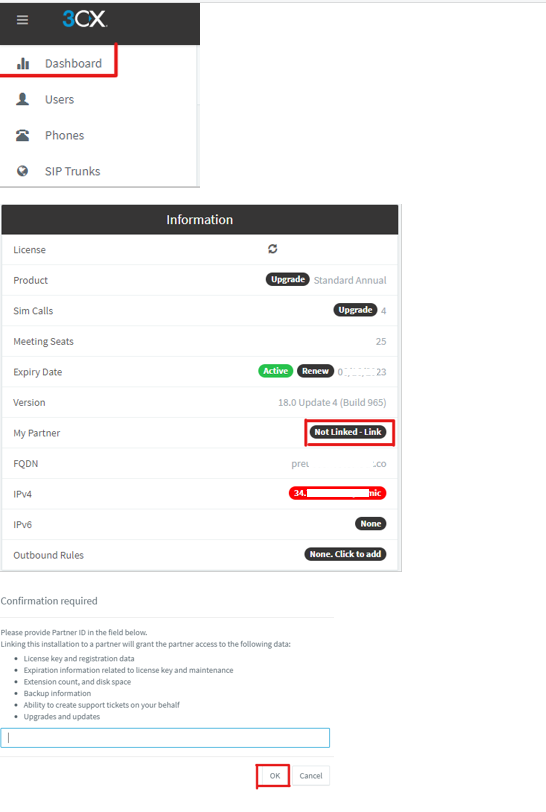
1. Go to https://login.3cx.com and select “Forgot Password.”
2. Enter the email you use to sign into the partner portal.
3. A password reset link will be sent to the email you provided.
1. Go to the Keys tab and select “Create Try Licence.”
2. Complete the form with the customer information.
3. The customer will not be notified during this process.
4. A new license key is generated and is also automatically assigned to your account. The new key will be listed in the “License Keys” table.
5. Avoid downloading directly from the 3CX website without your account ID – to ensure they get que quality service you provide and are not redirected to other partners
Free license will end by June 30 2023 after that clients will be able to have Startup free or commercial licenses only
2. Complete the form with the customer information.
3. The customer will not be notified during this process.
4. A new license key is generated and is also automatically assigned to your account. The new key will be listed in the “License Keys” table.
5. Avoid downloading directly from the 3CX website without your account ID – to ensure they get que quality service you provide and are not redirected to other partners
Free license will end by June 30 2023 after that clients will be able to have Startup free or commercial licenses only
In Xmartek we help prepare you for your certification and your staffs’. Call us or write us at xsupport@xmartek.com. You can always prepare by taking either our online or streaming Webinar live courses. Once you feel you are ready to take the certification remember that the member of staff you want to certify must have a 3CX Partner Portal account. To do this:
1. Go to the “Users” tab in the left menu and click “+Add.”
2. Add the email address of the new user and the role you want them to have (Owner, Sales, Support, Purchase) and click “OK.”
3. An invitation will be sent to their email address with login credentials.
4. Once they login to their account the need to navigate to the “Certifications” tab in the left menu and click on “Take a test now!.”
Only the customer can do this from their account.
1. Ask your customer to login to their account.
2. Go to the “Keys” tab in the left menu.
3. From here they can change their details. When done click “OK.”
Which licenses can be converted to PoC:;
* Trial license keys (license keys less than 60 days old)
* Must be assigned to your partner account
* Must be enabled
Once the trial license has been created and activated for the customer, we would need the following information:
This information must be sent to Nataly or Armando at 3CX
Who is the client
Possible key to buy: Eg: 128SC ENT
number of extensions
possible date of purchase
Migrating from which solution
Competitors Vs 3CX for this project
Functionalities to test: Eg: Failover CallCenter features, CRM integration, etc.
When you Instal your 3CX and create a user you will receive an email with your credentials.
Go to the “Your User Account on your New 3CX System” email.
Click on your web client URL, e.g. https://mycompany.3cx.com/webclient/
Log in using the credentials in your email or with your Google or Microsoft 365 account.
If you’ve lost your Welcome Email you can have it re-sent via the smartphone app (iOS or Android).
The email looks something like this:
 Use cite url
Use cite url
enter your extension
enter your password
For more information go to
https://www.3cx.com/user-manual/web-client/
Go to the “Your User Account on your New 3CX System” email.
Click on your web client URL, e.g. https://mycompany.3cx.com/webclient/
Log in using the credentials in your email or with your Google or Microsoft 365 account.
If you’ve lost your Welcome Email you can have it re-sent via the smartphone app (iOS or Android).
The email looks something like this:
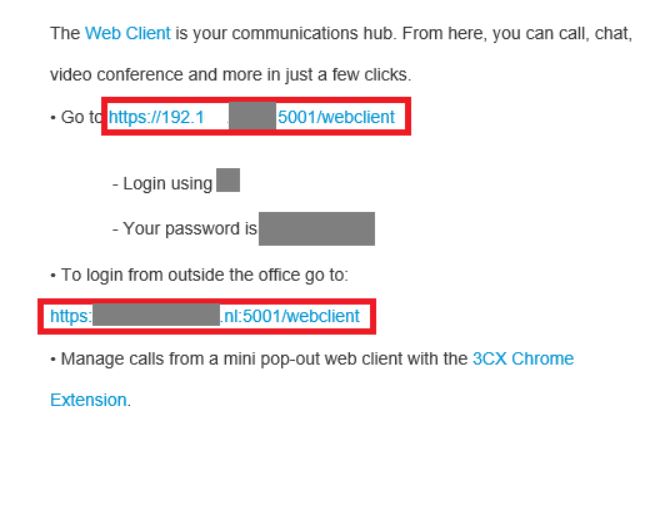 Use cite url
Use cite url enter your extension
enter your password
For more information go to
https://www.3cx.com/user-manual/web-client/
At present you can only replace with a commercial key – it’s not possible to enter a free key or an NFR key.
1. Login to the management console.
2. Click on “License” in the Information table on the righthand side of your dashboard.
3. At the top, there are four options to choose from. Click on “Replace license key.”
4. A pop up will appear requesting the New license key. Enter it and click on “Replace license key.”
PICTURE

1. Login to the management console.
2. Click on “License” in the Information table on the righthand side of your dashboard.
3. At the top, there are four options to choose from. Click on “Replace license key.”
4. A pop up will appear requesting the New license key. Enter it and click on “Replace license key.”
PICTURE

1. Login to the portal.
2. Navigate to the “Keys” tab. Select the license key you would like to edit or transfer ownership by clicking on the “Click to Edit” option.
3. From here you can edit the customer information, or you can click on “Transfer Ownership” – the button is located beneath the email field.
4. Once you click on it a pop up will appear to confirm that you indeed would like to transfer ownership and the email address of the person you intend to transfer the ownership to.
Note: Only keys that you own can be edited or transfered. NFR keys cannot be edited and assigned keys can be accessed in view only mode.
In your partner website portal:
1. Verify you have logged with a user account whose profile has support access. The main account user can edit these rights.
2. You need to be certified ( Basic, Intermediate, Advanced) to receive 3CX Support
3. Ensure that you are still a 3CX Partner and have not been demoted
4. You can create a Xmartek support ticket at xsupport@xmartek.com
1. Verify you have logged with a user account whose profile has support access. The main account user can edit these rights.
2. You need to be certified ( Basic, Intermediate, Advanced) to receive 3CX Support
3. Ensure that you are still a 3CX Partner and have not been demoted
4. You can create a Xmartek support ticket at xsupport@xmartek.com
Certifications are issued to individuals not companies. If an individual leaves one 3CX Partner and moves to another they can transfer their certifications to the new company they work for. To do this log in to your partner portal account and in the right hand menu select “My Profile”. Scroll to the bottom and click on “Leave Partner Account”.
Following this, the Owner of the new company partner account needs to login to their partner portal and click on Users> Add User> Enter the email and rights required. The individual will receive an email invitation with a link to accept the invitation.
Your client’s installation will revert to a free edition until you upgrade it to a commercial license. Please contact Xmartek
1. Remember to contact Xmartek on time and be ahead of the game. Doing so will help you provide the best service for your client and help them customize their experience to their ever changing needs.
2. 3CX sends an email 60 and 30 days prior to expiration to the assigned partner to ensure the renewal is ordered in a timely manner. Please contact Xmartek to make sure renovations are done properly and count towards your level program.
3. If the key is not renewed then a reminder email is sent directly to the end user 7 days before expiration so please be sure to make all renewals on time.
4. Partners may view all their renewals in their partner portal under keys in the column “Expiry/Maintenance.“
5. When an end-user’s key is assigned to a partner they cannot buy directly from 3CX.
If you’re running an annual license the upgrade cost is the price difference between the larger license and the original license, prorated. So if there are 6 months remaining until the expiry they will pay half the price difference.
1. Our SLA for answering a Support ticket is 48 hours. Priority is given to Gold or, Platinum and Titanium Partners.
2. Are you sure they have not responded? Please check your support tickets and email.
3. If the ticket has been forwarded to R&D (Research and Development) we cannot offer an SLA.
4. You can always contact Xmartek to help you. Write to us at xsupport@xmartek.com or call us at +9543857280 Whatsapp+57 310 2266858
1. Have you been demoted to an Affiliate?
2. Ensure you are not logged into the CUSTOMER'S portal.
3. Verify you are logging into an account profile that actually has access to support. The main account user can edit these rights.
4. Do you have certifications? Only certified (Basic or Advanced) will receive support
5. Call or email Xmartek at xsupport@xmartek.com, +9543857280
2. Ensure you are not logged into the CUSTOMER'S portal.
3. Verify you are logging into an account profile that actually has access to support. The main account user can edit these rights.
4. Do you have certifications? Only certified (Basic or Advanced) will receive support
5. Call or email Xmartek at xsupport@xmartek.com, +9543857280
They can be found under the Support Tickets section in your partner portal. You can also email us at xsupport@xmartek.com or call +19543857280 whatsapp+57 310 2266858
The 3CX Marketing kit can be found by logging into your partner portal and clicking on the Resources tab to the left. What’s included:
• 3CX Sales Presentations
• 3CX Website Content
• 3CX Promotional Literature
• 3CX Artwork
• 3CX Logos
• Lead Binding Link: any downloads generated from this unique link will generate a lead/free license that will be automatically assigned to your partner account!
3CX App for (Windows | Android | iPhone | Web client)
Fanvil C Series: C400-V2.0, C600-V2.0
Fanvil H Series: H2S, H2U, H3, H5
Fanvil X Series: X1/X1P/X1S/X1SP, X2C/X2P, X3/X3P/X3S/X3G/X3SG/X3U, X4/X4G/X4U, X5/X5G/X5S/X5U, X6-1.2/X6U, X7/X7A/X7C, X210
Grandstream GRP26 Series: 2612, 2613, 2614, 2615, 2616
Grandstream GXP16 Series: 1610, 1615, 1620, 1625, 1628, 1630
Grandstream GXP17 Series: 1760, 1760W, 1780, 1782
Grandstream GXP21 Series: 2130, 2135, 2140, 2160, 2170
Htek UC8 Series: UC802, UC803, UC804, UC806, UC840, UC842, UC860, UC862
Htek UC9 Series: UC902/ UC902S, UC903, UC912, UC921, UC923, UC924, UC926
Intelbras TIP: 120i, 125i
Polycom VVX Series: 101, 150, 201, 250, 301, 311, 350, 401, 411, 450, 501, 601
snom D1 Series: D120
snom D3 Series: D305, D315, D335, D345, D375, D385
snom 7/D7 Series: 710/D710, D712, 715/D715, D717, D725, D735, D745, D765, D785
Yealink T1 Series: T19(P) E2
Yealink T2 Series: T21(P) E2, T23P/G, T27G, T29G
Yealink T4 Series: T40G, T40P, T41S, T41U, T42S, T42U, T43U, T46S, T46U, T48S, T48U
Yealink T5 Series: T52S, T53/53W, T54S/54W, T56A, T57W, T58A/V
Patton SmartNode 4112, 4114 FXO
Patton SmartNode 4141 FXO
Patton SmartNode 200, 4141 FXS
Patton SmartNode 4112, 4114 FXS
Patton SmartNode 4131 BRI
Patton SmartNode 4171, 4940, 4950, 4960, 4970, 4980, 4990 – T1 (1 or 4 port)
Patton SmartNode 4171, 4940, 4950, 4960, 4970, 4980, 4990 – E1 (1 or 4 port)
beroNet ISDN BRI, E1, T1
beroNet Analog FXO
beroNet Analog FXS
beroNet Analog GSM
Grandstream GXW4216, GXW4224, GXW4232, GXW4248 FXS
Grandstream HT801, HT802, HT812, HT814, HT818 FXS
Grandstream GXW4104 FXO
Simple Troubleshooting of the 3CX Apps
CTI Mode enables you to control your desktop IP phone with the Windows App. If you’re working remotely, or simply using a headset at the office instead of an IP phone, you’ll want to be in softphone mode.
To switch to softphone mode, click on the phone icon and then on “Softphone”. Some users have issues selecting the softphone mode, or once selected, are unable to hear calls or send voice via their headset.This is usually quickly resolved in the audio settings of the app. Go to the Menu (click on the three vertical dots, top right corner), select “Audio Options” and in the “Audio Devices” section, select your headset as the device for “Microphone”, “Speaker” and “Ringing”. Alternatively, you can select another output device, such as a speaker, for “Ringing”, so that you hear when a call comes in even if not wearing the headset.
It’s important to note (and a handy tip!) that you can easily toggle between devices by clicking on the Device Selector in the top right corner of Web Client. From here, you can switch between IP phone, browser extension and smartphone. When you make a call, it will be initiated from whichever device you have selected. f you are having issues with making and receiving phone calls through the Web Client, your first stop is audio settings.
Go to “Settings > Personalize > Audio/Video”. From here you can set your devices including “Camera”, “Speaker”, “Ringer” and “Microphone”. You can also select headset integration for our supported headsets. If you still face issues and are unable to make or receive calls after trying these troubleshooting tips, consult your administrator.
SOne of the great things about 3CX is that you needn’t have the app running on your smartphone in order to receive call and message notifications. Just like your phone’s native call functionality! Missing an important call can make all the difference in sealing the deal; with some simple configuration in the app, you can have notifications up and running in no time.
In the iOS or Android app, press the Status indicator in the top right and open the menu of the selected status by pressing the arrow. Make sure that “Accept Push Notifications” is switched on. This rule applies to all individual Status profiles; you may need to turn it on for each one.
Background:
If you or someone else attempts to log in to 3CX with the wrong credentials more than 3 times then 3CX will block access from this IP address. This happens to protect your 3CX Communications System from future malicious requests. If this happens then you will see the following message:
The IP address which got blocked and caused this lockout can be any of the local IP addresses of your computer, IP phone, Mobile phone. If hosted then the external IP of your internet access will be blocked. This will result in all users using the same IP to lose access to 3CX!
How to Unblock:
In order to remove a blocked IP address:
- You need to have administrative access to 3CX's Management Console
- Log in to the 3CX Management Console from a different IP, that is not blocked.
If 3CX is within your network, use a different PC. If 3CX is located in the Cloud, use your mobile phone's data plan (disable WiFi!) to do so. - Once logged in, navigate to the 3CX Dashboard --> "Blacklisted IPs"
- Locate the IP in question (you may see many legitimate blocked addresses here also) and press "Delete"
Now users can access the service again.
Prevent Future Blocks:
In order to prevent this particular IP from being blocked in the future, delete the entry. Then whitelist the specific IP; by specifying that you would like this IP to be allowed by changing "Block" to"Allow". This would be useful for your static external office OP, for example.
Use this with caution as 3CX will no longer trigger its anti-hacking function on this IP! Only allow trusted IP addresses you trust!
I blacklisted the IP address of my Management Console
Question:
I blacklisted the IP address of my Management Console, can you help me?
Answer:
If you or someone else attempts to log into 3CX with the wrong credentials more than 3 times then 3CX will block access from this IP address. This happens to protect your 3CX System from future malicious requests.
If you are unsure of your admin credentials you can prompt the Forgot Password option following these steps:
1) Try accessing your management console using a different IP like your mobile data (for safety in case you blacklist your IP)
2) Enter your correct username (admin, by default, all lowercase) and an incorrect password
3) Use the username again and a different incorrect password (It has to be different passwords and only try twice)
4) Click on the Forgot Password Prompt and a password recovery email will be sent to the registered admin email.
Once you receive the email, try to log into your management console through a different IP, i.e your mobile data, and you can delete your blacklisted IP from the Dashboard> Blacklisted IPs.
In order to prevent this particular IP from being blocked in the future, delete the entry. Then whitelist the specific IP; by specifying that you would like this IP to be allowed by changing "Block" to"Allow". This would be useful for your static external office OP, for example.
Use this with caution as 3CX will no longer trigger its anti-hacking function on this IP! Only allow trusted IP addresses you trust!
I hope you find this helpful. Let me know if I can be of further assistance.
How does Fax work with VoIP

T.38 is a protocol that describes how to send a fax over a computer data network. It is needed because fax data cannot be sent over a computer data network in the same way as voice communications. Read our How does Fax work in VoIP environments? article for more information. In essence, with T.38 a fax is converted to an image, sent to another T.38 fax device and then converted back to an analog fax signal. Most VoIP Gateways and ATA’s now support T.38 reliably.
T.38 is described in RFC 3362, and defines how a device should communicate the fax data. In the diagram above both the gateway and the fax machine behind the gateway would have to be T.38-capable. For the G3 fax machine on an analog line, this process will be transparent. The analog fax machine does not need to know T.38.
3CX includes a full-featured T.38 fax server that allows faxes to be received from anywhere in the network, converted to PDF and forwarded via email.
Using T.38
In practice, a T.38 fax call can have part of the call to be carried over PSTN (Public Switched Telephone Network), although this is not strictly required by the T.38 definition. Two T.38 devices can send faxes to each other directly without transmitting over PSTN. This particular type of device is called Internet-Aware Fax (IAF) device, capable of transmitting fax signals and data packed as IFP (Internet Fax Protocol) packets over the IP network. The T.38 recommendation defines both TCP and UDP to transport T.38 packets, even though implementations tend to use UDP. This is due to the TCP packet acknowledgement requirement, resulting to retransmission during packet loss that can cause delays. T.38 handles packet loss while using UDP with the use of redundant data packets.
A typical scenario where T.38 is used is a fax relay. In this scenario a T.30 fax device sends a fax over PSTN to a T.38 fax gateway, which converts or encapsulates the T.30 protocol into a T.38 data stream. This is then re-transmitted either to a T.38-enabled end-point, such as a fax machine, a fax server or a subsequent T.38 gateway that can convert it back to analog PSTN PCM signals and deliver the fax on a T.30 device.
When using the 3CX fax server, connected fax devices or fax software transmit received faxes to 3CX for delivery via email as PDF documents.

FoIP or Fax over IP (also known as virtual fax) refers to the process of sending and receiving faxes via a VoIP network. It has taken the unreliability of faxing out of the equation and revolutionized the transmission of information through faxes. Now, faxes can be sent from fax machine to fax machine, fax machine to email, or vice versa. FoIP allows the smooth transition between technologies, as old numbers and communication methods can be kept while eliminating unnecessary overhead. Just ensure there is enough bandwidth and the benefits speak for themselves.
How Does FoIP Work?
The concept behind FoIP is pretty straightforward, especially for those that understand VoIP already. The fax is first packetized as an image and sent from point A to point B in transport protocol. Sending with FoIP works via T38. This is a protocol that describes how to send a fax over a computer data network, and for it to work requires a T38-capable VoIP gateway as well as a T38-capable fax machine, fax card or fax software. Fax Server software that can talk ‘T38’ allows the great Unified Communications feature, Fax to Email, which sends faxes directly via a VoIP gateway and converts the fax message into an email. The plus side is that no additional fax hardware is needed for the Fax to Email feature to work seamlessly! 3CX includes a full-featured T38 fax server that allows faxes to be received from anywhere in the network. Faxes can be received as PDF and forwarded via email. Other fax servers currently in the market require the use of separately licensed and expensive Dialogic SoftIP drivers.
Benefits of FoIP
Using FoIP is easy because it taps into your existing network and removes the need for a separate analog network.
Many remote locations aren’t able to have faxes provisioned, and by utilizing internet networks FoIP allows remote workers the ability to receive faxes as others would be.
Since FoIP creates an image file for the fax as it is sent out faxes can then be kept in this file format and easily archived, sorted or even emailed to other recipients.
FAX was designed for analog networks, and cannot travel over a digital VoIP network. The reason for this is that FAX communication uses the analog signal in a different way to regular voice communication. When VoIP technologies digitize and compress analog voice communication it is optimized for voice and not FAX signalling. Subsequently, there are a number of things you need to take note of when you move to a VoIP Phone System.
If you want to continue using your old fax machine, and you want to connect it to your VoIP phone system, its best to use a VoIP Gateway and an ATA (Analog Telephony Adapter) that supports T38. T38 is a protocol designed to allow fax to “travel” over a VoIP network.

It is also possible to convert to computer-based fax and choose a VoIP phone system that supports fax. 3CX includes a full-featured fax server that is able to receive faxes and forward them in PDF format to e-mail.
Another way to deal with fax when you switch to a VoIP phone system is to connect the fax machine directly to the existing analog phone line and bypass your VoIP system.
If you want to continue using your old fax machine, and you want to connect it to your VoIP phone system, its best to use a VoIP Gateway and an ATA (Analog Telephony Adapter) that supports T38. T38 is a protocol designed to allow fax to “travel” over a VoIP network.

It is also possible to convert to computer-based fax and choose a VoIP phone system that supports fax. 3CX includes a full-featured fax server that is able to receive faxes and forward them in PDF format to e-mail.
Another way to deal with fax when you switch to a VoIP phone system is to connect the fax machine directly to the existing analog phone line and bypass your VoIP system.

As fax wasn’t designed for digital networks, fax to email isn’t possible with a traditional fax machine and nothing else. You need a system like 3CX that uses FoIP – Fax over IP (or virtual fax) to enable you to send and receive faxes by email, using your PC or mobile device, while keeping your existing fax number. With FoIP, the traditional fax is converted into an electronic format, which is usually a TIFF file. This file is then easily sent through to an email account. This is the same process that allows faxes to be sent from traditional machine to traditional machine, but instead of being converted back into an analog file for the traditional machine, it is left in the digital format.
Benefits of Fax to Email
Work remotely – access incoming faxes in real-time from anywhere
Improve productivity – no more paper jams and toner replacements
Save on costs – no fixed line rental or maintenance costs
Kinder on the planet – think of all the paper and toner you will save
Greater security – no prying eyes at the fax machine, confidential documents sent directly to your email.
Easily Configure 3CX for Fax to Email
3CX converts the received fax and simply forwards it to your email address as an attachment. The advantage of using fax to email with 3CX is that you don’t need to install a fax modem, fax server or any additional phone lines. Fax to Email is included as a standard feature of 3CX’s Unified Communications, which also includes Voicemail to Email. All you need is an internet connection and to ensure your VoIP Provider uses T38, or you have a T38 capable VoIP gateway. Receiving faxes via email with 3CX is only available in the Standard or Pro editions.
Guide to update 3CX V18 to V20
Features and Benefits of an IP PBX
Auto-Attendant (or automated attendant) is a term commonly used in telephony to describe a voice menu system that allows callers to be transferred to an extension without going through a telephone operator or receptionist. The auto-attendant is also known as a digital receptionist.

For a caller to find a user on a phone system, a dial-by-name directory is usually available. This feature lists users by name, allowing the caller to press a key to automatically ring the extension of a user once his/her extension is announced by the auto-attendant.
If a user is not available, the digital receptionist directs callers to the appropriate voicemail of the user to leave a message.
Having an auto-attendant in a phone system is a very useful and cost-effective feature for a business, as it replaces/helps the human operator by automating and simplifying the incoming phone call procedure.
3CX includes a FREE digital receptionist feature.

For a caller to find a user on a phone system, a dial-by-name directory is usually available. This feature lists users by name, allowing the caller to press a key to automatically ring the extension of a user once his/her extension is announced by the auto-attendant.
If a user is not available, the digital receptionist directs callers to the appropriate voicemail of the user to leave a message.
Having an auto-attendant in a phone system is a very useful and cost-effective feature for a business, as it replaces/helps the human operator by automating and simplifying the incoming phone call procedure.
3CX includes a FREE digital receptionist feature.
What is an IP PBX?
An IP PBX is a complete telephony system that provides telephone calls over IP data networks. All conversations are sent as data packets over the network.
The technology includes advanced communication features but also provides a significant dose of worry-free scalability and robustness. The IP PBX is also able to connect to traditional PSTN lines via an optional gateway – so upgrading day-to-day business communication to this most advanced voice and data network is a breeze!
Enterprises don’t need to disrupt their current external communication infrastructure and operations. With an IP PBX deployed, an enterprise can even keep its regular telephone numbers. This way, the IP PBX switches local calls over the data network inside the enterprise and allows all users to share the same external phone lines.

An IP PBX or IP Telephone System consists of one or more SIP phones, an IP PBX server and optionally a VoIP Gateway to connect to existing PSTN lines. The IP PBX server functions in a similar manner to a proxy server. SIP clients, being either soft phones or desk phones, register with the IP PBX server, and when they wish to make a call they ask the IP PBX to establish the connection. The IP PBX has a directory of all phones/users and their corresponding SIP address and thus is able to connect an internal call or route an external call via either a VoIP gateway or a VoIP service provider. More information and commonly asked questioned about IP PBXs can be found on IP PBX, SIP & VoIP FAQ.
Benefit #1: Much easier to install & configure than a proprietary phone system:
An IP PBX runs as software on a computer and can leverage the advanced processing power of the computer and user interface as well as features. Anyone proficient in networking and computers can install and maintain an IP PBX. By contrast, a proprietary phone system often requires an installer trained on that particular system!
Benefit #2: Easier to manage because of web/GUI based configuration interface:
An IP PBX can be managed via a web-based configuration interface or a GUI, allowing you to easily maintain and fine-tune your phone system. Proprietary phone systems have difficult-to-use interfaces which are often designed to be used only by phone technicians.
Benefit #3: Significant cost savings using VoIP providers:
With an IP PBX you can easily use a VOIP Provider for long-distance and international calls. The monthly savings are significant. If you have branch offices, you can easily connect phone systems between branches and make free phone calls.
Benefit #4: Eliminate phone wiring!
An IP Telephone system allows you to connect hardware IP phones directly to a standard computer network port (which it can share with the adjacent computer). Software phones can be installed directly on the PC. You can now eliminate the phone wiring and make adding or moving of extensions much easier. In new offices, you can completely eliminate the need for wiring extra ports to be used by the office phone system!
Benefit #5: Eliminate vendor lock in!
IP PBXs are based on the open SIP standard. You can mix and match any SIP hardware or software phone with any SIP-based IP PBX, PSTN Gateway or VOIP provider. In contrast, a proprietary phone system often requires proprietary phones to use advanced features, and proprietary extension modules to add features.
Benefit #6: Scalable!
Proprietary systems are easy to outgrow. Adding more phone lines or extensions often requires expensive hardware modules. In some cases, you need an entirely new phone system. Not so with an IP PBX. A standard computer can easily handle a large number of phone lines and extensions – just add more phones to your network to expand!
Benefit #7: Better customer service & productivity!
With an IP PBX you can deliver better customer service and better productivity. Since the system is now computer-based, you can integrate phone functions with business applications. For example, bring up the customer record of the caller automatically when you receive his/her call, dramatically improving customer service and cutting costs by reducing time spent on each caller. Outbound calls can be placed directly from Outlook, removing the need for the user to type in the phone number.
Benefit #8: Twice the phone system features for half the price!
Since an IP PBX is software-based, it is easier for developers to add and improve feature sets. Most VoIP phone systems come with a rich feature set, including auto attendant, voice mail, ring groups, and advanced reporting. Unified Communications features are included, to support presence, video and audio conferences and free calls via the data network. These options are often very expensive in proprietary systems.
Benefit #9: Allow hot desking & roaming!
Hot desking, the process of being able to easily move offices/desks based on the task at hand, has become very popular. Unfortunately, traditional PBXs require extensions to be re-patched to the new location. With an IP PBX the user simply takes his phone to his new desk – No patching required!
Users can roam too – if an employee has to work from home, he/she can simply fire up their SIP software phone and are able to answer calls to their extension, just as they would in the office. Calls can be diverted anywhere in the world because of the SIP protocol characteristics!
Benefit #10: Better phone usability: SIP phones are easier to use!
Employees often struggle using advanced phone features. Setting up a conference, or transferring a call on an old PBX requires detailed instructions.
Not so with an IP PBX – all features are easily performed from a user-friendly GUI. In addition, users get a better overview of the status of other extensions, of inbound calls, call queues, and presence via the apps. Proprietary systems often require expensive “system” phones to get an idea of what is going on on your phone system and even then, status information is cryptic at best.
Conclusion
Investing in a software-based IP PBX makes a lot of sense, not only for new companies buying a phone system but also for companies who already have a PBX. An IP PBX delivers such significant savings in management, maintenance, and call costs, that upgrading to an IP PBX, should be the obvious choice for any company.
An IP PBX is a complete telephony system that provides telephone calls over IP data networks. All conversations are sent as data packets over the network.
The technology includes advanced communication features but also provides a significant dose of worry-free scalability and robustness. The IP PBX is also able to connect to traditional PSTN lines via an optional gateway – so upgrading day-to-day business communication to this most advanced voice and data network is a breeze!
Enterprises don’t need to disrupt their current external communication infrastructure and operations. With an IP PBX deployed, an enterprise can even keep its regular telephone numbers. This way, the IP PBX switches local calls over the data network inside the enterprise and allows all users to share the same external phone lines.

An IP PBX or IP Telephone System consists of one or more SIP phones, an IP PBX server and optionally a VoIP Gateway to connect to existing PSTN lines. The IP PBX server functions in a similar manner to a proxy server. SIP clients, being either soft phones or desk phones, register with the IP PBX server, and when they wish to make a call they ask the IP PBX to establish the connection. The IP PBX has a directory of all phones/users and their corresponding SIP address and thus is able to connect an internal call or route an external call via either a VoIP gateway or a VoIP service provider. More information and commonly asked questioned about IP PBXs can be found on IP PBX, SIP & VoIP FAQ.
Benefit #1: Much easier to install & configure than a proprietary phone system:
An IP PBX runs as software on a computer and can leverage the advanced processing power of the computer and user interface as well as features. Anyone proficient in networking and computers can install and maintain an IP PBX. By contrast, a proprietary phone system often requires an installer trained on that particular system!
Benefit #2: Easier to manage because of web/GUI based configuration interface:
An IP PBX can be managed via a web-based configuration interface or a GUI, allowing you to easily maintain and fine-tune your phone system. Proprietary phone systems have difficult-to-use interfaces which are often designed to be used only by phone technicians.
Benefit #3: Significant cost savings using VoIP providers:
With an IP PBX you can easily use a VOIP Provider for long-distance and international calls. The monthly savings are significant. If you have branch offices, you can easily connect phone systems between branches and make free phone calls.
Benefit #4: Eliminate phone wiring!
An IP Telephone system allows you to connect hardware IP phones directly to a standard computer network port (which it can share with the adjacent computer). Software phones can be installed directly on the PC. You can now eliminate the phone wiring and make adding or moving of extensions much easier. In new offices, you can completely eliminate the need for wiring extra ports to be used by the office phone system!
Benefit #5: Eliminate vendor lock in!
IP PBXs are based on the open SIP standard. You can mix and match any SIP hardware or software phone with any SIP-based IP PBX, PSTN Gateway or VOIP provider. In contrast, a proprietary phone system often requires proprietary phones to use advanced features, and proprietary extension modules to add features.
Benefit #6: Scalable!
Proprietary systems are easy to outgrow. Adding more phone lines or extensions often requires expensive hardware modules. In some cases, you need an entirely new phone system. Not so with an IP PBX. A standard computer can easily handle a large number of phone lines and extensions – just add more phones to your network to expand!
Benefit #7: Better customer service & productivity!
With an IP PBX you can deliver better customer service and better productivity. Since the system is now computer-based, you can integrate phone functions with business applications. For example, bring up the customer record of the caller automatically when you receive his/her call, dramatically improving customer service and cutting costs by reducing time spent on each caller. Outbound calls can be placed directly from Outlook, removing the need for the user to type in the phone number.
Benefit #8: Twice the phone system features for half the price!
Since an IP PBX is software-based, it is easier for developers to add and improve feature sets. Most VoIP phone systems come with a rich feature set, including auto attendant, voice mail, ring groups, and advanced reporting. Unified Communications features are included, to support presence, video and audio conferences and free calls via the data network. These options are often very expensive in proprietary systems.
Benefit #9: Allow hot desking & roaming!
Hot desking, the process of being able to easily move offices/desks based on the task at hand, has become very popular. Unfortunately, traditional PBXs require extensions to be re-patched to the new location. With an IP PBX the user simply takes his phone to his new desk – No patching required!
Users can roam too – if an employee has to work from home, he/she can simply fire up their SIP software phone and are able to answer calls to their extension, just as they would in the office. Calls can be diverted anywhere in the world because of the SIP protocol characteristics!
Benefit #10: Better phone usability: SIP phones are easier to use!
Employees often struggle using advanced phone features. Setting up a conference, or transferring a call on an old PBX requires detailed instructions.
Not so with an IP PBX – all features are easily performed from a user-friendly GUI. In addition, users get a better overview of the status of other extensions, of inbound calls, call queues, and presence via the apps. Proprietary systems often require expensive “system” phones to get an idea of what is going on on your phone system and even then, status information is cryptic at best.
Conclusion
Investing in a software-based IP PBX makes a lot of sense, not only for new companies buying a phone system but also for companies who already have a PBX. An IP PBX delivers such significant savings in management, maintenance, and call costs, that upgrading to an IP PBX, should be the obvious choice for any company.
A VoIP Phone System / IP PBX system consists of one or more SIP phones / VoIP phones, an IP PBX server and optionally includes a VoIP Gateway. The IP PBX server is similar to a proxy server: SIP clients, being either soft phones or hardware based phones, register with the IP PBX server, and when they wish to make a call they ask the IP PBX to establish the connection. The IP PBX has a directory of all phones/users and their corresponding SIP address and thus is able to connect an internal call or route an external call via either a VoIP gateway or a VoIP service provider to the desired destination.

At the center we have, the IP PBX. Starting from the bottom, we see the Corporate Network. This is the company’s local network. Through that network, Computers running SIP clients such as the 3CX softphones, and IP Phones connect directly to the PBX. On the left, we see the company’s router/firewall connected to the internet. From there it can connect to remote extensions in the form of computers running the softphones, remote IP Phones, mobile devices running the 3CX Android and iOS apps, and Bridged PBX’s. Using a VoIP provider we can connect to the PSTN network. To the right a VoIP Gateway connects the PBX directly to the PSTN network.

At the center we have, the IP PBX. Starting from the bottom, we see the Corporate Network. This is the company’s local network. Through that network, Computers running SIP clients such as the 3CX softphones, and IP Phones connect directly to the PBX. On the left, we see the company’s router/firewall connected to the internet. From there it can connect to remote extensions in the form of computers running the softphones, remote IP Phones, mobile devices running the 3CX Android and iOS apps, and Bridged PBX’s. Using a VoIP provider we can connect to the PSTN network. To the right a VoIP Gateway connects the PBX directly to the PSTN network.
Interactive Voice Response or IVR Technology, is a telephone technology that allows customers to interact with the company’s host system through configurable voice menus, in real time, using DTMF tones, without the need of human intervention. IVR systems allow you to record customized greetings and prompts for a personalized customer experience.

How does an IVR System operate?
In an Interactive Voice Response system, callers are given the choice to select options by pressing digits. The press of the digit on the telephone keypad sends a DTMF tone to the company’s host system which then selects the appropriate action / response according to the digit pressed.
Where are IVR Systems Used?
IVR systems can normally handle and service high volumes of incoming calls making them very popular with contact centers. Some IVR applications include telephone banking, flight-scheduling information and televoting.
Benefits of using an IVR system
With IVR software, businesses and call centers can:
Reduce operational costs – by reducing human agents and receptionists.
Improve customer experience – callers get the specific information they need 24 hours a day.
Resolve issues faster – callers are immediately directed to the sales team or department most capable of giving the right answer.
Upgrade company image – small businesses can appear to have a much larger workforce.
3CX has a built-in IVR that is designed to boost the competence of any business by increasing flexibility, simplifying processes and reducing costs, at the same time as improving customer satisfaction.

How does an IVR System operate?
In an Interactive Voice Response system, callers are given the choice to select options by pressing digits. The press of the digit on the telephone keypad sends a DTMF tone to the company’s host system which then selects the appropriate action / response according to the digit pressed.
Where are IVR Systems Used?
IVR systems can normally handle and service high volumes of incoming calls making them very popular with contact centers. Some IVR applications include telephone banking, flight-scheduling information and televoting.
Benefits of using an IVR system
With IVR software, businesses and call centers can:
Reduce operational costs – by reducing human agents and receptionists.
Improve customer experience – callers get the specific information they need 24 hours a day.
Resolve issues faster – callers are immediately directed to the sales team or department most capable of giving the right answer.
Upgrade company image – small businesses can appear to have a much larger workforce.
3CX has a built-in IVR that is designed to boost the competence of any business by increasing flexibility, simplifying processes and reducing costs, at the same time as improving customer satisfaction.
DID stands for – Direct Inward Dialing (or DDI, Direct Dialling Inward in Europe) is a feature offered by telephone companies for use with their customers’ PBX system, whereby the telephone company (telco) allocates a range of telephone numbers associated with one or more phone lines. DID allows a company to assign a personal number to each employee, without requiring a separate physical phone line, for each, to connect to the PBX. This way, telephony traffic can be split up and managed more easily.

For example, if an organization has 25 employees and each employee has a separate telephone number, or extension, within its physical location, the organization can rent 10 physical trunk lines from the telephone company that will allow 10 phone calls to take place simultaneously. Others would have to wait for an available line and anyone dialling into the system while all 10 lines are in use would get either a busy signal or be directed to a voice mail system. A DID system can be used for fax and voice transmissions.
DID works similarly for VoIP communications. To allow PSTN users to directly reach VoIP users, DID numbers are assigned to a gateway. The gateway connects the PSTN (public switched telephone network) to the VoIP network, routing and translating calls between the two networks for the VoIP user. Calls from the PSTN will be directed to the VoIP user who holds the corresponding DID number.
DID requires that you purchase an ISDN or Digital line and ask the telephone company to assign a range of numbers. You will then need DID capable equipment at your premises which consists of BRI, E1 or T1 cards or Gateways.

For example, if an organization has 25 employees and each employee has a separate telephone number, or extension, within its physical location, the organization can rent 10 physical trunk lines from the telephone company that will allow 10 phone calls to take place simultaneously. Others would have to wait for an available line and anyone dialling into the system while all 10 lines are in use would get either a busy signal or be directed to a voice mail system. A DID system can be used for fax and voice transmissions.
DID works similarly for VoIP communications. To allow PSTN users to directly reach VoIP users, DID numbers are assigned to a gateway. The gateway connects the PSTN (public switched telephone network) to the VoIP network, routing and translating calls between the two networks for the VoIP user. Calls from the PSTN will be directed to the VoIP user who holds the corresponding DID number.
DID requires that you purchase an ISDN or Digital line and ask the telephone company to assign a range of numbers. You will then need DID capable equipment at your premises which consists of BRI, E1 or T1 cards or Gateways.
A voicemail system is a centralized system used in businesses for sending, storing and retrieving audio messages, just like an answering machine would do at home. Voicemail systems make a Phone System more flexible and powerful by allowing information and messages to pass between users even when one of them is not present.
How does a Voicemail system work?
Each extension in a phone system is normally linked to a voice mailbox, so when the number is called and the line is not answered or is busy, the caller listens to a message previously recorded by the user. This message can give instructions to the caller to leave a voice message, or provide other available options. Options include paging the user or being transferred to another extension or a receptionist. Voicemail systems also provide notifications to users to inform them of new voicemails. Most modern voicemail systems provide multiple ways for users to check their voicemail including access through PCs, mobile phones, landlines or even through VoIP Apps running on smartphones.
A voicemail system in a business is essential to keep external and internal communications flowing seamlessly and efficiently. 3CX has integrated a free voice mail system in its IP PBX. 3CX Phone System delivers a complete voice mail solution that incorporates Unified Communications by allowing voicemail to be forwarded to the user’s email inbox.
How does a Voicemail system work?
Each extension in a phone system is normally linked to a voice mailbox, so when the number is called and the line is not answered or is busy, the caller listens to a message previously recorded by the user. This message can give instructions to the caller to leave a voice message, or provide other available options. Options include paging the user or being transferred to another extension or a receptionist. Voicemail systems also provide notifications to users to inform them of new voicemails. Most modern voicemail systems provide multiple ways for users to check their voicemail including access through PCs, mobile phones, landlines or even through VoIP Apps running on smartphones.
A voicemail system in a business is essential to keep external and internal communications flowing seamlessly and efficiently. 3CX has integrated a free voice mail system in its IP PBX. 3CX Phone System delivers a complete voice mail solution that incorporates Unified Communications by allowing voicemail to be forwarded to the user’s email inbox.
Introduction
The traditional PBX as we know it has reached its sell-by date. Once the pinnacle of communications, the traditional black box PBX with its PSTN lines has seen a momentous decline and will no doubt be obsolete within the next decade. All this was made possible with the advent of VoIP and advancements in communication technology. The VoIP phone system brought about ease of use, cost efficiency, accessibility, and the number of added features, that made the traditional PBX a much less popular choice.
We are now seeing a large number of leading Telco providers switching to VoIP systems. Migration plans are starting to take shape across Europe, with many countries at various phases of implementation.
How it all began
VoIP transmission started in 1973, however, it wasn’t until 1995 that the first Internet Phone Software was created. This first softphone by Vocaltec compressed the voice signal, translated it into digital packets, and distributed it over the Internet. Of course, sound quality and features have improved greatly over time, but the core technology of IP telephony remains the same- i.e being able to send voice, fax, video and data traffic over an IP (Internet Protocol) network. This is unlike traditional PBXs that require their own PSTN network which needs to be completely rewired if you choose to relocate.
VoIP telephony for the masses started in around 2004 with the introduction of VoIP calling plans which allowed subscribers to make calls just as they would with conventional telephone company services. This introduced large savings in phone bills. However cutting costs, although often perceived as the principal factor, is not the only benefit to switching to an IP phone system, as this article explains. If you’re still one of the few who remains reluctant to switch, here are ten reasons why you should.
Top 10 Reasons to Change
1. Cost-saving - Upon Purchase and Over Time
Let’s face it. No matter the size of the business, everybody is looking to cut costs. With business expansion comes a steep increase in telco costs. Not so with a software-based phone system.
Using SIP trunking with a VoIP PBX you can connect to lower-cost VoIP providers. The SIP Trunking service is usually provided by an internet service provider (ISP). Unlike a PSTN provider, the lines provided are not physical lines, but a service provided over your internet connection. These phone numbers and lines are usually purchased at better rates than the traditional providers and with more flexibility and shorter contract durations.

Telephone bill reductions are especially obvious when making inter-office international calls and other long-distance calls since these can be made through the Internet for free or at significantly reduced rates. What’s more, your customers can also benefit. With International DIDs (Direct Inbound Dialling), IP Telephony and WebRTC communications, they are able to call you at a lower cost or for free, increasing their satisfaction.
2. No Special Hardware Required
Since modern servers have ample processing power, a software-based PBX can run on an existing server, saving on hardware cost, energy consumption and administration costs. No need for a dedicated machine or a low-performance appliance. See recommended hardware specifications needed to install 3CX phone system depending on company size and simultaneous calls usage.
By working with a leading server hardware vendor of your choice (such as Dell, HP, IBM/Lenovo), you are also guaranteed worldwide on-site support. This is not the case with PBX appliances from smaller vendors that cannot guarantee worldwide service and replacements within acceptable time frames. What’s more, outdated, proprietary systems are increasingly difficult to maintain. As newer software solutions become more popular, these old systems are becoming obsolete and unsupported, making finding replacement parts extremely costly and difficult. See use case with Argus Group for more information.
3. Go On-premise or in The Cloud - The Choice is Yours
An IP PBX gives you the choice of where to install depending on the solution that best fits your business. You can install the IP PBX on-premise on Windows or Linux (leveraging your existing servers), or deploy in the cloud. The choice of Windows or Linux will largely depend on your IT infrastructure and the experience of your administrators. Clearly, your PBX should not demand additional skills from your team or require you to buy additional hardware or support agreements with operating system vendors.
Install the VoIP Phone System on-premise or in the cloud
If your IT department relies on Windows and knows Windows, choose a Windows-based solution. If you use Linux, then a Linux solution will suit you best. Do not let the PBX features or price override your choice of operating system. Your PBX should be just another server application, which can be run on the same servers and with the same network management tools that you use today. There should be no need to learn a new black box.
Alternatively, you can run your PBX as a virtual instance using Hyper-V, VMware or KVM. These are great virtualization platforms with superior I/O performance which allow you to virtualize your PBX, even for larger installations.
However, if you don’t want the hassle of maintaining your own PBX, with an IP PBX, it is possible to host with a service provider and register your IP Phones to the hosted IP PBX in their premises over the Internet. For a monthly fee, the VoIP service provider will take care of the hardware/software and maintenance of the hosted IP PBX.
4. Easy Install and Management
Installation and configuration is a piece of cake compared with proprietary phone systems which are cumbersome and a nightmare to configure. The traditional PBX often requires complex CLI Commands to manage, which are proprietary to each vendor. With an IP PBX, any tech-savvy person with a basic idea of networking will find navigating through the web-based GUI a breeze. Through the UI, one can manage anything from setting up multiple extensions, adding users, and managing additional unified communication features. All this can also be done by the admin remotely. Whereas with a traditional PBX, in case of any technical issue, you will have to wait for the technician to arrive at your physical premises to resolve it.
5. Easy to Scale Making Room for Company Growth
With an IP PBX, you are able to add more users/extensions as and when you need it, as well as choosing and customizing the features which suit each department.
Because your PBX is running on a modern server, it’s easy to scale compared to a traditional PBX or an appliance. Modern server hardware will allow you to add almost unlimited extensions, lines, and functions because servers have ample processing power.
Appliances, on the other hand, are limited by the number of telephony ports and by their limited processing power and memory. Your appliance will literally hang up as soon as you start adding more lines, phones, and making use of more processor-intensive functions such as conferencing. Before you know it you will need to discard your old appliance and buy a new ‘bigger’ appliance.
6. Failover / Fault Tolerance and Security
Software-based also means that you can easily backup your whole PBX. In the event of a hardware failure, you can restore your phone system on another machine in a matter of minutes using the inbuilt backup function. If you are running your PBX virtually, you can use the Hyper-V, VMware or KVM Backup function to save a complete copy of your PBX to disk.
If you are running a proprietary black box solution or a hardware appliance PBX, you will be without a PBX until you can get a physical replacement which will probably require reconfiguration.
When it comes to security, IP Phones are also capable of encrypting conversations deterring hackers from listening to voice calls over the IP Network.
7. Unified Communications to Boost Productivity
Through Unified Communications (UC) features, a software-based phone system can integrate and enable various communication methods within the business. Phone calls, video conferencing, SMS, email and Live Chat can be connected for users to share and access data all from one centralized location, in real-time. This helps improve collaboration, boosts productivity, increases mobility and while enhancing the customer experience. Find out more about how unified communications can increase your business productivity.
UC features allow you to:
View the status of other colleagues avoiding unnecessary call transfers or voice mail tags.
Send inbound faxes converted to PDF via email, without the need of any fax server software.
Send voicemails converted to sound files and forwarded via email.
Allow employees to communicate together via instant messaging, without the need to rely on third-party internet messaging systems.
Hold audio and video conferences with multiple people.
8. Facilitate Remote Working
A 2019 study by Owl Labs states that “52% of employees around the world work remotely at least once per week, and 68% work remotely at least once per month.” With this astounding rise in remote workers and the increasing number of companies using hot desking, employees need to be able to answer their desk phone from a variety of devices and from wherever they are working.
Through IP Telephony, employees can plug in an IP phone at home to their Internet connection and dial using their office extension. Or they can download an app on their smartphone to receive landline calls on their mobile device, through a Wi-Fi Network. Making the mobile phone a land-line extension. In addition, most modern IP PBX solutions include web clients/apps so that users can use their extension and make phone calls with their browser and a headset. Employees will no longer need to give out their office mobile number or worse their personal number because they can take their phone number with them.
“14% of remote workers are dedicating time to more than 10 meetings per week (vs. only 3% of on-site workers)”. (The State of Remote Work 2019, Owl Labs). How are these meetings being conducted? With an Analog/Digital EPABX only simple built-in conference facilities are available, often limiting it to 3 to maximum 8 party conference calls at a given point of time. But with an IP PBX you can enable a Web Conference with multiple attendees and facilitate enhanced collaboration with video, screen-sharing, whiteboard and more. There can be multiple such conference rooms and several callers in each meeting, making remote working even more accessible.
9. Integrate with Other Applications
Another major advantage of a software-based PBX is that it integrates easily with your other business applications and uses the same APIs. It’s no longer a black box sitting in the corner refusing to talk to the rest of your applications. By integrating with other applications you gain features as well as increase productivity:
Easily talk to other systems such as CRM, mail or database server and greatly improve productivity and customer service.
Match a caller ID to a customer and know who is calling.
Automatically log calls with customers for reporting and customer service purposes.
A Software-based PBX will also allow you to connect with your User Directory of choice, be it LDAP or Active Directory. Ensure that user data is not duplicated and remains up to date, saving valuable administration time and ensuring user data is correct and synchronized.
10. Call Center Features
Call center functionality within proprietary PBX has proven to be either too expensive or difficult to set up. With an IP PBX you can have inbuilt features such as Call Queuing, Group Ringing, Automatic Call Distribution and more. You have the ability to monitor in real-time or generate reports to review answered calls, abandoned calls, average longest waiting time and so on.
Advanced call center features
There are also additional unified communications features, such as website live chat, which can be easily implemented and managed through the same communications platform. With as much as 79% of customers now preferring live chat support over other channels of communication, this enables businesses to further increase customer satisfaction. Through an IP PBX, you have more control over your call centre, ensuring no call is ever left unattended.
Conclusion
Choosing the right phone system for your business is one of the most important decisions you will take. Failure to get onboard the software-based route could leave your company lagging behind. And in this competitive world where customer satisfaction is so important, a unified communications system available only via a software-based phone system is the only answer. Instead, search for the right IP PBX provider for you. One that can offer you the best value for money. Ensure it comes equipped with the UC and call centre features required for Your business. Think ahead by anticipating what your company needs will be when in growth - so as not to be stuck with purchasing costly add-ons at a later stage. Look out for vendors that are open platform and won’t lock you into their own devices, as this can be costly and will most likely mean that you will have to replace them if you want to change the system in the future. Make sure that support is readily available and that it is easy enough for you to manage yourself. And remember, a connected workplace is your key to a successful business.
The traditional PBX as we know it has reached its sell-by date. Once the pinnacle of communications, the traditional black box PBX with its PSTN lines has seen a momentous decline and will no doubt be obsolete within the next decade. All this was made possible with the advent of VoIP and advancements in communication technology. The VoIP phone system brought about ease of use, cost efficiency, accessibility, and the number of added features, that made the traditional PBX a much less popular choice.
We are now seeing a large number of leading Telco providers switching to VoIP systems. Migration plans are starting to take shape across Europe, with many countries at various phases of implementation.
How it all began
VoIP transmission started in 1973, however, it wasn’t until 1995 that the first Internet Phone Software was created. This first softphone by Vocaltec compressed the voice signal, translated it into digital packets, and distributed it over the Internet. Of course, sound quality and features have improved greatly over time, but the core technology of IP telephony remains the same- i.e being able to send voice, fax, video and data traffic over an IP (Internet Protocol) network. This is unlike traditional PBXs that require their own PSTN network which needs to be completely rewired if you choose to relocate.
VoIP telephony for the masses started in around 2004 with the introduction of VoIP calling plans which allowed subscribers to make calls just as they would with conventional telephone company services. This introduced large savings in phone bills. However cutting costs, although often perceived as the principal factor, is not the only benefit to switching to an IP phone system, as this article explains. If you’re still one of the few who remains reluctant to switch, here are ten reasons why you should.
Top 10 Reasons to Change
1. Cost-saving - Upon Purchase and Over Time
Let’s face it. No matter the size of the business, everybody is looking to cut costs. With business expansion comes a steep increase in telco costs. Not so with a software-based phone system.
Using SIP trunking with a VoIP PBX you can connect to lower-cost VoIP providers. The SIP Trunking service is usually provided by an internet service provider (ISP). Unlike a PSTN provider, the lines provided are not physical lines, but a service provided over your internet connection. These phone numbers and lines are usually purchased at better rates than the traditional providers and with more flexibility and shorter contract durations.
Telephone bill reductions are especially obvious when making inter-office international calls and other long-distance calls since these can be made through the Internet for free or at significantly reduced rates. What’s more, your customers can also benefit. With International DIDs (Direct Inbound Dialling), IP Telephony and WebRTC communications, they are able to call you at a lower cost or for free, increasing their satisfaction.
2. No Special Hardware Required
Since modern servers have ample processing power, a software-based PBX can run on an existing server, saving on hardware cost, energy consumption and administration costs. No need for a dedicated machine or a low-performance appliance. See recommended hardware specifications needed to install 3CX phone system depending on company size and simultaneous calls usage.
By working with a leading server hardware vendor of your choice (such as Dell, HP, IBM/Lenovo), you are also guaranteed worldwide on-site support. This is not the case with PBX appliances from smaller vendors that cannot guarantee worldwide service and replacements within acceptable time frames. What’s more, outdated, proprietary systems are increasingly difficult to maintain. As newer software solutions become more popular, these old systems are becoming obsolete and unsupported, making finding replacement parts extremely costly and difficult. See use case with Argus Group for more information.
3. Go On-premise or in The Cloud - The Choice is Yours
An IP PBX gives you the choice of where to install depending on the solution that best fits your business. You can install the IP PBX on-premise on Windows or Linux (leveraging your existing servers), or deploy in the cloud. The choice of Windows or Linux will largely depend on your IT infrastructure and the experience of your administrators. Clearly, your PBX should not demand additional skills from your team or require you to buy additional hardware or support agreements with operating system vendors.
Install the VoIP Phone System on-premise or in the cloud
If your IT department relies on Windows and knows Windows, choose a Windows-based solution. If you use Linux, then a Linux solution will suit you best. Do not let the PBX features or price override your choice of operating system. Your PBX should be just another server application, which can be run on the same servers and with the same network management tools that you use today. There should be no need to learn a new black box.
Alternatively, you can run your PBX as a virtual instance using Hyper-V, VMware or KVM. These are great virtualization platforms with superior I/O performance which allow you to virtualize your PBX, even for larger installations.
However, if you don’t want the hassle of maintaining your own PBX, with an IP PBX, it is possible to host with a service provider and register your IP Phones to the hosted IP PBX in their premises over the Internet. For a monthly fee, the VoIP service provider will take care of the hardware/software and maintenance of the hosted IP PBX.
4. Easy Install and Management
Installation and configuration is a piece of cake compared with proprietary phone systems which are cumbersome and a nightmare to configure. The traditional PBX often requires complex CLI Commands to manage, which are proprietary to each vendor. With an IP PBX, any tech-savvy person with a basic idea of networking will find navigating through the web-based GUI a breeze. Through the UI, one can manage anything from setting up multiple extensions, adding users, and managing additional unified communication features. All this can also be done by the admin remotely. Whereas with a traditional PBX, in case of any technical issue, you will have to wait for the technician to arrive at your physical premises to resolve it.
5. Easy to Scale Making Room for Company Growth
With an IP PBX, you are able to add more users/extensions as and when you need it, as well as choosing and customizing the features which suit each department.
Because your PBX is running on a modern server, it’s easy to scale compared to a traditional PBX or an appliance. Modern server hardware will allow you to add almost unlimited extensions, lines, and functions because servers have ample processing power.
Appliances, on the other hand, are limited by the number of telephony ports and by their limited processing power and memory. Your appliance will literally hang up as soon as you start adding more lines, phones, and making use of more processor-intensive functions such as conferencing. Before you know it you will need to discard your old appliance and buy a new ‘bigger’ appliance.
6. Failover / Fault Tolerance and Security
Software-based also means that you can easily backup your whole PBX. In the event of a hardware failure, you can restore your phone system on another machine in a matter of minutes using the inbuilt backup function. If you are running your PBX virtually, you can use the Hyper-V, VMware or KVM Backup function to save a complete copy of your PBX to disk.
If you are running a proprietary black box solution or a hardware appliance PBX, you will be without a PBX until you can get a physical replacement which will probably require reconfiguration.
When it comes to security, IP Phones are also capable of encrypting conversations deterring hackers from listening to voice calls over the IP Network.
7. Unified Communications to Boost Productivity
Through Unified Communications (UC) features, a software-based phone system can integrate and enable various communication methods within the business. Phone calls, video conferencing, SMS, email and Live Chat can be connected for users to share and access data all from one centralized location, in real-time. This helps improve collaboration, boosts productivity, increases mobility and while enhancing the customer experience. Find out more about how unified communications can increase your business productivity.
UC features allow you to:
View the status of other colleagues avoiding unnecessary call transfers or voice mail tags.
Send inbound faxes converted to PDF via email, without the need of any fax server software.
Send voicemails converted to sound files and forwarded via email.
Allow employees to communicate together via instant messaging, without the need to rely on third-party internet messaging systems.
Hold audio and video conferences with multiple people.
8. Facilitate Remote Working
A 2019 study by Owl Labs states that “52% of employees around the world work remotely at least once per week, and 68% work remotely at least once per month.” With this astounding rise in remote workers and the increasing number of companies using hot desking, employees need to be able to answer their desk phone from a variety of devices and from wherever they are working.
Through IP Telephony, employees can plug in an IP phone at home to their Internet connection and dial using their office extension. Or they can download an app on their smartphone to receive landline calls on their mobile device, through a Wi-Fi Network. Making the mobile phone a land-line extension. In addition, most modern IP PBX solutions include web clients/apps so that users can use their extension and make phone calls with their browser and a headset. Employees will no longer need to give out their office mobile number or worse their personal number because they can take their phone number with them.
“14% of remote workers are dedicating time to more than 10 meetings per week (vs. only 3% of on-site workers)”. (The State of Remote Work 2019, Owl Labs). How are these meetings being conducted? With an Analog/Digital EPABX only simple built-in conference facilities are available, often limiting it to 3 to maximum 8 party conference calls at a given point of time. But with an IP PBX you can enable a Web Conference with multiple attendees and facilitate enhanced collaboration with video, screen-sharing, whiteboard and more. There can be multiple such conference rooms and several callers in each meeting, making remote working even more accessible.
9. Integrate with Other Applications
Another major advantage of a software-based PBX is that it integrates easily with your other business applications and uses the same APIs. It’s no longer a black box sitting in the corner refusing to talk to the rest of your applications. By integrating with other applications you gain features as well as increase productivity:
Easily talk to other systems such as CRM, mail or database server and greatly improve productivity and customer service.
Match a caller ID to a customer and know who is calling.
Automatically log calls with customers for reporting and customer service purposes.
A Software-based PBX will also allow you to connect with your User Directory of choice, be it LDAP or Active Directory. Ensure that user data is not duplicated and remains up to date, saving valuable administration time and ensuring user data is correct and synchronized.
10. Call Center Features
Call center functionality within proprietary PBX has proven to be either too expensive or difficult to set up. With an IP PBX you can have inbuilt features such as Call Queuing, Group Ringing, Automatic Call Distribution and more. You have the ability to monitor in real-time or generate reports to review answered calls, abandoned calls, average longest waiting time and so on.
Advanced call center features
There are also additional unified communications features, such as website live chat, which can be easily implemented and managed through the same communications platform. With as much as 79% of customers now preferring live chat support over other channels of communication, this enables businesses to further increase customer satisfaction. Through an IP PBX, you have more control over your call centre, ensuring no call is ever left unattended.
Conclusion
Choosing the right phone system for your business is one of the most important decisions you will take. Failure to get onboard the software-based route could leave your company lagging behind. And in this competitive world where customer satisfaction is so important, a unified communications system available only via a software-based phone system is the only answer. Instead, search for the right IP PBX provider for you. One that can offer you the best value for money. Ensure it comes equipped with the UC and call centre features required for Your business. Think ahead by anticipating what your company needs will be when in growth - so as not to be stuck with purchasing costly add-ons at a later stage. Look out for vendors that are open platform and won’t lock you into their own devices, as this can be costly and will most likely mean that you will have to replace them if you want to change the system in the future. Make sure that support is readily available and that it is easy enough for you to manage yourself. And remember, a connected workplace is your key to a successful business.
We are now seeing a large number of leading Telco providers switching to VoIP systems. Migration plans are starting to take shape across Europe, with many countries at various phases of implementation. In Germany, Telekom Deutschland began to convert all voice and data connections to IP in 2015 and by the end of 2018 around 15.4 million lines had been migrated, representing an overall conversion rate of 86%. The operator states that at the end of this year, the largest part of the process will be completed, with the remaining voice connections in the business customer segment set to be transferred in 2020.
How it all began
VoIP transmission started in 1973, however, it wasn’t until 1995 that the first Internet Phone Software was created. This first softphone by Vocaltec compressed the voice signal, translated it into digital packets, and distributed it over the Internet. Of course, sound quality and features have improved greatly over time, but the core technology of IP telephony remains the same- i.e being able to send voice, fax, video and data traffic over an IP (Internet Protocol) network. This is unlike traditional PBXs that require their own PSTN network which needs to be completely rewired if you choose to relocate.
VoIP telephony for the masses started in around 2004 with the introduction of VoIP calling plans which allowed subscribers to make calls just as they would with conventional telephone company services. This introduced large savings in phone bills. However cutting costs, although often perceived as the principal factor, is not the only benefit to switching to an IP phone system, as this article explains. If you’re still one of the few who remains reluctant to switch, here are ten reasons why you should.
Top 10 Reasons to Change
1. Cost-saving - Upon Purchase and Over Time
Let’s face it. No matter the size of the business, everybody is looking to cut costs. With business expansion comes a steep increase in telco costs. Not so with a software-based phone system.
Using SIP trunking with a VoIP PBX you can connect to lower-cost VoIP providers. The SIP Trunking service is usually provided by an internet service provider (ISP). Unlike a PSTN provider, the lines provided are not physical lines, but a service provided over your internet connection. These phone numbers and lines are usually purchased at better rates than the traditional providers and with more flexibility and shorter contract durations.

Telephone bill reductions are especially obvious when making inter-office international calls and other long-distance calls since these can be made through the Internet for free or at significantly reduced rates. What’s more, your customers can also benefit. With International DIDs (Direct Inbound Dialling), IP Telephony and WebRTC communications, they are able to call you at a lower cost or for free, increasing their satisfaction.
2. No Special Hardware Required
Since modern servers have ample processing power, a software-based PBX can run on an existing server, saving on hardware cost, energy consumption and administration costs. No need for a dedicated machine or a low-performance appliance. See recommended hardware specifications needed to install 3CX phone system depending on company size and simultaneous calls usage.
By working with a leading server hardware vendor of your choice (such as Dell, HP, IBM/Lenovo), you are also guaranteed worldwide on-site support. This is not the case with PBX appliances from smaller vendors that cannot guarantee worldwide service and replacements within acceptable time frames. What’s more, outdated, proprietary systems are increasingly difficult to maintain. As newer software solutions become more popular, these old systems are becoming obsolete and unsupported, making finding replacement parts extremely costly and difficult. See use case with Argus Group for more information.
3. Go On-premise or in The Cloud - The Choice is Yours
An IP PBX gives you the choice of where to install depending on the solution that best fits your business. You can install the IP PBX on-premise on Windows or Linux (leveraging your existing servers), or deploy in the cloud. The choice of Windows or Linux will largely depend on your IT infrastructure and the experience of your administrators. Clearly, your PBX should not demand additional skills from your team or require you to buy additional hardware or support agreements with operating system vendors.
Install the VoIP Phone System on-premise or in the cloud
If your IT department relies on Windows and knows Windows, choose a Windows-based solution. If you use Linux, then a Linux solution will suit you best. Do not let the PBX features or price override your choice of operating system. Your PBX should be just another server application, which can be run on the same servers and with the same network management tools that you use today. There should be no need to learn a new black box.
Alternatively, you can run your PBX as a virtual instance using Hyper-V, VMware or KVM. These are great virtualization platforms with superior I/O performance which allow you to virtualize your PBX, even for larger installations.
However, if you don’t want the hassle of maintaining your own PBX, with an IP PBX, it is possible to host with a service provider and register your IP Phones to the hosted IP PBX in their premises over the Internet. For a monthly fee, the VoIP service provider will take care of the hardware/software and maintenance of the hosted IP PBX.
4. Easy Install and Management
Installation and configuration is a piece of cake compared with proprietary phone systems which are cumbersome and a nightmare to configure. The traditional PBX often requires complex CLI Commands to manage, which are proprietary to each vendor. With an IP PBX, any tech-savvy person with a basic idea of networking will find navigating through the web-based GUI a breeze. Through the UI, one can manage anything from setting up multiple extensions, adding users, and managing additional unified communication features. All this can also be done by the admin remotely. Whereas with a traditional PBX, in case of any technical issue, you will have to wait for the technician to arrive at your physical premises to resolve it.
5. Easy to Scale Making Room for Company Growth
With an IP PBX, you are able to add more users/extensions as and when you need it, as well as choosing and customizing the features which suit each department.
Because your PBX is running on a modern server, it’s easy to scale compared to a traditional PBX or an appliance. Modern server hardware will allow you to add almost unlimited extensions, lines, and functions because servers have ample processing power.
Appliances, on the other hand, are limited by the number of telephony ports and by their limited processing power and memory. Your appliance will literally hang up as soon as you start adding more lines, phones, and making use of more processor-intensive functions such as conferencing. Before you know it you will need to discard your old appliance and buy a new ‘bigger’ appliance.
6. Failover / Fault Tolerance and Security
Software-based also means that you can easily backup your whole PBX. In the event of a hardware failure, you can restore your phone system on another machine in a matter of minutes using the inbuilt backup function. If you are running your PBX virtually, you can use the Hyper-V, VMware or KVM Backup function to save a complete copy of your PBX to disk.
If you are running a proprietary black box solution or a hardware appliance PBX, you will be without a PBX until you can get a physical replacement which will probably require reconfiguration.
When it comes to security, IP Phones are also capable of encrypting conversations deterring hackers from listening to voice calls over the IP Network.
7. Unified Communications to Boost Productivity
Through Unified Communications (UC) features, a software-based phone system can integrate and enable various communication methods within the business. Phone calls, video conferencing, SMS, email and Live Chat can be connected for users to share and access data all from one centralized location, in real-time. This helps improve collaboration, boosts productivity, increases mobility and while enhancing the customer experience. Find out more about how unified communications can increase your business productivity.
UC features allow you to:
View the status of other colleagues avoiding unnecessary call transfers or voice mail tags.
Send inbound faxes converted to PDF via email, without the need of any fax server software.
Send voicemails converted to sound files and forwarded via email.
Allow employees to communicate together via instant messaging, without the need to rely on third-party internet messaging systems.
Hold audio and video conferences with multiple people.
8. Facilitate Remote Working
A 2019 study by Owl Labs states that “52% of employees around the world work remotely at least once per week, and 68% work remotely at least once per month.” With this astounding rise in remote workers and the increasing number of companies using hot desking, employees need to be able to answer their desk phone from a variety of devices and from wherever they are working.
Through IP Telephony, employees can plug in an IP phone at home to their Internet connection and dial using their office extension. Or they can download an app on their smartphone to receive landline calls on their mobile device, through a Wi-Fi Network. Making the mobile phone a land-line extension. In addition, most modern IP PBX solutions include web clients/apps so that users can use their extension and make phone calls with their browser and a headset. Employees will no longer need to give out their office mobile number or worse their personal number because they can take their phone number with them.
“14% of remote workers are dedicating time to more than 10 meetings per week (vs. only 3% of on-site workers)”. (The State of Remote Work 2019, Owl Labs). How are these meetings being conducted? With an Analog/Digital EPABX only simple built-in conference facilities are available, often limiting it to 3 to maximum 8 party conference calls at a given point of time. But with an IP PBX you can enable a Web Conference with multiple attendees and facilitate enhanced collaboration with video, screen-sharing, whiteboard and more. There can be multiple such conference rooms and several callers in each meeting, making remote working even more accessible.
9. Integrate with Other Applications
Another major advantage of a software-based PBX is that it integrates easily with your other business applications and uses the same APIs. It’s no longer a black box sitting in the corner refusing to talk to the rest of your applications. By integrating with other applications you gain features as well as increase productivity:
Easily talk to other systems such as CRM, mail or database server and greatly improve productivity and customer service.
Match a caller ID to a customer and know who is calling.
Automatically log calls with customers for reporting and customer service purposes.
A Software-based PBX will also allow you to connect with your User Directory of choice, be it LDAP or Active Directory. Ensure that user data is not duplicated and remains up to date, saving valuable administration time and ensuring user data is correct and synchronized.
10. Call Center Features
Call center functionality within proprietary PBX has proven to be either too expensive or difficult to set up. With an IP PBX you can have inbuilt features such as Call Queuing, Group Ringing, Automatic Call Distribution and more. You have the ability to monitor in real-time or generate reports to review answered calls, abandoned calls, average longest waiting time and so on.
Advanced call center features
There are also additional unified communications features, such as website live chat, which can be easily implemented and managed through the same communications platform. With as much as 79% of customers now preferring live chat support over other channels of communication, this enables businesses to further increase customer satisfaction. Through an IP PBX, you have more control over your call centre, ensuring no call is ever left unattended.
Conclusion
Choosing the right phone system for your business is one of the most important decisions you will take. Failure to get onboard the software-based route could leave your company lagging behind. And in this competitive world where customer satisfaction is so important, a unified communications system available only via a software-based phone system is the only answer. Instead, search for the right IP PBX provider for you. One that can offer you the best value for money. Ensure it comes equipped with the UC and call centre features required for Your business. Think ahead by anticipating what your company needs will be when in growth - so as not to be stuck with purchasing costly add-ons at a later stage. Look out for vendors that are open platform and won’t lock you into their own devices, as this can be costly and will most likely mean that you will have to replace them if you want to change the system in the future. Make sure that support is readily available and that it is easy enough for you to manage yourself. And remember, a connected workplace is your key to a successful business.
How it all began
VoIP transmission started in 1973, however, it wasn’t until 1995 that the first Internet Phone Software was created. This first softphone by Vocaltec compressed the voice signal, translated it into digital packets, and distributed it over the Internet. Of course, sound quality and features have improved greatly over time, but the core technology of IP telephony remains the same- i.e being able to send voice, fax, video and data traffic over an IP (Internet Protocol) network. This is unlike traditional PBXs that require their own PSTN network which needs to be completely rewired if you choose to relocate.
VoIP telephony for the masses started in around 2004 with the introduction of VoIP calling plans which allowed subscribers to make calls just as they would with conventional telephone company services. This introduced large savings in phone bills. However cutting costs, although often perceived as the principal factor, is not the only benefit to switching to an IP phone system, as this article explains. If you’re still one of the few who remains reluctant to switch, here are ten reasons why you should.
Top 10 Reasons to Change
1. Cost-saving - Upon Purchase and Over Time
Let’s face it. No matter the size of the business, everybody is looking to cut costs. With business expansion comes a steep increase in telco costs. Not so with a software-based phone system.
Using SIP trunking with a VoIP PBX you can connect to lower-cost VoIP providers. The SIP Trunking service is usually provided by an internet service provider (ISP). Unlike a PSTN provider, the lines provided are not physical lines, but a service provided over your internet connection. These phone numbers and lines are usually purchased at better rates than the traditional providers and with more flexibility and shorter contract durations.
Telephone bill reductions are especially obvious when making inter-office international calls and other long-distance calls since these can be made through the Internet for free or at significantly reduced rates. What’s more, your customers can also benefit. With International DIDs (Direct Inbound Dialling), IP Telephony and WebRTC communications, they are able to call you at a lower cost or for free, increasing their satisfaction.
2. No Special Hardware Required
Since modern servers have ample processing power, a software-based PBX can run on an existing server, saving on hardware cost, energy consumption and administration costs. No need for a dedicated machine or a low-performance appliance. See recommended hardware specifications needed to install 3CX phone system depending on company size and simultaneous calls usage.
By working with a leading server hardware vendor of your choice (such as Dell, HP, IBM/Lenovo), you are also guaranteed worldwide on-site support. This is not the case with PBX appliances from smaller vendors that cannot guarantee worldwide service and replacements within acceptable time frames. What’s more, outdated, proprietary systems are increasingly difficult to maintain. As newer software solutions become more popular, these old systems are becoming obsolete and unsupported, making finding replacement parts extremely costly and difficult. See use case with Argus Group for more information.
3. Go On-premise or in The Cloud - The Choice is Yours
An IP PBX gives you the choice of where to install depending on the solution that best fits your business. You can install the IP PBX on-premise on Windows or Linux (leveraging your existing servers), or deploy in the cloud. The choice of Windows or Linux will largely depend on your IT infrastructure and the experience of your administrators. Clearly, your PBX should not demand additional skills from your team or require you to buy additional hardware or support agreements with operating system vendors.
Install the VoIP Phone System on-premise or in the cloud
If your IT department relies on Windows and knows Windows, choose a Windows-based solution. If you use Linux, then a Linux solution will suit you best. Do not let the PBX features or price override your choice of operating system. Your PBX should be just another server application, which can be run on the same servers and with the same network management tools that you use today. There should be no need to learn a new black box.
Alternatively, you can run your PBX as a virtual instance using Hyper-V, VMware or KVM. These are great virtualization platforms with superior I/O performance which allow you to virtualize your PBX, even for larger installations.
However, if you don’t want the hassle of maintaining your own PBX, with an IP PBX, it is possible to host with a service provider and register your IP Phones to the hosted IP PBX in their premises over the Internet. For a monthly fee, the VoIP service provider will take care of the hardware/software and maintenance of the hosted IP PBX.
4. Easy Install and Management
Installation and configuration is a piece of cake compared with proprietary phone systems which are cumbersome and a nightmare to configure. The traditional PBX often requires complex CLI Commands to manage, which are proprietary to each vendor. With an IP PBX, any tech-savvy person with a basic idea of networking will find navigating through the web-based GUI a breeze. Through the UI, one can manage anything from setting up multiple extensions, adding users, and managing additional unified communication features. All this can also be done by the admin remotely. Whereas with a traditional PBX, in case of any technical issue, you will have to wait for the technician to arrive at your physical premises to resolve it.
5. Easy to Scale Making Room for Company Growth
With an IP PBX, you are able to add more users/extensions as and when you need it, as well as choosing and customizing the features which suit each department.
Because your PBX is running on a modern server, it’s easy to scale compared to a traditional PBX or an appliance. Modern server hardware will allow you to add almost unlimited extensions, lines, and functions because servers have ample processing power.
Appliances, on the other hand, are limited by the number of telephony ports and by their limited processing power and memory. Your appliance will literally hang up as soon as you start adding more lines, phones, and making use of more processor-intensive functions such as conferencing. Before you know it you will need to discard your old appliance and buy a new ‘bigger’ appliance.
6. Failover / Fault Tolerance and Security
Software-based also means that you can easily backup your whole PBX. In the event of a hardware failure, you can restore your phone system on another machine in a matter of minutes using the inbuilt backup function. If you are running your PBX virtually, you can use the Hyper-V, VMware or KVM Backup function to save a complete copy of your PBX to disk.
If you are running a proprietary black box solution or a hardware appliance PBX, you will be without a PBX until you can get a physical replacement which will probably require reconfiguration.
When it comes to security, IP Phones are also capable of encrypting conversations deterring hackers from listening to voice calls over the IP Network.
7. Unified Communications to Boost Productivity
Through Unified Communications (UC) features, a software-based phone system can integrate and enable various communication methods within the business. Phone calls, video conferencing, SMS, email and Live Chat can be connected for users to share and access data all from one centralized location, in real-time. This helps improve collaboration, boosts productivity, increases mobility and while enhancing the customer experience. Find out more about how unified communications can increase your business productivity.
UC features allow you to:
View the status of other colleagues avoiding unnecessary call transfers or voice mail tags.
Send inbound faxes converted to PDF via email, without the need of any fax server software.
Send voicemails converted to sound files and forwarded via email.
Allow employees to communicate together via instant messaging, without the need to rely on third-party internet messaging systems.
Hold audio and video conferences with multiple people.
8. Facilitate Remote Working
A 2019 study by Owl Labs states that “52% of employees around the world work remotely at least once per week, and 68% work remotely at least once per month.” With this astounding rise in remote workers and the increasing number of companies using hot desking, employees need to be able to answer their desk phone from a variety of devices and from wherever they are working.
Through IP Telephony, employees can plug in an IP phone at home to their Internet connection and dial using their office extension. Or they can download an app on their smartphone to receive landline calls on their mobile device, through a Wi-Fi Network. Making the mobile phone a land-line extension. In addition, most modern IP PBX solutions include web clients/apps so that users can use their extension and make phone calls with their browser and a headset. Employees will no longer need to give out their office mobile number or worse their personal number because they can take their phone number with them.
“14% of remote workers are dedicating time to more than 10 meetings per week (vs. only 3% of on-site workers)”. (The State of Remote Work 2019, Owl Labs). How are these meetings being conducted? With an Analog/Digital EPABX only simple built-in conference facilities are available, often limiting it to 3 to maximum 8 party conference calls at a given point of time. But with an IP PBX you can enable a Web Conference with multiple attendees and facilitate enhanced collaboration with video, screen-sharing, whiteboard and more. There can be multiple such conference rooms and several callers in each meeting, making remote working even more accessible.
9. Integrate with Other Applications
Another major advantage of a software-based PBX is that it integrates easily with your other business applications and uses the same APIs. It’s no longer a black box sitting in the corner refusing to talk to the rest of your applications. By integrating with other applications you gain features as well as increase productivity:
Easily talk to other systems such as CRM, mail or database server and greatly improve productivity and customer service.
Match a caller ID to a customer and know who is calling.
Automatically log calls with customers for reporting and customer service purposes.
A Software-based PBX will also allow you to connect with your User Directory of choice, be it LDAP or Active Directory. Ensure that user data is not duplicated and remains up to date, saving valuable administration time and ensuring user data is correct and synchronized.
10. Call Center Features
Call center functionality within proprietary PBX has proven to be either too expensive or difficult to set up. With an IP PBX you can have inbuilt features such as Call Queuing, Group Ringing, Automatic Call Distribution and more. You have the ability to monitor in real-time or generate reports to review answered calls, abandoned calls, average longest waiting time and so on.
Advanced call center features
There are also additional unified communications features, such as website live chat, which can be easily implemented and managed through the same communications platform. With as much as 79% of customers now preferring live chat support over other channels of communication, this enables businesses to further increase customer satisfaction. Through an IP PBX, you have more control over your call centre, ensuring no call is ever left unattended.
Conclusion
Choosing the right phone system for your business is one of the most important decisions you will take. Failure to get onboard the software-based route could leave your company lagging behind. And in this competitive world where customer satisfaction is so important, a unified communications system available only via a software-based phone system is the only answer. Instead, search for the right IP PBX provider for you. One that can offer you the best value for money. Ensure it comes equipped with the UC and call centre features required for Your business. Think ahead by anticipating what your company needs will be when in growth - so as not to be stuck with purchasing costly add-ons at a later stage. Look out for vendors that are open platform and won’t lock you into their own devices, as this can be costly and will most likely mean that you will have to replace them if you want to change the system in the future. Make sure that support is readily available and that it is easy enough for you to manage yourself. And remember, a connected workplace is your key to a successful business.

Unified Communications refers to the way different forms of communication tools in the digital workforce, interact and collaborate. There are various communication channels available, here are just a few of the collaboration tools commonly in use:
Telephony (fixed-line, mobile, VoIP-based phone system)
Audio / video conferencing
Instant Messaging
Status (as an example, consider your list of contacts in Facebook, and the relevant icons that show individual contacts to be online or away)
Social media (think Twitter, Facebook, Whats App, Instagram, and so on…)
Some of these communication channels are of the “store-and-forward” type, in the sense that the information is delivered in one direction, and remains accessible (almost) indefinitely for the remote parts to view at their leisure; e-mail is the grand-daddy of this communication style. Others, however, are “real time” and require a rapid response (often interrupting other tasks); a phone call is the obvious largest contender in this category.
Each of these different communication solutions typically require an “app” to access the information being exchanged. As the number of solutions needing attention increases, the harder it becomes to manage them all efficiently.
So What is UNIFIED Communications?
Unified Communications, often abbreviated to simply UC, is a generic hold-all term to describe the market’s efforts to integrate all the “apps” (and therefore the communication channels) to allow the user to have all this information easily accessible, irrespective of when or where it is accessed (home, work, in a car, on a train…), or on what device (laptop, tablet, smartphone…)
A Unified Communications solution effectively blurs the demarcation lines between the communication channels. For example, a user can receive a voicemail message and can choose to access it through email or any phone. The sender’s status can be seen through presence information, and if online a response can be sent immediately through text message or video call.
The objective of UC Solutions is to unify and streamline business communication, in order to improve the customer experience and allow employees to boost productivity.
To Summarize
The term Unified Communications does not describe a technology, or even a group of technologies, but rather it defines the ongoing process of convergence that is happening in the market, bringing together vendors, technologies, applications, processes, and users – Unified Communications is the integration of all separate communications components into a homogeneous, efficient, productive user experience. Recap on the benefits:
Increase agent productivity
Improve business reputation
Reduce costs with a cloud based system
Enhance user experience

Voicemail to email, is a useful, time saving feature included in leading VoIP Communication systems that allows you to deliver voicemails left to your office extension directly to your email address. In today’s busy corporate world, it can help you keep on top of your workload and time sensitive messages. In a nutshell, voicemail to email ensures you never forget to check your voicemails again, by bringing voice messages to a platform that’s always being checked- your email inbox!
How does Voicemail to Email work?
Once the caller has left the voicemail message to your extension, it is converted to a .wav audio file and sent to you as an email attachment. The email message will typically include key details such as the time and date the new voicemail was created and the phone number of the person that left the message. You can then listen to the .wav file on your computer or from your mobile device.
What are the benefits?
Reduce response times for you and your team by attaching voicemails and faxes to emails
Organize and save messages in your email inbox or download them for safekeeping
Stay on top of your communications: get notified instantly without needing to check your web client or mobile app.
Does 3CX offer Voicemail to Email?
With 3CX’s voicemail to email feature, a handy email notification along with the recording of the message is delivered directly to your inbox from the phone system, so there’s no need to worry about missing an important message again. And, as your voicemails are automatically sent to you, you won’t need to spend time constantly checking the 3CX smartphone app or web client for new messages.
Once you’ve listened to your voicemail recordings, you can easily manage messages on the phone system from the smartphone apps, 3CX Web Client, or by dialing into your voicemail inbox.
3CX also offers voicemail transcription or ‘visual voicemail‘, which transcribes the voicemail to text so that the receiver can quickly and easily check the nature of the message without having to listen to any audio.
BLF is an acronym for Busy Lamp Field, which is a light on an IP Phone or a colored indicator next to a name in a softphone or web client, that tells you whether another extension connected to the same PBX is busy or not.
BLF Function Keys on IP Phones
Many popular IP phone manufacturers, such as Yealink, Fanvil and Snom, sell a variety of phones that have BLF function keys. Depending on the type of phone you have, BLF’s will either been green, flashing red, or red. If a BLF key is green, that means the extension number is free to talk. If the BLF starts to flash red, it usually means someone is calling that extension. If the BLF function key is red, it means the owner of that extension is on a call or unavailable.

BLF’s are also helpful when answering another colleagues phone. For instance, if a colleague isn’t at their desk and they receive an incoming call, someone else can pick up the call simply by clicking the flashing BLF. Additionally, you can configure BLF keys so that they are associated with the extensions of your choice, for example, the colleagues that you contact the most. Not only can you monitor who is available, but you can also use the keys as a speed dial function for your most commonly dialed extensions.
Configuring BLF Function Keys
BLF function keys can be configured really easily using the 3CX Management Console. Once the BLF function keys have been configured, the IP Phone subscribes to a resource list that’s available on the IP PBX. This resource list gives the phone all the necessary information about all the other extensions on the phone system.
BLF works through the SIP protocol by making use of the subscribe and notify messages. In a normal scenario, the phone is the subscriber and the IP PBX is the notifier. If you’d like to take an in-depth look at BLF function keys and the subscribe process, check out the Busy Lamp Field (BLF) blog post.
Setting Up BLF Function Keys on snom, Yealink & Fanvil IP Phones
For step-by-step instructions on how to setup BLF keys on phones supported by the 3CX VoIP solution, consult our detailed configuration guides.

Using BLFs (Busy Lamp Fields) in Softphones
It’s not only IP phones that offer BLF functionality. Some modern softphones also feature BLFs, like that of the 3CX app for Windows. These digital BLF keys offer the same functionality as IP phone BLFs, however, a user can usually assign more BLF keys to the desired extensions – with 3CX they are unlimited.
BLF keys also allow employees to quickly and efficiently perform other tasks such as call transfers. Watch our video on how to perform an attended transfer using BLF module keys.
For more information on configuring BLF keys in the 3CX Management Console, please visit the Admin Manual.
BLF Function Keys on IP Phones
Many popular IP phone manufacturers, such as Yealink, Fanvil and Snom, sell a variety of phones that have BLF function keys. Depending on the type of phone you have, BLF’s will either been green, flashing red, or red. If a BLF key is green, that means the extension number is free to talk. If the BLF starts to flash red, it usually means someone is calling that extension. If the BLF function key is red, it means the owner of that extension is on a call or unavailable.

BLF’s are also helpful when answering another colleagues phone. For instance, if a colleague isn’t at their desk and they receive an incoming call, someone else can pick up the call simply by clicking the flashing BLF. Additionally, you can configure BLF keys so that they are associated with the extensions of your choice, for example, the colleagues that you contact the most. Not only can you monitor who is available, but you can also use the keys as a speed dial function for your most commonly dialed extensions.
Configuring BLF Function Keys
BLF function keys can be configured really easily using the 3CX Management Console. Once the BLF function keys have been configured, the IP Phone subscribes to a resource list that’s available on the IP PBX. This resource list gives the phone all the necessary information about all the other extensions on the phone system.
BLF works through the SIP protocol by making use of the subscribe and notify messages. In a normal scenario, the phone is the subscriber and the IP PBX is the notifier. If you’d like to take an in-depth look at BLF function keys and the subscribe process, check out the Busy Lamp Field (BLF) blog post.
Setting Up BLF Function Keys on snom, Yealink & Fanvil IP Phones
For step-by-step instructions on how to setup BLF keys on phones supported by the 3CX VoIP solution, consult our detailed configuration guides.

Using BLFs (Busy Lamp Fields) in Softphones
It’s not only IP phones that offer BLF functionality. Some modern softphones also feature BLFs, like that of the 3CX app for Windows. These digital BLF keys offer the same functionality as IP phone BLFs, however, a user can usually assign more BLF keys to the desired extensions – with 3CX they are unlimited.
BLF keys also allow employees to quickly and efficiently perform other tasks such as call transfers. Watch our video on how to perform an attended transfer using BLF module keys.
For more information on configuring BLF keys in the 3CX Management Console, please visit the Admin Manual.
Unified Communications (UC) refers to a phone system that integrates and enables various communication methods within the business. By unifying phone calls, video conferencing, SMS, email, Live Chat and so on, users can share and access data all from one centralized location, collaborate in real-time and hold audio and video conferences with multiple people. No matter how big or small your company is, the right Unified Communications solution can take your business communications to the next level, helping to improve collaboration, boost productivity, increase mobility and enhance user experience.
Simple, affordable and flexible, 3CX has inbuilt collaboration tools included as standard. Both on-premise or as cloud-based unified communications, all on one user-friendly platform. No need to purchase add-ons or extras.

See the Status of Your Colleagues
The ability to view the status of other colleagues is a great time saver, avoiding unnecessary call transfers or voice mail tags, and makes managing and working with remote employees easier than ever. Need some quiet time to finish a project? Customize your status and prevent any annoying disturbances.
Eliminate expensive voice mail tags
Avoid unnecessary transfers of phone calls that irritate customers
Visible from all 3CX Apps: Web, Windows, iOS and Android

Deliver Faxes & Voicemail to Inbox
Inbound faxes are converted to PDF and forwarded to users via e-mail, without requiring any fax server software. Likewise, voicemails are converted to sound files and forwarded via e-mail.
Forward voicemails to inbox
Listen to voicemails without calling in
Faxes are received as PDF files in your email

Instant Messaging / Text chat
Allow employees to communicate together via text messaging, without the need to rely on third party internet messaging systems or give out personal phone numbers. 3CX users can send and receive text messages via the 3CX web, Windows, iOS and Android apps from anywhere – a true unified communications solution!
Chat with website visitors, real-time
Send text messages, links and more at no additional cost
Available on web, Windows, iOS & Android apps
Simple, affordable and flexible, 3CX has inbuilt collaboration tools included as standard. Both on-premise or as cloud-based unified communications, all on one user-friendly platform. No need to purchase add-ons or extras.

See the Status of Your Colleagues
The ability to view the status of other colleagues is a great time saver, avoiding unnecessary call transfers or voice mail tags, and makes managing and working with remote employees easier than ever. Need some quiet time to finish a project? Customize your status and prevent any annoying disturbances.
Eliminate expensive voice mail tags
Avoid unnecessary transfers of phone calls that irritate customers
Visible from all 3CX Apps: Web, Windows, iOS and Android

Deliver Faxes & Voicemail to Inbox
Inbound faxes are converted to PDF and forwarded to users via e-mail, without requiring any fax server software. Likewise, voicemails are converted to sound files and forwarded via e-mail.
Forward voicemails to inbox
Listen to voicemails without calling in
Faxes are received as PDF files in your email

Instant Messaging / Text chat
Allow employees to communicate together via text messaging, without the need to rely on third party internet messaging systems or give out personal phone numbers. 3CX users can send and receive text messages via the 3CX web, Windows, iOS and Android apps from anywhere – a true unified communications solution!
Chat with website visitors, real-time
Send text messages, links and more at no additional cost
Available on web, Windows, iOS & Android apps
If you are in the market for a new business phone system, you might have heard the terms intercom, paging and PA system thrown around somewhat interchangeably. Whilst all are used to share instant voice messages there are some key differences you need to know about.
What is intercom?
An intercom lets you send voice messages to a single extension with two-way audio. This means the recipient can reply to you directly from their phone or web client. Delivery of intercom messages is instant, so the recipient hears a short beep, directly followed by the message. Intercom can be used to remind colleagues to check an important email or remind them of an upcoming deadline.
What is paging?
Like an intercom, paging also lets you deliver quick voice messages to your colleagues. Unlike an intercom however, paging delivers one-way audio messages to ring groups, meaning you can broadcast to multiple extensions simultaneously, but they cannot automatically reply back. Paging is typically used to make announcements such as fire drills, visitor arrivals or the start time of events.
What is a PA announcement system?
A Public Address or PA announcement system broadcasts messages to large audiences at an amplified volume. The tannoy in the supermarket for example, would be considered a PA. Essentially when someone talks about a PA System, they’re referring to a device installed on your premises that is capable of delivering intercoms and pages via 3CX at an increased volume. 3CX supports a wide range of PA systems from leading manufacturers such as Alphatech, Cyberdata and Fanvil. Discover them here.
Look for an all-in-one solution
Managing multiple communications platforms can be challenging and costly. Instead of purchasing separate intercom, paging and communications systems, look for a product that offers it all. 3CX combines market leading unified communications tools with enterprise telephony, covering all your businesses needs.
What is intercom?
An intercom lets you send voice messages to a single extension with two-way audio. This means the recipient can reply to you directly from their phone or web client. Delivery of intercom messages is instant, so the recipient hears a short beep, directly followed by the message. Intercom can be used to remind colleagues to check an important email or remind them of an upcoming deadline.
What is paging?
Like an intercom, paging also lets you deliver quick voice messages to your colleagues. Unlike an intercom however, paging delivers one-way audio messages to ring groups, meaning you can broadcast to multiple extensions simultaneously, but they cannot automatically reply back. Paging is typically used to make announcements such as fire drills, visitor arrivals or the start time of events.
What is a PA announcement system?
A Public Address or PA announcement system broadcasts messages to large audiences at an amplified volume. The tannoy in the supermarket for example, would be considered a PA. Essentially when someone talks about a PA System, they’re referring to a device installed on your premises that is capable of delivering intercoms and pages via 3CX at an increased volume. 3CX supports a wide range of PA systems from leading manufacturers such as Alphatech, Cyberdata and Fanvil. Discover them here.
Look for an all-in-one solution
Managing multiple communications platforms can be challenging and costly. Instead of purchasing separate intercom, paging and communications systems, look for a product that offers it all. 3CX combines market leading unified communications tools with enterprise telephony, covering all your businesses needs.
General Info (IP PBX & VoIP technology)
PBX stands for Private Branch Exchange, which is a private telephone network used within a company or organization. The users of the PBX phone system can communicate internally (within their company) and externally (with the outside world), using different communication channels like Voice over IP, ISDN or analog. A PBX also allows you to have more phones than physical phone lines (PTSN) and allows free calls between users. Additionally, it provides features like transfer calls, voicemail, call recording, interactive voice menus (IVRs) and call queues.
Traditional PBXs would have their own proprietary phones, such that there would be a way to re-use these phones with a different system. This means that we either have system-lock-in (we are bound to the same system because changing system means also changing phones, which makes it prohibitively expensive to break away) or vendor-lock-in (we are bound to the same vendor because the phones are only usable with systems from the same vendor, sometimes only within a particular range of systems).
Time and technology, however, have changed the consumer telephony landscape, with the flag-bearer being the Open-Standards-based IP PBX. The point of the “IP” in this new era is that the phone calls are delivered using the Internet Protocol as the underlying transport technology.
PBX phone systems are available as hosted or virtual solutions and as on-premise solutions to be run on your own hardware.
 This image gives us an idea of what an IP-PBX system allows in terms of connectivity and reachability.
This image gives us an idea of what an IP-PBX system allows in terms of connectivity and reachability.
With a traditional PBX, you are typically constrained to a certain maximum number of outside telephone lines (trunks) and to a certain maximum number of internal telephone devices or extensions. Users of the PBX phone system (phones or extensions) share the outside lines for making external phone calls.
Switching to an IP PBX brings with it many benefits and opens up possibilities, allowing for almost unlimited growth in terms of extensions and trunks, and introducing more complex functions that are more costly and difficult to implement with a traditional PBX, such as:
Ring Groups
Queues
Digital Receptionists
Voicemail
Reporting
3CX has established itself as the leading IP-PBX manufacturer, ticking all the checkboxes for any business looking for enterprise-grade features.
Traditional PBXs would have their own proprietary phones, such that there would be a way to re-use these phones with a different system. This means that we either have system-lock-in (we are bound to the same system because changing system means also changing phones, which makes it prohibitively expensive to break away) or vendor-lock-in (we are bound to the same vendor because the phones are only usable with systems from the same vendor, sometimes only within a particular range of systems).
Time and technology, however, have changed the consumer telephony landscape, with the flag-bearer being the Open-Standards-based IP PBX. The point of the “IP” in this new era is that the phone calls are delivered using the Internet Protocol as the underlying transport technology.
PBX phone systems are available as hosted or virtual solutions and as on-premise solutions to be run on your own hardware.
 This image gives us an idea of what an IP-PBX system allows in terms of connectivity and reachability.
This image gives us an idea of what an IP-PBX system allows in terms of connectivity and reachability. With a traditional PBX, you are typically constrained to a certain maximum number of outside telephone lines (trunks) and to a certain maximum number of internal telephone devices or extensions. Users of the PBX phone system (phones or extensions) share the outside lines for making external phone calls.
Switching to an IP PBX brings with it many benefits and opens up possibilities, allowing for almost unlimited growth in terms of extensions and trunks, and introducing more complex functions that are more costly and difficult to implement with a traditional PBX, such as:
Ring Groups
Queues
Digital Receptionists
Voicemail
Reporting
3CX has established itself as the leading IP-PBX manufacturer, ticking all the checkboxes for any business looking for enterprise-grade features.
Voice over IP, or VoIP, is short for Voice over Internet Protocol and refers to the transmission of voice traffic over an internet connection. Traditional telephony, known as the Public Switched Telephone Network or PSTN for short, works through physical phone lines, cable systems and networks and allows users to make landline and cellular telephone calls. IP telephony however is much more versatile and enables voice, data and video to be transmitted to a variety of devices including smartphones, laptops, tablets and IP phones at a much lower cost.
There are a variety of applications and software communications systems that utilize Voice over IP to offer full featured business communications solutions as well as internet telephony for personal use. Examples of such products include 3CX, which offers a company communications system integrating voice, video, chat and more. Most modern device manufacturers, like Apple, have integrated native IP apps into there smartphones, such as Apple FaceTime which provides call and video functionality.
How does it work?
Voice over IP converts data, such as voice or video, into a digital signal and transfers it over the internet as digital data packets. In order to use VoIP technology, you need a VoIP service or application to facilitate the calls, internet access, and a SIP trunk or VoIP provider. Some broadband or telephony providers offer IP telephony as standard or alongside traditional PSTN services. However, most telco providers are gradually making the switch to all IP. In the case that your regular phone service provider offers VoIP solutions, you won’t need to employ a separate SIP trunk or VoIP provider.
Using packet-switched technology to transmit voice, VoIP uses a series of protocols to facilitate calls. These include the RTP (Real Time Transport) protocol which defines a standard packet format in order to deliver media over the internet. Additionally, SIP (Session Initiation Protocol) is a signalling protocol used to establish, maintain and terminate a session between 2 or more participants. Voice and video data is broken down into packets which are sent over the internet and then reconstructed to be delivered in real-time as the original voice or video message. How does it work? Voice over IP converts data, such as voice or video, into a digital signal and transfers it over the internet as digital data packets. In order to use VoIP technology, you need a VoIP service or application to facilitate the calls, internet access, and a SIP trunk or VoIP provider. Some broadband or telephony providers offer IP telephony as standard or alongside traditional PSTN services. However, most telco providers are gradually making the switch to all IP. In the case that your regular phone service provider offers VoIP solutions, you won’t need to employ a separate SIP trunk or VoIP provider.

More than one phone call can be transmitted on the same broadband phone line. This way, voice over IP can facilitate the addition of telephone lines to businesses without the need for additional physical lines. This makes VoIP systems much more scalable.
Features that are usually charged extra by telecommunication companies, such as call forwarding, caller ID or automatic redialing, are often included as standard with voice over IP technology. What’s more, they are much easier to configure and manage.
Unified Communications are secured with voice over IP technology, as it allows for the use of software and applications, like 3CX. Such solutions offer a whole range of communications features such as voice calls, video, instant messaging, conferencing and even live website communications.
Used with a modern communications solution, users can take their office phone number with them wherever they go, all they need is internet access. They’ll be able to access and make use of the company phone system from their mobile device, laptop or tablet. A voice over IP solution provides significant cost savings over a traditional phone system. Users can take advantage of free calls and low rates for international calls and long distance.
Organizations can boost customer service with applications which offer features to boost agent productivity and efficiency. What’s more customers have the ability to connect with the business through a variety of channels, as well as make use of free calls to contact centers.
It’s much easier to work with remote workers when your business has a VoIP software communications solution in place. Extensions can be added easily without any fuss and employees can be added to the company phone system no matter where they are located.
Fax machines are an outdated device that most businesses are getting rid of. But for those who are fonder of simpler times, many modern communications solutions offer fax to email, which is facilitated by VoIP.
Whole systems are easy and cheap to implement. Without the need for extensive amounts of infrastructure, VoIP communications systems can be deployed quickly and without much cost. What’s more, with mobile apps and web clients, there’s no need for desk phones or expensive devices, making it ideal for small businesses as well as larger enterprises.
With a broadband internet connection, a good VoIP service can provide excellent call quality with very little downtime.
Disadvantages of VoIP
If you experience internet problems or power outages, this can result in your VoIP phone system failing to work. Additionally, poor internet connection can affect the quality of calls. For this reason, many businesses choose to opt for a dedicated internet connection for their VoIP communications. As an internet service, it’s vulnerable to cyber attacks. There are a number security risks including DOS attacks and eavesdropping. However, most reliable service providers and software systems implement tools and measures to protect against such vulnerabilities.
There are a variety of applications and software communications systems that utilize Voice over IP to offer full featured business communications solutions as well as internet telephony for personal use. Examples of such products include 3CX, which offers a company communications system integrating voice, video, chat and more. Most modern device manufacturers, like Apple, have integrated native IP apps into there smartphones, such as Apple FaceTime which provides call and video functionality.
How does it work?
Voice over IP converts data, such as voice or video, into a digital signal and transfers it over the internet as digital data packets. In order to use VoIP technology, you need a VoIP service or application to facilitate the calls, internet access, and a SIP trunk or VoIP provider. Some broadband or telephony providers offer IP telephony as standard or alongside traditional PSTN services. However, most telco providers are gradually making the switch to all IP. In the case that your regular phone service provider offers VoIP solutions, you won’t need to employ a separate SIP trunk or VoIP provider.
Using packet-switched technology to transmit voice, VoIP uses a series of protocols to facilitate calls. These include the RTP (Real Time Transport) protocol which defines a standard packet format in order to deliver media over the internet. Additionally, SIP (Session Initiation Protocol) is a signalling protocol used to establish, maintain and terminate a session between 2 or more participants. Voice and video data is broken down into packets which are sent over the internet and then reconstructed to be delivered in real-time as the original voice or video message. How does it work? Voice over IP converts data, such as voice or video, into a digital signal and transfers it over the internet as digital data packets. In order to use VoIP technology, you need a VoIP service or application to facilitate the calls, internet access, and a SIP trunk or VoIP provider. Some broadband or telephony providers offer IP telephony as standard or alongside traditional PSTN services. However, most telco providers are gradually making the switch to all IP. In the case that your regular phone service provider offers VoIP solutions, you won’t need to employ a separate SIP trunk or VoIP provider.

More than one phone call can be transmitted on the same broadband phone line. This way, voice over IP can facilitate the addition of telephone lines to businesses without the need for additional physical lines. This makes VoIP systems much more scalable.
Features that are usually charged extra by telecommunication companies, such as call forwarding, caller ID or automatic redialing, are often included as standard with voice over IP technology. What’s more, they are much easier to configure and manage.
Unified Communications are secured with voice over IP technology, as it allows for the use of software and applications, like 3CX. Such solutions offer a whole range of communications features such as voice calls, video, instant messaging, conferencing and even live website communications.
Used with a modern communications solution, users can take their office phone number with them wherever they go, all they need is internet access. They’ll be able to access and make use of the company phone system from their mobile device, laptop or tablet. A voice over IP solution provides significant cost savings over a traditional phone system. Users can take advantage of free calls and low rates for international calls and long distance.
Organizations can boost customer service with applications which offer features to boost agent productivity and efficiency. What’s more customers have the ability to connect with the business through a variety of channels, as well as make use of free calls to contact centers.
It’s much easier to work with remote workers when your business has a VoIP software communications solution in place. Extensions can be added easily without any fuss and employees can be added to the company phone system no matter where they are located.
Fax machines are an outdated device that most businesses are getting rid of. But for those who are fonder of simpler times, many modern communications solutions offer fax to email, which is facilitated by VoIP.
Whole systems are easy and cheap to implement. Without the need for extensive amounts of infrastructure, VoIP communications systems can be deployed quickly and without much cost. What’s more, with mobile apps and web clients, there’s no need for desk phones or expensive devices, making it ideal for small businesses as well as larger enterprises.
With a broadband internet connection, a good VoIP service can provide excellent call quality with very little downtime.
Disadvantages of VoIP
If you experience internet problems or power outages, this can result in your VoIP phone system failing to work. Additionally, poor internet connection can affect the quality of calls. For this reason, many businesses choose to opt for a dedicated internet connection for their VoIP communications. As an internet service, it’s vulnerable to cyber attacks. There are a number security risks including DOS attacks and eavesdropping. However, most reliable service providers and software systems implement tools and measures to protect against such vulnerabilities.
VoIP is an acronym for Voice Over Internet Protocol, which by itself means voice over the internet. It’s a technology that delivers voice communication and multimedia sessions (such as video) over Internet Protocol (IP) networks.
Initial VoIP service providers offer solutions that mirror the architecture of the legacy telephone network whereas second and third generation providers have either built closed networks for private user bases, offering free calls or have completely departed from the legacy telephone network architecture. VoIP solutions allow a dynamic interaction between users on any two domains on the Internet when a user wishes to place a call. To place calls via VoIP, a user will need a software based sip phone program OR a hardware based VoIP phone. Phone calls can be made to anywhere and to anyone: Both to VoIP numbers as well as PSTN phone numbers.
Businesses that choose to use VoIP systems instead of traditional copper-wire telephone systems experience many benefits such as reducing their monthly phone costs, increased mobility and productivity among others. In 2008 80% of all new PBX lines installed internationally were VoIP.
VoIP solutions aimed at businesses also include Unified Communications features which include web conferencing, presence, fax and voicemail to email, instant chat and more as well as smartphone clients so that employees can take their office extension with them wherever they go. The smartphone clients also use VoIP in order to make and receive calls from a user’s cell phone as if they were using their office extension number.
Initial VoIP service providers offer solutions that mirror the architecture of the legacy telephone network whereas second and third generation providers have either built closed networks for private user bases, offering free calls or have completely departed from the legacy telephone network architecture. VoIP solutions allow a dynamic interaction between users on any two domains on the Internet when a user wishes to place a call. To place calls via VoIP, a user will need a software based sip phone program OR a hardware based VoIP phone. Phone calls can be made to anywhere and to anyone: Both to VoIP numbers as well as PSTN phone numbers.
Businesses that choose to use VoIP systems instead of traditional copper-wire telephone systems experience many benefits such as reducing their monthly phone costs, increased mobility and productivity among others. In 2008 80% of all new PBX lines installed internationally were VoIP.
VoIP solutions aimed at businesses also include Unified Communications features which include web conferencing, presence, fax and voicemail to email, instant chat and more as well as smartphone clients so that employees can take their office extension with them wherever they go. The smartphone clients also use VoIP in order to make and receive calls from a user’s cell phone as if they were using their office extension number.
SIP – Session Initiation Protocol – is a protocol developed by the IETF MMUSIC Working Group and proposed standard for initiating, modifying, and terminating an interactive user session that involves multimedia elements such as video, voice, instant messaging, online games, and virtual reality.
PSTN – Public Switched Telephone Network – is the concentration of the world’s public circuit-switched telephone networks, in much the same way that the Internet is the concentration of the world’s public IP-based packet-switched networks.
ISDN – Integrated Services Digital Network – is a type of circuit switched telephone network system, designed to allow digital (as opposed to analog) transmission of voice and data over ordinary telephone copper wires, resulting in better quality and higher speeds, than available with analog systems.
PBX – Private Branch eXchange (also called Private Business eXchange) – is a telephone exchange that is owned by a private business, as opposed to one owned by a common carrier or by a telephone company.
IVR – In telephony, Interactive Voice Response – is a computerised system that allows a person, typically a telephone caller, to select an option from a voice menu and otherwise interface with a computer system.
DID – Direct Inward Dialing (also called DDI in Europe) is a feature offered by telephone companies for use with their customers’ PBX system, whereby the telephone company (telco) allocates a range of numbers all connected to their customer’s PBX.
RFC – Request for Comments (plural Requests for Comments – RFCs) – is one of a series of numbered Internet informational documents and standards very widely followed by both commercial software and freeware in the Internet and Unix communities.
To Convert Incoming PSTN / Telephone Lines to VoIP/SIP:
The VoIP gateway allows calls to be received and placed on the regular telephony network. In many business cases, it is preferable to continue to use traditional phone lines because one can guarantee higher call quality and availability.
To Connect a Traditional PBX / Phone System to the IP Network: The VoIP gateway allows calls to be made via VoIP. Calls can then be placed via a VoIP service provider, or in the case of a company with multiple offices, interoffice calling costs can be reduced by routing the calls via the Internet. VoIP gateways are available as external units or as PCI cards. The vast majority of devices are external units. A VoIP gateway has a connector for the IP network and one or more ports to connect the phone lines to it.
Types of VoIP Gateways
Analog units: Analog units are used to connect regular analog phone lines to the gateway. Analog units are available for between 2-24 lines.
Digital units: Digital units allow you to connect digital lines, either one or more BRI ISDN lines (Europe), one or more PRI/E1 lines (Europe) or one or more T1 lines (USA).
There are many VoIP gateways available today, and as demand has increased drastically, prices have decreased considerably.
list of supported 3CX gateways:
Patton Smartnode 4112, 4114 FXO
Patton SmartNode 4141 FXO
Patton SmartNode 200, 4141 FXS
Patton Smartnode 4112, 4114 FXS
Patton SmartNode 4131 BRI
Patton Smartnode 4171, 4940, 4950, 4960, 4970, 4980, 4990 – T1 (1 or 4 port)
Patton Smartnode 4171, 4940, 4950, 4960, 4970, 4980, 4990 – E1 (1 or 4 port)
beroNet ISDN BRI, E1, T1
beroNet Analog FXO
beroNet Analog FXS
beroNet Analog GSM
Send Fax Calls Directly to a Fax Machine
grandstream
Grandstream GXW4216, GXW4224, GXW4232, GXW4248 FXS
Grandstream HT801, HT802, HT812, HT814, HT818 FXS
Grandstream GXW4104 FXO
To Connect a Traditional PBX / Phone System to the IP Network: The VoIP gateway allows calls to be made via VoIP. Calls can then be placed via a VoIP service provider, or in the case of a company with multiple offices, interoffice calling costs can be reduced by routing the calls via the Internet. VoIP gateways are available as external units or as PCI cards. The vast majority of devices are external units. A VoIP gateway has a connector for the IP network and one or more ports to connect the phone lines to it.
Types of VoIP Gateways
Analog units: Analog units are used to connect regular analog phone lines to the gateway. Analog units are available for between 2-24 lines.
Digital units: Digital units allow you to connect digital lines, either one or more BRI ISDN lines (Europe), one or more PRI/E1 lines (Europe) or one or more T1 lines (USA).
There are many VoIP gateways available today, and as demand has increased drastically, prices have decreased considerably.
list of supported 3CX gateways:
Patton Smartnode 4112, 4114 FXO
Patton SmartNode 4141 FXO
Patton SmartNode 200, 4141 FXS
Patton Smartnode 4112, 4114 FXS
Patton SmartNode 4131 BRI
Patton Smartnode 4171, 4940, 4950, 4960, 4970, 4980, 4990 – T1 (1 or 4 port)
Patton Smartnode 4171, 4940, 4950, 4960, 4970, 4980, 4990 – E1 (1 or 4 port)
beroNet ISDN BRI, E1, T1
beroNet Analog FXO
beroNet Analog FXS
beroNet Analog GSM
Send Fax Calls Directly to a Fax Machine
grandstream
Grandstream GXW4216, GXW4224, GXW4232, GXW4248 FXS
Grandstream HT801, HT802, HT812, HT814, HT818 FXS
Grandstream GXW4104 FXO
An IP Telephone, very broadly speaking, is a telephone designed to work with an IP PBX. The popularity of the SIP standard, however, means that the IP PBX of today has evolved, almost universally, into a SIP-based PBX.
This is good news for businesses and end-users because it means that PBX vendors can’t force you into locking in with their proprietary software or hardware. Phone manufacturers can produce SIP phones, and as long as the phones can support the SIP standard, then your investment is protected, and the phones can be used with virtually any SIP-based IP PBX. 3CX tests its software against all major brands to ensure compatibility.
The brands we test against are:
Fanvil
Snom
Yealink
Grandstream
Cisco
Htek
Polycom
An IP Telephone, very broadly speaking, is a telephone designed to work with an IP PBX. The popularity of the SIP standard, however, means that the IP PBX of 3CX also has a softphone for Windows and a Web client which are both free. You can use it to make and receive VoIP phone calls from your PC. The advantage of using the 3CX softphones is that you can leverage low cost or free VoIP calls. There is no contract with it, so it still gives you choice in your providers.
Today’s modern SIP Phones are also able to work without being constrained to a particular office or location. Mobility is the new norm for businesses. So we now can have on-premise phones and remote ones working off of the same systems. Collaboration between team members is made simple with the ease of connectivity that IP Phones bring. Also, today’s mobile phones can run SIP software-based phones, allowing you to take your extension with you anywhere! Whether it is a mobile phone or a desktop IP phone in a new location your phone number remains the same and the connectivity to your clients unchanged.

IP Phones are sometimes called VoIP telephones, SIP Phones or Softphones. These are just different names for a device / software client that is designed to support the transmission of voice over the internet, or what is better known as VoIP (or Voice over Internet Protocol) technology. In almost all cases, the supported protocol will be SIP.
IP Telephones come in several types, and your choice will typically depend on the role of the user.
This is good news for businesses and end-users because it means that PBX vendors can’t force you into locking in with their proprietary software or hardware. Phone manufacturers can produce SIP phones, and as long as the phones can support the SIP standard, then your investment is protected, and the phones can be used with virtually any SIP-based IP PBX. 3CX tests its software against all major brands to ensure compatibility.
The brands we test against are:
Fanvil
Snom
Yealink
Grandstream
Cisco
Htek
Polycom
An IP Telephone, very broadly speaking, is a telephone designed to work with an IP PBX. The popularity of the SIP standard, however, means that the IP PBX of 3CX also has a softphone for Windows and a Web client which are both free. You can use it to make and receive VoIP phone calls from your PC. The advantage of using the 3CX softphones is that you can leverage low cost or free VoIP calls. There is no contract with it, so it still gives you choice in your providers.
Today’s modern SIP Phones are also able to work without being constrained to a particular office or location. Mobility is the new norm for businesses. So we now can have on-premise phones and remote ones working off of the same systems. Collaboration between team members is made simple with the ease of connectivity that IP Phones bring. Also, today’s mobile phones can run SIP software-based phones, allowing you to take your extension with you anywhere! Whether it is a mobile phone or a desktop IP phone in a new location your phone number remains the same and the connectivity to your clients unchanged.

IP Phones are sometimes called VoIP telephones, SIP Phones or Softphones. These are just different names for a device / software client that is designed to support the transmission of voice over the internet, or what is better known as VoIP (or Voice over Internet Protocol) technology. In almost all cases, the supported protocol will be SIP.
IP Telephones come in several types, and your choice will typically depend on the role of the user.
A STUN (Session Traversal of User Datagram Protocol [UDP] Through Network Address Translators [NATs]) server allows NAT clients (i.e. IP Phones behind a firewall) to set up phone calls to a VoIP provider hosted outside of the local network.

The STUN server allows clients to find out their public address, the type of NAT they are behind and the Internet side port associated by the NAT with a particular local port. This information is used to set up UDP communication between the client and the VoIP provider to establish a call. The STUN protocol is defined in RFC 3489.
The STUN server is contacted on UDP port 3478, however, the server will hint clients to perform tests on alternate IP and port number too (STUN servers have two IP addresses). The RFC states that this port and IP are arbitrary.
Stun functionality is seamlessly handled by 3CX – an easy to install PBX.

The STUN server allows clients to find out their public address, the type of NAT they are behind and the Internet side port associated by the NAT with a particular local port. This information is used to set up UDP communication between the client and the VoIP provider to establish a call. The STUN protocol is defined in RFC 3489.
The STUN server is contacted on UDP port 3478, however, the server will hint clients to perform tests on alternate IP and port number too (STUN servers have two IP addresses). The RFC states that this port and IP are arbitrary.
Stun functionality is seamlessly handled by 3CX – an easy to install PBX.
STUN stands for Simple Traversal of User Datagram Protocol (UDP) through Network Address Translators (NAT’s). Typically it is used in several different network implementations and scenarios, one of which is in VoIP implementations. Because of the way protocols used in a SIP based VoIP call work, making calls between two SIP entities running behind NAT devices such as a router or firewall (common scenarios found in home and business networks), users typically encounter several problems, such as one way audio during a phone call or phone registration failures when trying to register to a VoIP provider or a IP PBX not residing on the same network. STUN is a protocol that helps in resolving problems in such VoIP implementations. Since v10 the 3CX Phone System acts like a STUN server on port 5060.
Purpose of the STUN Protocol
The main purpose of the STUN protocol is to enable a device running behind a NAT device to discover its public IP and what type of NAT is running on the gateway it is connected to. It also enables the device connected behind a gateway to discover the port translation done by the gateway itself (NAT); i.e. which port other devices can use to connect to it from outside the network. Note that gateways and routers do not always make port translations; it depends on the type of NAT they are running and how it is configured. E.g. a full cone NAT configuration does not translate ports.
STUN can also be used to refresh NAT bindings; as a keep-alive mechanism when using Restricted Cone NAT or Port Restricted cone NAT. When passing traffic through such NAT configurations, internal address and port are mapped to a specific external address and port. But if such address translation is not used after a particular amount of time (depending on the device’s configuration), such address mapping is dropped. Therefore when the internal device tries to connect again to an external entity (which could be the same entity previously it connected to) using the same internal IP and port, the router will still assign a different address mapping, i.e. a different IP and port from the previous assigned ones.
The STUN Protocol
STUN is a server-client protocol. A STUN server usually operates on both TCP and UDP and listens on port 3478. A client usually contacts the STUN server on a specific IP and port (3478) but the server can hint clients to perform tests on alternate IP address and port number too, as such port and IP are arbitrary.
STUN Request and Response Scenario
In the below diagram we can see how a typical STUN request and response works:

Phase1: Computer A sends a STUN request through gateway 192.168.1.1 to STUN server outside the network, listening on 64.25.58.65 using source port 5060.
Phase2: The gateway (192.168.1.1) forwards the request to STUN server (64.25.58.65) and changes port 5060 to port 15060.
Phase3: The STUN Server (64.25.58.65) sends a response back to Computer A through the gateway with public IP 212.128.56.125 specifying that the request was received from IP 212.128.56.125 and port 15060
When computer A establishes a session, e.g. a SIP based VoIP call with an external entity; it can notify the external entity to send responses back to it on IP 212.128.56.125 and port 15060. As seen above, the STUN protocol plays a very important role in aiding two devices running behind a network gateway configured with NAT to establish a UDP connection.
STUN also has its cons; it does not work properly with networks using Symmetric NAT, because Symmetric NAT creates a new address and port mapping each time an internal host tries to connect to an external host, STUN is not a good solution for such a scenario.
Purpose of the STUN Protocol
The main purpose of the STUN protocol is to enable a device running behind a NAT device to discover its public IP and what type of NAT is running on the gateway it is connected to. It also enables the device connected behind a gateway to discover the port translation done by the gateway itself (NAT); i.e. which port other devices can use to connect to it from outside the network. Note that gateways and routers do not always make port translations; it depends on the type of NAT they are running and how it is configured. E.g. a full cone NAT configuration does not translate ports.
STUN can also be used to refresh NAT bindings; as a keep-alive mechanism when using Restricted Cone NAT or Port Restricted cone NAT. When passing traffic through such NAT configurations, internal address and port are mapped to a specific external address and port. But if such address translation is not used after a particular amount of time (depending on the device’s configuration), such address mapping is dropped. Therefore when the internal device tries to connect again to an external entity (which could be the same entity previously it connected to) using the same internal IP and port, the router will still assign a different address mapping, i.e. a different IP and port from the previous assigned ones.
The STUN Protocol
STUN is a server-client protocol. A STUN server usually operates on both TCP and UDP and listens on port 3478. A client usually contacts the STUN server on a specific IP and port (3478) but the server can hint clients to perform tests on alternate IP address and port number too, as such port and IP are arbitrary.
STUN Request and Response Scenario
In the below diagram we can see how a typical STUN request and response works:

Phase1: Computer A sends a STUN request through gateway 192.168.1.1 to STUN server outside the network, listening on 64.25.58.65 using source port 5060.
Phase2: The gateway (192.168.1.1) forwards the request to STUN server (64.25.58.65) and changes port 5060 to port 15060.
Phase3: The STUN Server (64.25.58.65) sends a response back to Computer A through the gateway with public IP 212.128.56.125 specifying that the request was received from IP 212.128.56.125 and port 15060
When computer A establishes a session, e.g. a SIP based VoIP call with an external entity; it can notify the external entity to send responses back to it on IP 212.128.56.125 and port 15060. As seen above, the STUN protocol plays a very important role in aiding two devices running behind a network gateway configured with NAT to establish a UDP connection.
STUN also has its cons; it does not work properly with networks using Symmetric NAT, because Symmetric NAT creates a new address and port mapping each time an internal host tries to connect to an external host, STUN is not a good solution for such a scenario.
As seen in Part 1 of this article, STUN enables a SIP entity running behind a NAT to discover its public IP and what type of NAT is running on the gateway it is connected to. It also enables the SIP entity to discover which port external SIP entities can connect to, to establish a connection. Since SIP uses UDP as transport protocol, and UDP is not a connection oriented protocol, a connection between 2 SIP entities cannot be established easily by depending on the transport protocol, that is why STUN is widely used in a SIP based VoIP environment. Below we are going to se
e captures of a SIP based VoIP phone trying to register to an IP PBX running outside its network and what happens if the SIP based VoIP phone is using STUN protocol or not.
Sending of a SIP message without using STUN protocol
Below is a capture of a SIP Register message; a SIP based VoIP phone running behind a NAT trying to register as extension 101 with an IP PBX (listening on host name voipproducts.org) running outside its network without using STUN protocol.
REGISTER sip:voipproducts.org SIP/2.0
Via: SIP/2.0/UDP 192.168.2.14:7214;branch=z9hG4bK-d8754z;rport
Max-Forwards: 70
Contact: :
To: “account1”
From: “account1″;tag=0a75d76e
Call-ID: OTcxMDU5MGNhNTAxNzgzYjZkODVkY2I3MmE3NDhlNzQ.
CSeq: 1 REGISTER
Expires: 3600
Content-Length: 0
From the above we can see that:
Contact:
In the “Contact” field we can see that the SIP based VoIP phone is specifying its own private IP address (192.168.2.14) and port 7214. Therefore it is requesting the remote IP PBX outside its network to try to establish a connection by sending SIP messages back to IP address 192.168.2.14 and port 7214. In such case, the IP PBX will try to establish the connection but since this is a private IP address, it is not routable on the internet and therefore the response the IP PBX tries to send is usually dropped by a router or internet gateway. Since packets are dropped, the connection cannot be established.
STUN resolution explained
If a SIP based VoIP phone has STUN resolution enabled and a STUN server specified, the VoIP phone sends a STUN resolution request to the STUN server and waits for the STUN server to reply. Such request typically is done during startup of the VoIP phone or before trying to communicate with an external SIP entity. Below is a capture of a typical STUN server response:
Message Type: Binding Response(0x0101)
Message Length: 0x0044
Message Transaction ID: E753D76EA857A24DA38A229F7576E18E
Attribute: MAPPED-ADDRESS
Attribute Type: MAPPED-ADDRESS(0x0001)
Attribute Length: 8
Protocol Family: IPv4 (0x0001)
Port: 6023
IP: 78.158.143.115 (78.158.143.115)
Attribute: SOURCE-ADDRESS
Attribute Type: SOURCE-ADDRESS(0x0004)
Attribute Length: 8
Protocol Family: IPv4 (0x0001)
Port: 3478
IP: 10.252.131.113 (10.252.131.113)
Attribute: CHANGED-ADDRESS
Attribute Type: CHANGED-ADDRESS(0x0005)
Attribute Length: 8
Protocol Family: IPv4 (0x0001)
Port: 3479
IP: 75.101.138.128 (75.101.138.128)
From the above we can see that:
Message Type: Binding Response(0x0101)
Message Length: 0x0044
Message Transaction ID: E753D76EA857A24DA38A229F7576E18E
Message type: This field states the message type; in the above example we can see that this is a Binding response to the Binding request sent to the STUN server by the VoIP phone.
Message Length: This field states the message length in bytes.
Message Transaction: This is a unique identifier used for each STUN message binding / response session. For each new transaction, a new unique identifier is created.
Attribute: MAPPED-ADDRESS
Attribute Type: MAPPED-ADDRESS(0x0001)
Attribute Length: 8
Protocol Family: IPv4 (0x0001)
Port: 6023
IP: 78.158.143.115 (78.158.143.115)
The above attribute is called “MAPPED-ADDRESS”; its purpose is to indicate the source IP (from the above example; 78.158.143.115) and source Port (from the above example; 6023) the server saw in the Binding request sent from the SIP based VoIP phone.
Attribute: SOURCE-ADDRESS
Attribute Type: SOURCE-ADDRESS(0x0004)
Attribute Length: 8
Protocol Family: IPv4 (0x0001)
Port: 3478
IP: 10.252.131.113 (10.252.131.113)
The above attribute is called “SOURCE-ADDRESS”; its purpose is to indicate if twice NAT configurations are being used. From the above we can see that twice NAT configuration is being used because the VoIP phone’s IP address is 192.168.2.14, the public IP from where the Binding request was received is 78.158.143.115 and the IP address from where the last point which contacted the STUN server received the STUN request was 10.252.131.113.
Attribute Type: CHANGED-ADDRESS(0x0005)
Attribute Length: 8
Protocol Family: IPv4 (0x0001)
Port: 3479
IP: 75.101.138.128 (75.101.138.128)
The above attribute is called “CHANGED-ADDRESS”; its purpose is to indicate the IP address and port where the response would have been sent from if the client requests a “Change IP” and “Change Port” in a “CHANGE-REQUEST” attribute.
Sending of a SIP message using STUN protocol
Below is a capture of a SIP Register message; a SIP based VoIP phone running behind a NAT trying to register as extension 101 with an IP PBX (listening on host name voipproducts.org) running outside its network using STUN protocol.
REGISTER sip:voipproducts.org SIP/2.0
Via: SIP/2.0/UDP 192.168.2.14:7214;branch=z9hG4bK-d8754z;rport
Max-Forwards: 70
Contact:
To: “account1″
From: “account1″;tag=484b4e36
Call-ID: YWI3Y2I3ODIzOWIxYWI5NDQwMzA5ZTYxMTAzOTM4Y2I.
CSeq: 1 REGISTER
Expires: 3600
Content-Length: 0
From the above we can see that:
Via: SIP/2.0/UDP 192.168.2.14:7214
The VoIP client is still listening on the same internal IP address (192.168.2.14) and same port (7214).
Contact:
In the “Contact” field in the register SIP message the VoIP phone replaces its own IP address (192.168.1.14) with the external IP address (78.158.143.115) and external Port (8676) discovered by making a STUN resolution before trying to register with an external IP PBX. Thanks to the STUN resolution, now the IP PBX can establish a connection with the VoIP phone by sending SIP responses to IP address 78.158.143.115 on port 8676 which is mapped to IP address 192.168.2.14 and port 7214 on the NAT device.
As seen above, since most of the protocols used in SIP based VoIP calls typically use UDP as transport protocol, which is a connectionless protocol, STUN plays a very important role in aiding SIP entities running behind NATs establishing a SIP based VoIP call.
e captures of a SIP based VoIP phone trying to register to an IP PBX running outside its network and what happens if the SIP based VoIP phone is using STUN protocol or not.
Sending of a SIP message without using STUN protocol
Below is a capture of a SIP Register message; a SIP based VoIP phone running behind a NAT trying to register as extension 101 with an IP PBX (listening on host name voipproducts.org) running outside its network without using STUN protocol.
REGISTER sip:voipproducts.org SIP/2.0
Via: SIP/2.0/UDP 192.168.2.14:7214;branch=z9hG4bK-d8754z;rport
Max-Forwards: 70
Contact: :
To: “account1”
From: “account1″;tag=0a75d76e
Call-ID: OTcxMDU5MGNhNTAxNzgzYjZkODVkY2I3MmE3NDhlNzQ.
CSeq: 1 REGISTER
Expires: 3600
Content-Length: 0
From the above we can see that:
Contact:
In the “Contact” field we can see that the SIP based VoIP phone is specifying its own private IP address (192.168.2.14) and port 7214. Therefore it is requesting the remote IP PBX outside its network to try to establish a connection by sending SIP messages back to IP address 192.168.2.14 and port 7214. In such case, the IP PBX will try to establish the connection but since this is a private IP address, it is not routable on the internet and therefore the response the IP PBX tries to send is usually dropped by a router or internet gateway. Since packets are dropped, the connection cannot be established.
STUN resolution explained
If a SIP based VoIP phone has STUN resolution enabled and a STUN server specified, the VoIP phone sends a STUN resolution request to the STUN server and waits for the STUN server to reply. Such request typically is done during startup of the VoIP phone or before trying to communicate with an external SIP entity. Below is a capture of a typical STUN server response:
Message Type: Binding Response(0x0101)
Message Length: 0x0044
Message Transaction ID: E753D76EA857A24DA38A229F7576E18E
Attribute: MAPPED-ADDRESS
Attribute Type: MAPPED-ADDRESS(0x0001)
Attribute Length: 8
Protocol Family: IPv4 (0x0001)
Port: 6023
IP: 78.158.143.115 (78.158.143.115)
Attribute: SOURCE-ADDRESS
Attribute Type: SOURCE-ADDRESS(0x0004)
Attribute Length: 8
Protocol Family: IPv4 (0x0001)
Port: 3478
IP: 10.252.131.113 (10.252.131.113)
Attribute: CHANGED-ADDRESS
Attribute Type: CHANGED-ADDRESS(0x0005)
Attribute Length: 8
Protocol Family: IPv4 (0x0001)
Port: 3479
IP: 75.101.138.128 (75.101.138.128)
From the above we can see that:
Message Type: Binding Response(0x0101)
Message Length: 0x0044
Message Transaction ID: E753D76EA857A24DA38A229F7576E18E
Message type: This field states the message type; in the above example we can see that this is a Binding response to the Binding request sent to the STUN server by the VoIP phone.
Message Length: This field states the message length in bytes.
Message Transaction: This is a unique identifier used for each STUN message binding / response session. For each new transaction, a new unique identifier is created.
Attribute: MAPPED-ADDRESS
Attribute Type: MAPPED-ADDRESS(0x0001)
Attribute Length: 8
Protocol Family: IPv4 (0x0001)
Port: 6023
IP: 78.158.143.115 (78.158.143.115)
The above attribute is called “MAPPED-ADDRESS”; its purpose is to indicate the source IP (from the above example; 78.158.143.115) and source Port (from the above example; 6023) the server saw in the Binding request sent from the SIP based VoIP phone.
Attribute: SOURCE-ADDRESS
Attribute Type: SOURCE-ADDRESS(0x0004)
Attribute Length: 8
Protocol Family: IPv4 (0x0001)
Port: 3478
IP: 10.252.131.113 (10.252.131.113)
The above attribute is called “SOURCE-ADDRESS”; its purpose is to indicate if twice NAT configurations are being used. From the above we can see that twice NAT configuration is being used because the VoIP phone’s IP address is 192.168.2.14, the public IP from where the Binding request was received is 78.158.143.115 and the IP address from where the last point which contacted the STUN server received the STUN request was 10.252.131.113.
Attribute Type: CHANGED-ADDRESS(0x0005)
Attribute Length: 8
Protocol Family: IPv4 (0x0001)
Port: 3479
IP: 75.101.138.128 (75.101.138.128)
The above attribute is called “CHANGED-ADDRESS”; its purpose is to indicate the IP address and port where the response would have been sent from if the client requests a “Change IP” and “Change Port” in a “CHANGE-REQUEST” attribute.
Sending of a SIP message using STUN protocol
Below is a capture of a SIP Register message; a SIP based VoIP phone running behind a NAT trying to register as extension 101 with an IP PBX (listening on host name voipproducts.org) running outside its network using STUN protocol.
REGISTER sip:voipproducts.org SIP/2.0
Via: SIP/2.0/UDP 192.168.2.14:7214;branch=z9hG4bK-d8754z;rport
Max-Forwards: 70
Contact:
To: “account1″
From: “account1″;tag=484b4e36
Call-ID: YWI3Y2I3ODIzOWIxYWI5NDQwMzA5ZTYxMTAzOTM4Y2I.
CSeq: 1 REGISTER
Expires: 3600
Content-Length: 0
From the above we can see that:
Via: SIP/2.0/UDP 192.168.2.14:7214
The VoIP client is still listening on the same internal IP address (192.168.2.14) and same port (7214).
Contact:
In the “Contact” field in the register SIP message the VoIP phone replaces its own IP address (192.168.1.14) with the external IP address (78.158.143.115) and external Port (8676) discovered by making a STUN resolution before trying to register with an external IP PBX. Thanks to the STUN resolution, now the IP PBX can establish a connection with the VoIP phone by sending SIP responses to IP address 78.158.143.115 on port 8676 which is mapped to IP address 192.168.2.14 and port 7214 on the NAT device.
As seen above, since most of the protocols used in SIP based VoIP calls typically use UDP as transport protocol, which is a connectionless protocol, STUN plays a very important role in aiding SIP entities running behind NATs establishing a SIP based VoIP call.
STUN protocol plays an important role in VoIP implementations: to discover the presence of NAT and to learn and use the bindings allocate to the client by the NAT. In this article, we will look into details of the STUN protocol itself.
The STUN Protocol
STUN is a client-server protocol. A STUN client (typically embedded in VoIP software, such as an IP PBX or IP Phone) sends a request to a STUN server to discover its public IP and port(s), and the STUN server returns a response. There are two types of requests; Binding Requests which are typically sent over UDP, and Shared Secret Requests, which are sent over TLS (secure communication) over TCP. Shared Secret Requests ask the server to return a temporary set of credentials which are then used in a Binding Request and Binding Response exchange, for the purposes of authentication and message integrity.
Binding requests sent from the STUN client to the STUN server are used to determine the IP and port(s) bindings allocated by NAT’s. The STUN client sends a Binding Request to the STUN server, over UDP; the server examines the source IP address and port of the binding request, and copies them into a binding response that is sent back to the client. There are also Attributes (explained in more detail later in this article) in the request that allow the client to ask that the response be sent elsewhere; to a different IP address and port(s).
STUN Messages
STUN messages are TLV (type-length-value) encoded using big endian (network ordered) binary. All STUN messages start with a STUN header, followed by a STUN payload. The payload is a series of STUN attributes (explained in more detail later in this article), the set of which depends on the message type. The STUN header contains:
stun message type which typically is one of the below:
0x0001 : Binding Request
0x0101 : Binding Response
0x0111 : Binding Error Response
0x0002 : Shared Secret Request
0x0102 : Shared Secret Response
0x0112 : Shared Secret Error Response
Message length – Indicates the total length of the STUN payload in bytes but does not include the 20 bytes header.
Transaction id –Is used to correlate requests and responses.
STUN Protocol Attributes present in STUN requests and responses
Both STUN server requests and responses contain message attributes. As we will see below, some of the attributes are not mandatory, some can be found in both binding requests and binding responses, some of them can be present only in binding requests only and some other can be present in binding responses only. Below is a list of STUN attributes and a short explanation of each:
0x0001: MAPPED-ADDRESS – This attribute contains an IP address and port. It is always placed in the Binding Response, and it indicates the source IP address and port the server saw in the Binding Request sent from the client, i.e.; the STUN client’s public IP address and port where it can be reached from the internet.
0x0002: RESPONSE-ADDRESS – This attribute contains an IP address and port and is an optional attribute, typically in the Binding Request (sent from the STUN client to the STUN server). It indicates where the Binding Response (sent from the STUN server to the STUN client) is to be sent. If this attribute is not present in the Binding Request, the Binding Response is sent to the source IP address and port of the Binding Request which is attribute 0x0001: MAPPED-ADDRESS.
0x0003: CHANGE-REQUEST – This attribute, which is only allowed in the Binding Request and optional, contains two flags; to control the IP address and port used to send the response. These flags are called “change IP” and “change Port” flags. The “change IP” and “change Port” flags are useful for determining whether the client is behind a restricted cone NAT or restricted port cone NAT. They instruct the server to send the Binding Responses from a different source IP address and port.
0x0004: SOURCE-ADDRESS – This attribute is usually present in Binding Responses; it indicates the source IP address and port where the response was sent from, i.e. the IP address of the machine the client is running on (typically an internal private IP address). It is very useful as from this attribute the STUN server can detect twice NAT configurations.
0x0005: CHANGED-ADDRESS – This attribute is usually present in Binding Responses; it informs the client of the source IP address and port that would be used if the client requested the “change IP” and “change port” behaviour.
0x0006: USERNAME – This attribute is optional and is present in a Shared Secret Response with the PASSWORD attribute. It serves as a means to identify the shared secret used in the message integrity check.
0x0007: PASSWORD – This attribute is optional and only present in Shared Secret Response along with the USERNAME attribute. The value of the PASSWORD attribute is of variable length and used as a shared secret between the STUN server and the STUN client.
0x0008: MESSAGE-INTEGRITY – This attribute must be the last attribute in a STUN message and can be present in both Binding Request and Binding Response. It contains HMAC-SHA1 of the STUN message.
0x0009: ERROR-CODE – This attribute is present in the Binding Error Response and Shared Secret Error Response only. It indicates that an error has occurred and indicates also the type of error which has occurred. It contains a numerical value in the range of 100 to 699; which is the error code and also a textual reason phrase encoded in UTF-8 describing the error code, which is meant for the client.
0x000a: UNKNOWN-ATTRIBUTES – This attribute is present in the Binding Error Response or Shared Secret Error response when the error code is 420; some attributes sent from the client in the Request are unknown and the server does not understand them.
0x000b: REFLECTED-FROM – This attribute is present only in Binding Response and its use is to provide traceability so the STUN server cannot be used as part of a denial of service attack. It contains the IP address of the source from where the request came from, i.e. the IP address of the STUN client.
Common STUN Server error codes
Like many other protocols, the STUN protocol has a list of error codes. STUN protocol error codes are similar to those of HTTP or SIP. Below is a list of most common error codes encountered when using the STUN protocol. For a complete list of STUN protocol error codes refer to the STUN RFC 3489.
Error Code 400 – Bad request; the request was malformed. Client must modify request and try sending it again.
Error Code 420 – Unknown attribute; the server did not understand an attribute in the request.
Error Code 430 – Stale credentials; the shared secret sent in the request is expired; the client should obtain a new shared secret.
Error Code 432 – Missing username; the username attribute is not present in the request.
Error Code 500 – Server error; temporary error and the client should try to send the request again.
The STUN Protocol
STUN is a client-server protocol. A STUN client (typically embedded in VoIP software, such as an IP PBX or IP Phone) sends a request to a STUN server to discover its public IP and port(s), and the STUN server returns a response. There are two types of requests; Binding Requests which are typically sent over UDP, and Shared Secret Requests, which are sent over TLS (secure communication) over TCP. Shared Secret Requests ask the server to return a temporary set of credentials which are then used in a Binding Request and Binding Response exchange, for the purposes of authentication and message integrity.
Binding requests sent from the STUN client to the STUN server are used to determine the IP and port(s) bindings allocated by NAT’s. The STUN client sends a Binding Request to the STUN server, over UDP; the server examines the source IP address and port of the binding request, and copies them into a binding response that is sent back to the client. There are also Attributes (explained in more detail later in this article) in the request that allow the client to ask that the response be sent elsewhere; to a different IP address and port(s).
STUN Messages
STUN messages are TLV (type-length-value) encoded using big endian (network ordered) binary. All STUN messages start with a STUN header, followed by a STUN payload. The payload is a series of STUN attributes (explained in more detail later in this article), the set of which depends on the message type. The STUN header contains:
stun message type which typically is one of the below:
0x0001 : Binding Request
0x0101 : Binding Response
0x0111 : Binding Error Response
0x0002 : Shared Secret Request
0x0102 : Shared Secret Response
0x0112 : Shared Secret Error Response
Message length – Indicates the total length of the STUN payload in bytes but does not include the 20 bytes header.
Transaction id –Is used to correlate requests and responses.
STUN Protocol Attributes present in STUN requests and responses
Both STUN server requests and responses contain message attributes. As we will see below, some of the attributes are not mandatory, some can be found in both binding requests and binding responses, some of them can be present only in binding requests only and some other can be present in binding responses only. Below is a list of STUN attributes and a short explanation of each:
0x0001: MAPPED-ADDRESS – This attribute contains an IP address and port. It is always placed in the Binding Response, and it indicates the source IP address and port the server saw in the Binding Request sent from the client, i.e.; the STUN client’s public IP address and port where it can be reached from the internet.
0x0002: RESPONSE-ADDRESS – This attribute contains an IP address and port and is an optional attribute, typically in the Binding Request (sent from the STUN client to the STUN server). It indicates where the Binding Response (sent from the STUN server to the STUN client) is to be sent. If this attribute is not present in the Binding Request, the Binding Response is sent to the source IP address and port of the Binding Request which is attribute 0x0001: MAPPED-ADDRESS.
0x0003: CHANGE-REQUEST – This attribute, which is only allowed in the Binding Request and optional, contains two flags; to control the IP address and port used to send the response. These flags are called “change IP” and “change Port” flags. The “change IP” and “change Port” flags are useful for determining whether the client is behind a restricted cone NAT or restricted port cone NAT. They instruct the server to send the Binding Responses from a different source IP address and port.
0x0004: SOURCE-ADDRESS – This attribute is usually present in Binding Responses; it indicates the source IP address and port where the response was sent from, i.e. the IP address of the machine the client is running on (typically an internal private IP address). It is very useful as from this attribute the STUN server can detect twice NAT configurations.
0x0005: CHANGED-ADDRESS – This attribute is usually present in Binding Responses; it informs the client of the source IP address and port that would be used if the client requested the “change IP” and “change port” behaviour.
0x0006: USERNAME – This attribute is optional and is present in a Shared Secret Response with the PASSWORD attribute. It serves as a means to identify the shared secret used in the message integrity check.
0x0007: PASSWORD – This attribute is optional and only present in Shared Secret Response along with the USERNAME attribute. The value of the PASSWORD attribute is of variable length and used as a shared secret between the STUN server and the STUN client.
0x0008: MESSAGE-INTEGRITY – This attribute must be the last attribute in a STUN message and can be present in both Binding Request and Binding Response. It contains HMAC-SHA1 of the STUN message.
0x0009: ERROR-CODE – This attribute is present in the Binding Error Response and Shared Secret Error Response only. It indicates that an error has occurred and indicates also the type of error which has occurred. It contains a numerical value in the range of 100 to 699; which is the error code and also a textual reason phrase encoded in UTF-8 describing the error code, which is meant for the client.
0x000a: UNKNOWN-ATTRIBUTES – This attribute is present in the Binding Error Response or Shared Secret Error response when the error code is 420; some attributes sent from the client in the Request are unknown and the server does not understand them.
0x000b: REFLECTED-FROM – This attribute is present only in Binding Response and its use is to provide traceability so the STUN server cannot be used as part of a denial of service attack. It contains the IP address of the source from where the request came from, i.e. the IP address of the STUN client.
Common STUN Server error codes
Like many other protocols, the STUN protocol has a list of error codes. STUN protocol error codes are similar to those of HTTP or SIP. Below is a list of most common error codes encountered when using the STUN protocol. For a complete list of STUN protocol error codes refer to the STUN RFC 3489.
Error Code 400 – Bad request; the request was malformed. Client must modify request and try sending it again.
Error Code 420 – Unknown attribute; the server did not understand an attribute in the request.
Error Code 430 – Stale credentials; the shared secret sent in the request is expired; the client should obtain a new shared secret.
Error Code 432 – Missing username; the username attribute is not present in the request.
Error Code 500 – Server error; temporary error and the client should try to send the request again.
STUN resolution is necessary for the PBX to understand what it’s public IP Address is, and what port mappings are in effect for Media (to attempt NAT traversal when port forwarding is not implemented). STUN resolution may be disabled when:
No External entities are in use (no bridges, voip providers, extensions)
AND/OR
Static Port Forwarding is in place for reliable media exchange with external entities (External Extensions, VoIP Providers, Bridges etc)
Disabling STUN may also be useful to resolve issues such as
very long delays for a call to be delivered
issues with 1 way audio
Disabling STUN resolution
1) Click “Network” under “Settings” and click on the “STUN Server” tab. 2)Enable the check box called “Turn off STUN server”. 3)In the “Public IP to use in Contact and SDP” field enter the public IP address of your 3CX Server / Network. 4)In the “Select Network Card Interface” drop down select the IP address of the 3CX NIC card that has access to the external network / internet OR that allows you to connect to your VoIP Provider / ITSP / CLEC 5)Click “OK” at the bottom of the page.
Tweaking VoIP Provider settings so as not to use STUN
1)In the 3CX Management Console, expand the “VoIP Provider” section in the left hand navigation panel. 2)Click on the friendly name you gave your VoIP Provider. 3)Now, expand the “Advanced” tab. 4) In the option labeled “Which IP to use in ‘Contact’ field, select “Specified IP” and insert into the adjacent text box your Public IP Address.
Additional Information
Stun is irrelevant for PSTN Gateways because PSTN gateways are on the local network so they communicate to the 3CX Phone System using the local network interface not the public ip address.
It is always a good option to test the stun server before using it. 3CX provides it’s own stun servers (stun.3cx.com and stun2.3cx.com) but it is very important that if you have a VoIP Provider from VoIP Company XYZ, to use the stun server address provided by VoIP Company XYZ. You can use the 3CX Stun server but probably the stun server of your VoIP telecom company will be closer to you and might have less traffic so the response you get back will be quicker.
Call us or write us at xsupport@xmartek.com +1953857280
No External entities are in use (no bridges, voip providers, extensions)
AND/OR
Static Port Forwarding is in place for reliable media exchange with external entities (External Extensions, VoIP Providers, Bridges etc)
Disabling STUN may also be useful to resolve issues such as
very long delays for a call to be delivered
issues with 1 way audio
Disabling STUN resolution
1) Click “Network” under “Settings” and click on the “STUN Server” tab. 2)Enable the check box called “Turn off STUN server”. 3)In the “Public IP to use in Contact and SDP” field enter the public IP address of your 3CX Server / Network. 4)In the “Select Network Card Interface” drop down select the IP address of the 3CX NIC card that has access to the external network / internet OR that allows you to connect to your VoIP Provider / ITSP / CLEC 5)Click “OK” at the bottom of the page.
Tweaking VoIP Provider settings so as not to use STUN
1)In the 3CX Management Console, expand the “VoIP Provider” section in the left hand navigation panel. 2)Click on the friendly name you gave your VoIP Provider. 3)Now, expand the “Advanced” tab. 4) In the option labeled “Which IP to use in ‘Contact’ field, select “Specified IP” and insert into the adjacent text box your Public IP Address.
Additional Information
Stun is irrelevant for PSTN Gateways because PSTN gateways are on the local network so they communicate to the 3CX Phone System using the local network interface not the public ip address.
It is always a good option to test the stun server before using it. 3CX provides it’s own stun servers (stun.3cx.com and stun2.3cx.com) but it is very important that if you have a VoIP Provider from VoIP Company XYZ, to use the stun server address provided by VoIP Company XYZ. You can use the 3CX Stun server but probably the stun server of your VoIP telecom company will be closer to you and might have less traffic so the response you get back will be quicker.
Call us or write us at xsupport@xmartek.com +1953857280
ALG or Application Layer Gateway is a software component that manages specific application protocols such as SIP (Session Initiation Protocol) and FTP (File Transfer Protocol). An ALG acts as an intermediary between the Internet and an application server that can understand the application protocol. The ALG appears as the endpoint server and controls whether to allow or deny traffic to the application server. It does this by intercepting and analyzing the specified traffic, allocating resources, and defining dynamic policies to allow traffic to pass through the gateway.

ALG Functions
It allows client applications to use dynamic TCP/UDP ports to communicate with known ports used by server applications, even if the firewall configuration allows traffic through only a limited number of ports. Without an ALG, the ports would either get blocked, or the network administrator would need to open up a large number of ports in the firewall, weakening the network and allowing potential attacks on those ports.
It recognizes application specific commands and offers security controls over them.
It can convert the network layer address information that is found in an application payload.
Synchronizes multiple streams or sessions between hosts.

ALG Functions
It allows client applications to use dynamic TCP/UDP ports to communicate with known ports used by server applications, even if the firewall configuration allows traffic through only a limited number of ports. Without an ALG, the ports would either get blocked, or the network administrator would need to open up a large number of ports in the firewall, weakening the network and allowing potential attacks on those ports.
It recognizes application specific commands and offers security controls over them.
It can convert the network layer address information that is found in an application payload.
Synchronizes multiple streams or sessions between hosts.
IP telephony (Internet Protocol telephony) is a term used to describe technologies that use a variety of protocols to exchange voice, fax, and other forms of information, traditionally carried over the Public Switched Telephone Network (PSTN). The call travels in the form of packets, over a Local Area Network (LAN), or the Internet, avoiding PSTN tolls.
Starting in the mid, to late 1990s, the Internet and the TCP/IP protocol began to drive the telephone and communications industry to change. The Internet Protocol became the transport for almost all data communications. Today, all communication carriers are using an IP infrastructure for a part, or for all of its voice services. Most companies have already switched from PSTN to using VoIP (Voice over IP) for their internal voice communications or have plans to implement it as part of their Unified Communications solution.

VoIP Protocols
There are various protocols that can be used to implement IP telephony including:
Session Initiation Protocol (SIP)
H.323
Real-time Transport Protocol (RTP)
Real-Time Transport Control Protocol (RTCP)
Secure Real-time Transport Protocol (SRTP)
Session Description Protocol (SDP)
IP Telephony in Business
The benefits of IP telephony in corporate environments are numerous, but are mostly narrowed down to cost considerations related to infrastructure and monthly telco bills. Modern VoIP PBX solutions, like 3CX, allow for companies to run the system on existing, non-proprietary hardware as well as low-cost machines such as Mini-PCs. Traditional phone systems and proprietary VoIP solutions require extensive implementation of closed architectures, which can cost hundreds of thousands of dollars and are much more difficult to manage, configure and maintain. Open standards IP telephony systems are also much easier and more cost-effective to scale.
The use of VoIP and SIP trunk service providers means that phone bills are greatly reduced. This is because companies can easily connect branches in other cities and countries, making calls within the company free. Long-distance charges are slashed and overall call rates are much cheaper.
Business telephone systems are now able to offer much more to companies that standard telephone calls. IP telephony has ushered in the development of unified communications solutions which can provide a complete communications package all in one, to be ran over a single network and on one platform. This means that businesses can easily manage calls, use video conferencing, collaborate, chat and more through a single service. These solutions have also allowed users to make VoIP telephone calls through their smartphones and computers, either with the use of apps or web clients.
Starting in the mid, to late 1990s, the Internet and the TCP/IP protocol began to drive the telephone and communications industry to change. The Internet Protocol became the transport for almost all data communications. Today, all communication carriers are using an IP infrastructure for a part, or for all of its voice services. Most companies have already switched from PSTN to using VoIP (Voice over IP) for their internal voice communications or have plans to implement it as part of their Unified Communications solution.

VoIP Protocols
There are various protocols that can be used to implement IP telephony including:
Session Initiation Protocol (SIP)
H.323
Real-time Transport Protocol (RTP)
Real-Time Transport Control Protocol (RTCP)
Secure Real-time Transport Protocol (SRTP)
Session Description Protocol (SDP)
IP Telephony in Business
The benefits of IP telephony in corporate environments are numerous, but are mostly narrowed down to cost considerations related to infrastructure and monthly telco bills. Modern VoIP PBX solutions, like 3CX, allow for companies to run the system on existing, non-proprietary hardware as well as low-cost machines such as Mini-PCs. Traditional phone systems and proprietary VoIP solutions require extensive implementation of closed architectures, which can cost hundreds of thousands of dollars and are much more difficult to manage, configure and maintain. Open standards IP telephony systems are also much easier and more cost-effective to scale.
The use of VoIP and SIP trunk service providers means that phone bills are greatly reduced. This is because companies can easily connect branches in other cities and countries, making calls within the company free. Long-distance charges are slashed and overall call rates are much cheaper.
Business telephone systems are now able to offer much more to companies that standard telephone calls. IP telephony has ushered in the development of unified communications solutions which can provide a complete communications package all in one, to be ran over a single network and on one platform. This means that businesses can easily manage calls, use video conferencing, collaborate, chat and more through a single service. These solutions have also allowed users to make VoIP telephone calls through their smartphones and computers, either with the use of apps or web clients.
3CX Pricing
Pricing FAQ
What's included in the annual subscription?
3CX SMTP Service – to receive alerts and notifications.
Security updates.
3CX FQDN service.
Auto-renewal of Let’s encrypt SSL Certificate.
Seamless use of the iOS and Android Apps.
PBX Updates – Get the latest versions and service packs of 3CX.
IP Phone Firmware and Template Updates.
CRM Updates and additions.
VoIP Provider Templates Updates and additions.
3CX Video Conferencing – Free for all users.
3CX Live Chat – Free for all users.
Some of the above functions may be accessible without a paid subscription. 3CX reserves the right to revoke any of them from free subscriptions at any time without prior warning. These prices do not include local taxes or VAT and will be added upon checkout.
What's included in the annual subscription?
3CX SMTP Service – to receive alerts and notifications.
Security updates.
3CX FQDN service.
Auto-renewal of Let’s encrypt SSL Certificate.
Seamless use of the iOS and Android Apps.
PBX Updates – Get the latest versions and service packs of 3CX.
IP Phone Firmware and Template Updates.
CRM Updates and additions.
VoIP Provider Templates Updates and additions.
3CX Video Conferencing – Free for all users.
3CX Live Chat – Free for all users.
Some of the above functions may be accessible without a paid subscription. 3CX reserves the right to revoke any of them from free subscriptions at any time without prior warning. These prices do not include local taxes or VAT and will be added upon checkout.
Licensing is based on how many calls you will need to make concurrently at any given time (incl. Internal calls).
Annual licenses require renewal every year in order to maintain a fully functional PBX.
The 4SC Standard licenses are free for 60 days. Free licenses will stop working after Dec 2023
Editions are the different packages 3CX comes in according to your business type. STARTUP FREE, STARTUP PRO, DEDICATED PRO, DEDICATED ENTERPRISE. Please view Features of each edition to select the correct edition your client needs. To do so consult the tool kit we gave you in our onboarding , End User Presentation. You can also view features here Please scroll down to Full Feature List+
Clients should buy and renew 3CX licenses from their partners. All partners should buy and renew from their distributors. In Xmartek we work constantly on training our partners and helping them grow. For renewals and new licenses contact us at xsales@xmartek.com
365 days after activation date. Please contact xsales@xmartek.com
Go to the “Keys” tab and select “Create Try License.”
Complete the form with the required information. The customer will not be notified during this process. A new license will be generated and automatically assigned to your account. The new key will be listed in the “License Keys” table. To upgrade this license to a PRO or Enterprise POC you will need to email Nataly at 3CX with the edition you will be needing as weel as the SC 16, 24 , 96,512 etc.
For more info email us at xsales@xmartek.com
Complete the form with the required information. The customer will not be notified during this process. A new license will be generated and automatically assigned to your account. The new key will be listed in the “License Keys” table. To upgrade this license to a PRO or Enterprise POC you will need to email Nataly at 3CX with the edition you will be needing as weel as the SC 16, 24 , 96,512 etc.
For more info email us at xsales@xmartek.com
Upsell. It is an opportunity for the partner to migrate their customers to a commercial edition and grow their income as partners
The license will be converted to a downgraded version with 1 or 2 SCs and much less functionality than StartUP.
They are trial licenses of 4SC with limited capabilities that are are good for 60 days after installation in order for a customer to try 3CX. After this date they expire and should be replaced by a commercial license.
Write a short description, that will describe the title or something informational and useful.
PATTON
No or Invalid certificate error when Provisioning through the Patton Cloud
Provisioning not working? Are you seeing the error message below?
 Since Summer of 2018, Patton has factory installed a serial-number-specific certificate on each Trinity device. This certificate is required for provisioning a configuration file directly from our Cloud. If you received your Trinity device before this time, you can easily install this default certificate from within your Patton Cloud Dashboard in a few easy steps.
Since Summer of 2018, Patton has factory installed a serial-number-specific certificate on each Trinity device. This certificate is required for provisioning a configuration file directly from our Cloud. If you received your Trinity device before this time, you can easily install this default certificate from within your Patton Cloud Dashboard in a few easy steps.
1) Connect the device to the cloud (nodems-client)
enable
configure forced
nodems-client
server nodems.patton.io
organization-key
no shutdown
profile aaa DEFAULT
method before 1 nodems continue-on-reject
copy running-config startup-config
2) On the device list, select the 'Default Certificate' menu for the device.
 3) A window opens that shows the currently installed DEFAULT certificate on that device. If this is a serial-number-specific certificate, a green message appears below. Otherwise, a red warning message shows up.
3) A window opens that shows the currently installed DEFAULT certificate on that device. If this is a serial-number-specific certificate, a green message appears below. Otherwise, a red warning message shows up.
 4) Click 'Install' to install the proper serial-number-specific certificate that is needed for advanced provisioning. After this, the new certificate is displayed automatically and a green confirmation message should appear.
4) Click 'Install' to install the proper serial-number-specific certificate that is needed for advanced provisioning. After this, the new certificate is displayed automatically and a green confirmation message should appear.
 5) A device reboot is needed before it is able to get provisioned.
5) A device reboot is needed before it is able to get provisioned.
reload forced
Provisioning not working? Are you seeing the error message below?
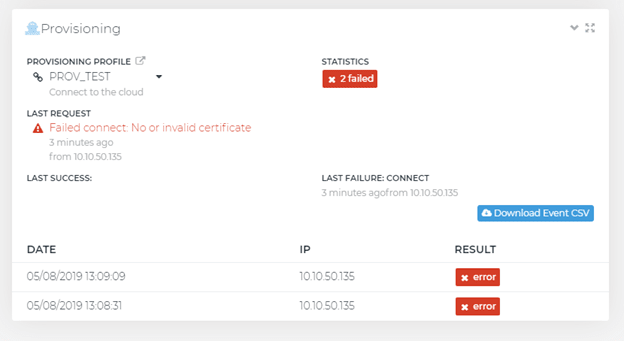 Since Summer of 2018, Patton has factory installed a serial-number-specific certificate on each Trinity device. This certificate is required for provisioning a configuration file directly from our Cloud. If you received your Trinity device before this time, you can easily install this default certificate from within your Patton Cloud Dashboard in a few easy steps.
Since Summer of 2018, Patton has factory installed a serial-number-specific certificate on each Trinity device. This certificate is required for provisioning a configuration file directly from our Cloud. If you received your Trinity device before this time, you can easily install this default certificate from within your Patton Cloud Dashboard in a few easy steps.1) Connect the device to the cloud (nodems-client)
enable
configure forced
nodems-client
server nodems.patton.io
organization-key
no shutdown
profile aaa DEFAULT
method before 1 nodems continue-on-reject
copy running-config startup-config
2) On the device list, select the 'Default Certificate' menu for the device.
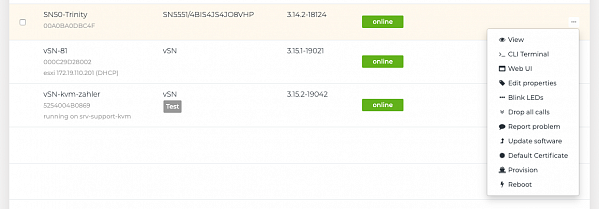 3) A window opens that shows the currently installed DEFAULT certificate on that device. If this is a serial-number-specific certificate, a green message appears below. Otherwise, a red warning message shows up.
3) A window opens that shows the currently installed DEFAULT certificate on that device. If this is a serial-number-specific certificate, a green message appears below. Otherwise, a red warning message shows up.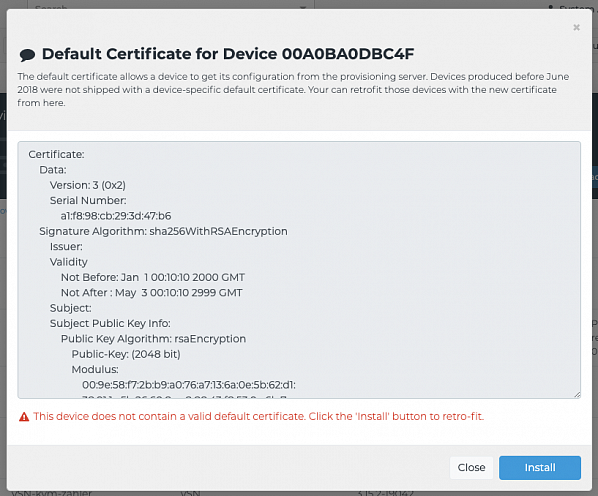 4) Click 'Install' to install the proper serial-number-specific certificate that is needed for advanced provisioning. After this, the new certificate is displayed automatically and a green confirmation message should appear.
4) Click 'Install' to install the proper serial-number-specific certificate that is needed for advanced provisioning. After this, the new certificate is displayed automatically and a green confirmation message should appear.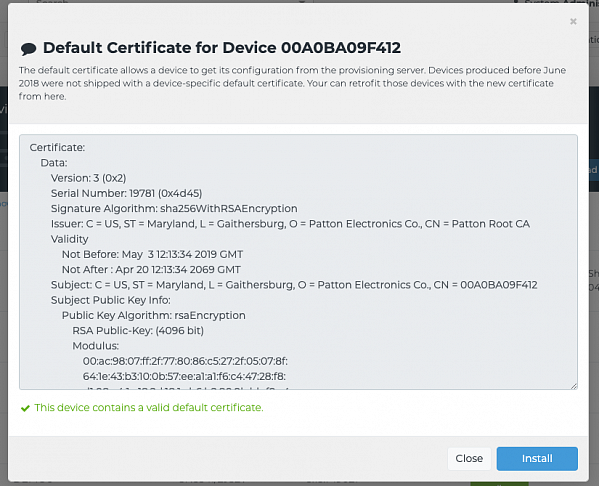 5) A device reboot is needed before it is able to get provisioned.
5) A device reboot is needed before it is able to get provisioned.reload forced
For example, 20 SmartNodes but I only want to manage 5 with a Basic Cloud Service Plan. how can I define which 5 devices get managed?
ANSWER:
Instructions on how to connect a device to the Cloud are given for example directly on the Devices tab of the Cloud:
 To cancel the Cloud Connection of a device simply delete the corresponding nodems-client configuration. This connection then becomes available for another device.
To cancel the Cloud Connection of a device simply delete the corresponding nodems-client configuration. This connection then becomes available for another device.
Instructions on how to connect a device to the Cloud are given for example directly on the Devices tab of the Cloud:
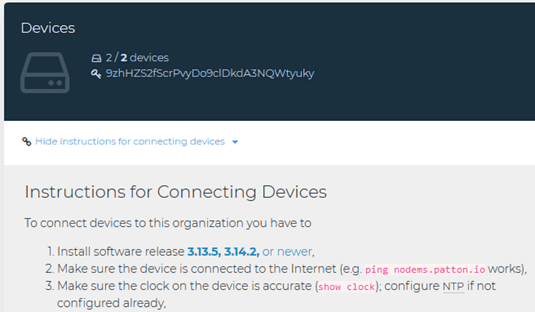 To cancel the Cloud Connection of a device simply delete the corresponding nodems-client configuration. This connection then becomes available for another device.
To cancel the Cloud Connection of a device simply delete the corresponding nodems-client configuration. This connection then becomes available for another device.
All* Patton products running the required Trinity software release can connect to the Patton Cloud. The required release is listed in the connection instructions on the Cloud.